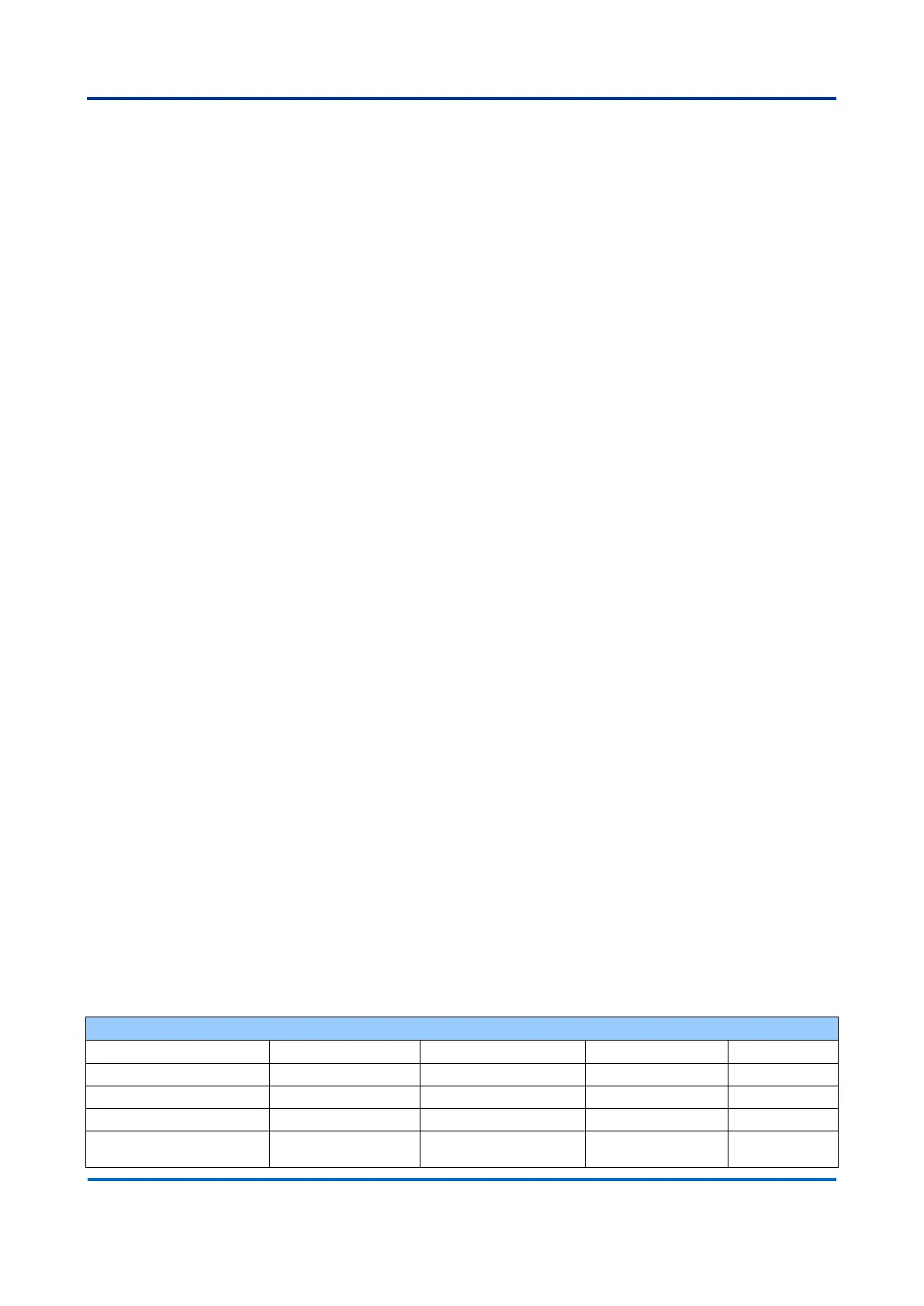To add a new user, the Add New User button must be used. When clicking at the
button, the User Settings menu will open, to set configurations of the new user.
Possible configurations are as follows.
o User Name: the user name that will be used by this user. Allowed
values are letters, numbers and underscore. Maximum user name
size is 31 characters;
o Password: the password that will be used to identify this user.
Allowed character is any printable character, including spaces.
Maximum password text size is 31 characters;
o Password (again): at this field the password text must be repeated,
to guarantee that is typed correct;
o Privilege Level: choose the privilege level that the user will be
allowed. Possible values are from 0 to 15, chosen in the list. Only
one privilege level is allowed per user.
After one of the configurations described before is changed, there are buttons that
allow the user to save or discard the configurations and to cancel the menu.
o Save: save configuration at the Running Config;
o Reset: undo changes made locally at the Running Config;
o Cancel: cancel the configuration and leave the menu.
Privilege Levels:
The Privilege Levels menu allows mapping the functions to the privilege levels. User-
to-privilege is mapped at the Users menu, and Privilege-to-function is mapped at the
Privilege Levels menu.
Group Name column shows all functions families allowed to be used in the privilege
level settings. Each row specifies a set of functions that can be configured to a
privilege level. The families of functions that can be mapped to privilege levels are
shown below: