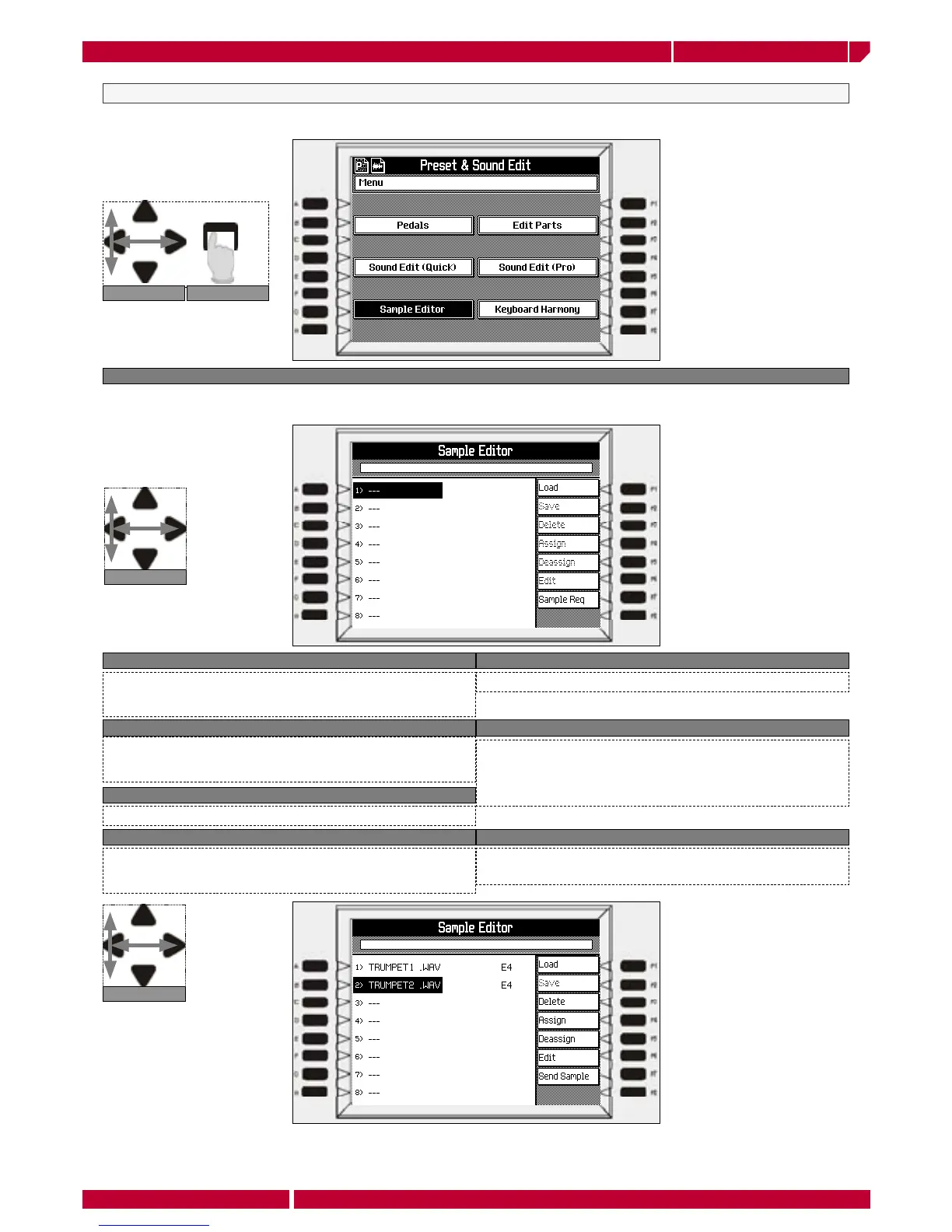Realtime use of the Genesys xpPage70
owner's manual
genesys xp
NAVIGATION ENTER MENU
NAVIGATION
NAVIGATION
The Sample editor
Genesys xp is equipped with a huge sample RAM memory 32 Mbytes, to accommodate the samples you wish to load. This memory can be used to increase
the sound database of the instrument. Sample can be loaded on board in compatible format, or directly sampled using the SAMPLE function in recording
studio.
SAMPLE EDITOR OPTION
F1 LOAD
Loads a sample into the selected location, directly from the selected Ram
-Sound, from floppy disk or via MIDI from an external source (computer,
sampler, etc.).
F2 SAVE
Saves a sample to the instrument’s Wave Library. Only samples which have
been assigned a keyboard extension are saved. Saving also escapes the
Sample editor.
DELETE
Cancels the selected Sample from the main Sample editor display.
ASSIGN
Assigns the selected sample to a keyboard range. This “assigned” sample
plays together with the other “assigned” samples that make up the
Waveform. Sample keyboard range overlaps are not permitted.
DEASSIGN
Cancels the extension limits of the selected sample.
EDIT
Opens a page showing information regarding the Waveform (Sample name
and type, properties, size, pitch, Sample rate, Loop Start, Loop End points
and the Loop status). Several parameters can be edited in this page and
other options are activated (Tuning, Normalize, Gain, Cut, Export).
SEND SAMPLE
Activates a sample Dump process to transfer (via MIDI) the sample to an
external device
The main Sample editor screen consists of 16 slots, each able to house a sample that can compose a Waveform. A Waveform
may consist of one or more samples covering different keyboard ranges.
Loading a sample in a compatible format the options are enabled to edit and organize the samples as you want.
