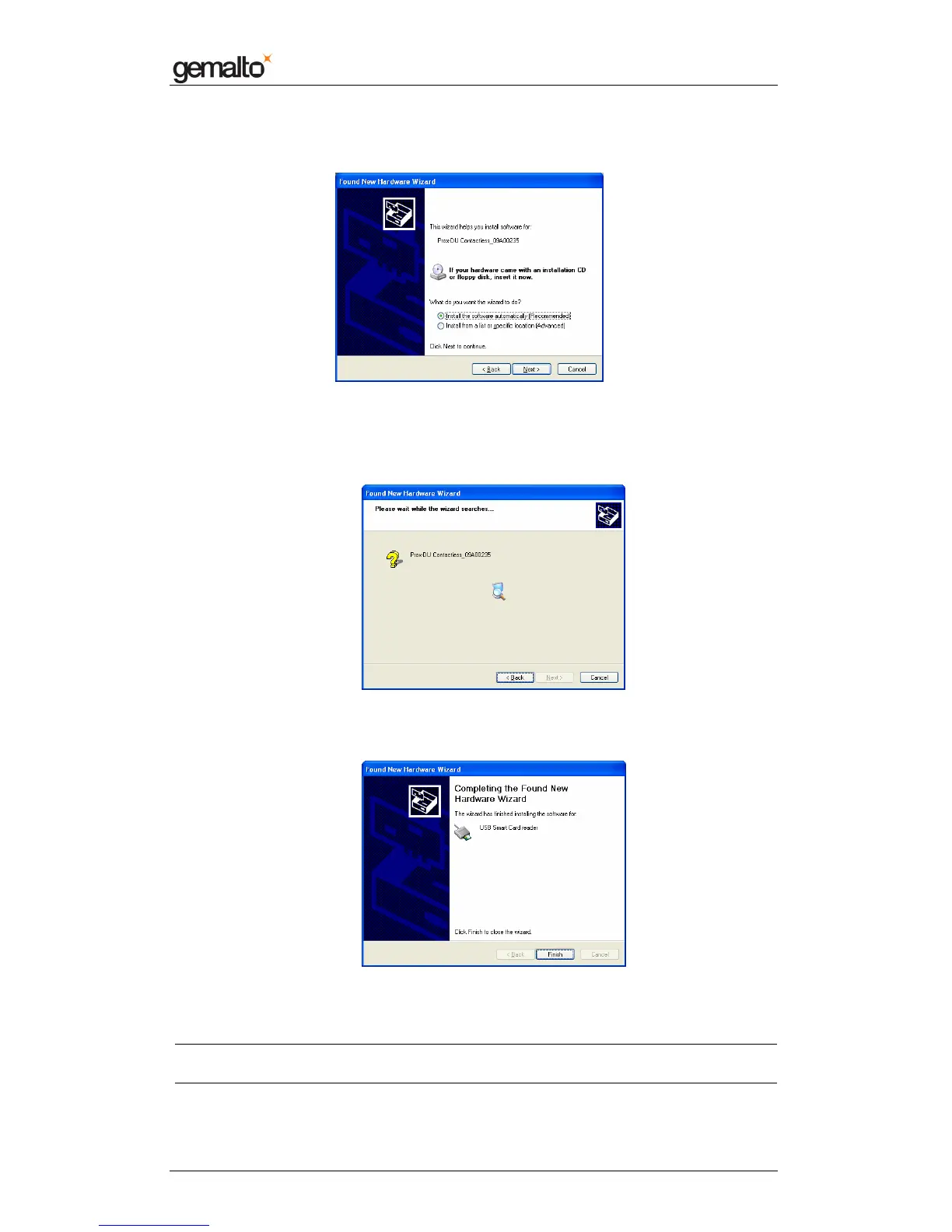Computer Installation Guide
Prox–DU & Prox–SU
www.gemalto.com
DOC119735A Public Use Page 23/59
number printed on the label located on the back of the reader/writer)
Figure 19 – Windows XP Installation wizard: second window
• Click the “Install the software automatically (Recommended)” button
• Click the “Next” button to continue
Figure 20 – Windows XP Installation wizard: third window
The Windows Update procedure will be running. Wait until the installation is completed:
Figure 21 – Windows XP Installation wizard: final window
Now the installation is finished. Your Prox–DU or Prox–SU device is ready for use.
Note: depending on the network configuration, the Windows Update procedure can take a
long time. Please wait until the end of the procedure.
