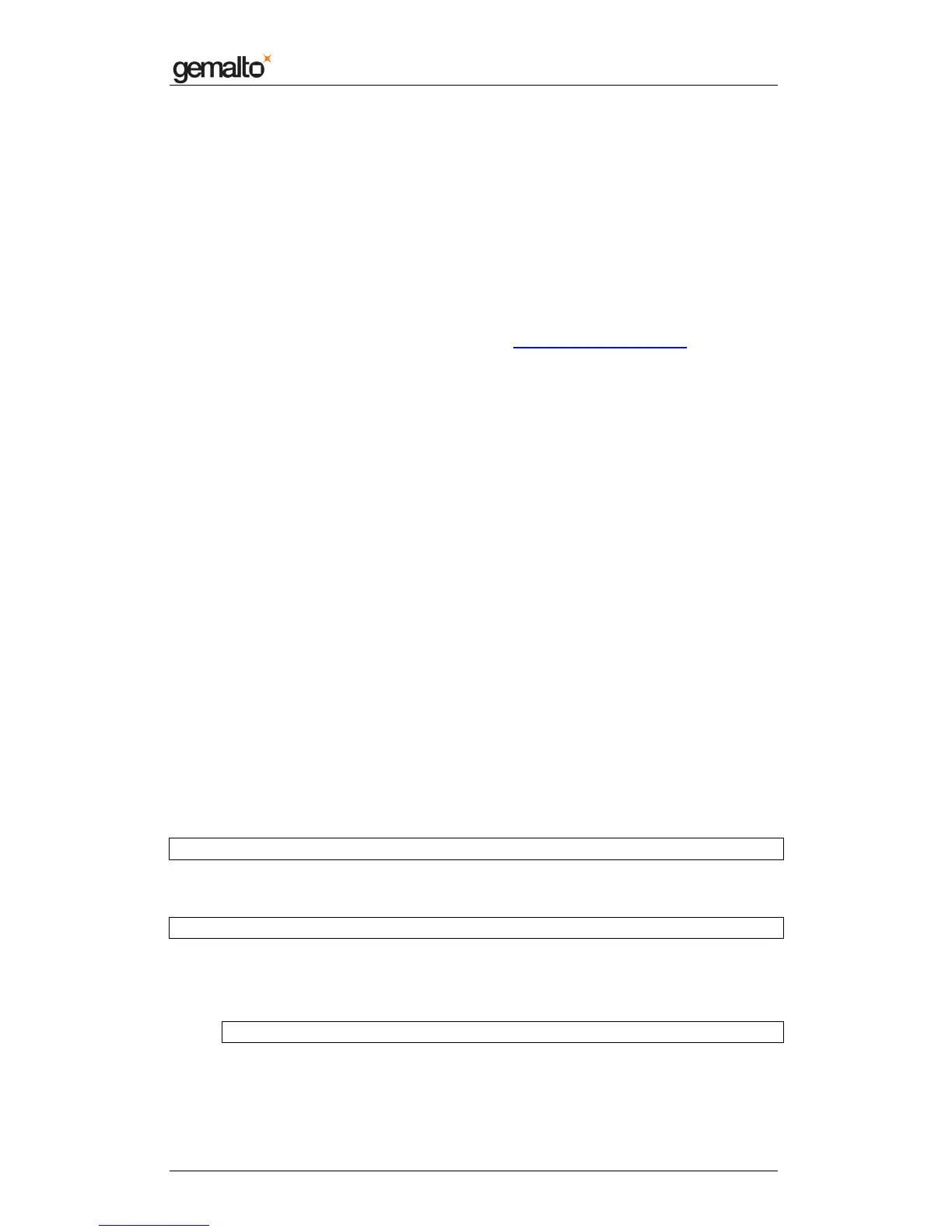Computer Installation Guide
Prox–DU & Prox–SU
www.gemalto.com
DOC119735A Public Use Page 31/59
Linux OpenSUSE distribution installation
Please note that all components of the installation package described below are supported
by the Linux community and will be included in the next revisions of the OpenSUSE
distribution.
The components considered in the next paragraph are generic components and are not
specific to the Gemalto Prox-DU and Prox-SU devices.
Installation pre requisites
Download the required OpenSUSE package (a common package for the Prox-DU and the
Prox-SU) available in the Gemalto support website: http://support.gemalto.com
.
Installation procedure for OpenSUSE 11.x 32 bits
Before installing the new CCID driver, we will have to prepare the packages. Some
commands should be entered through a terminal window.
First open a terminal window:
• For Gnome desktop:
o Click on “Computer” ► “Gnome Terminal”
• For KDE desktop:
o Click on the “Green SUSE” button (in the bottom left corner, in the task bar)
then click on “Terminal”
Note: for Gnome Desktop, if Gnome terminal is not in the application list, click on “More
Applications…”. Then select “System” group and click on “Gnome Terminal”.
Do not close the terminal window until the end of the installation.
Then perform the package preparation:
Open a File Manager:
• For KDE desktop:
o Click on the “Green SUSE” button, then “File Manager”
• For Gnome Desktop:
o Click on “Computer” ► “Nautilus” (in the Application tab)
Using the file manager, open the package and copy the content into your home directory.
In the terminal window, type the next command: (do not forget the space between d and~)
cd ~/Driver_CCID_openSuse11x32b
Press “Enter” at the end of the line.
Your prompt should seem like:
user@yourmachine:~/Driver_CCID_openSuse11x32b>
Now install (or update) the next packages:
• Update/installation of the libusb package for OpenSUSE 11.1:
In the terminal window type the next command:
sudo rpm -i -U --force usb_11.1/libusb-1_0-0-0.9.3-4.20.i586.rpm
Press “Enter” at the end of the line.
You’ll have to enter your root password to allow the package installation.
