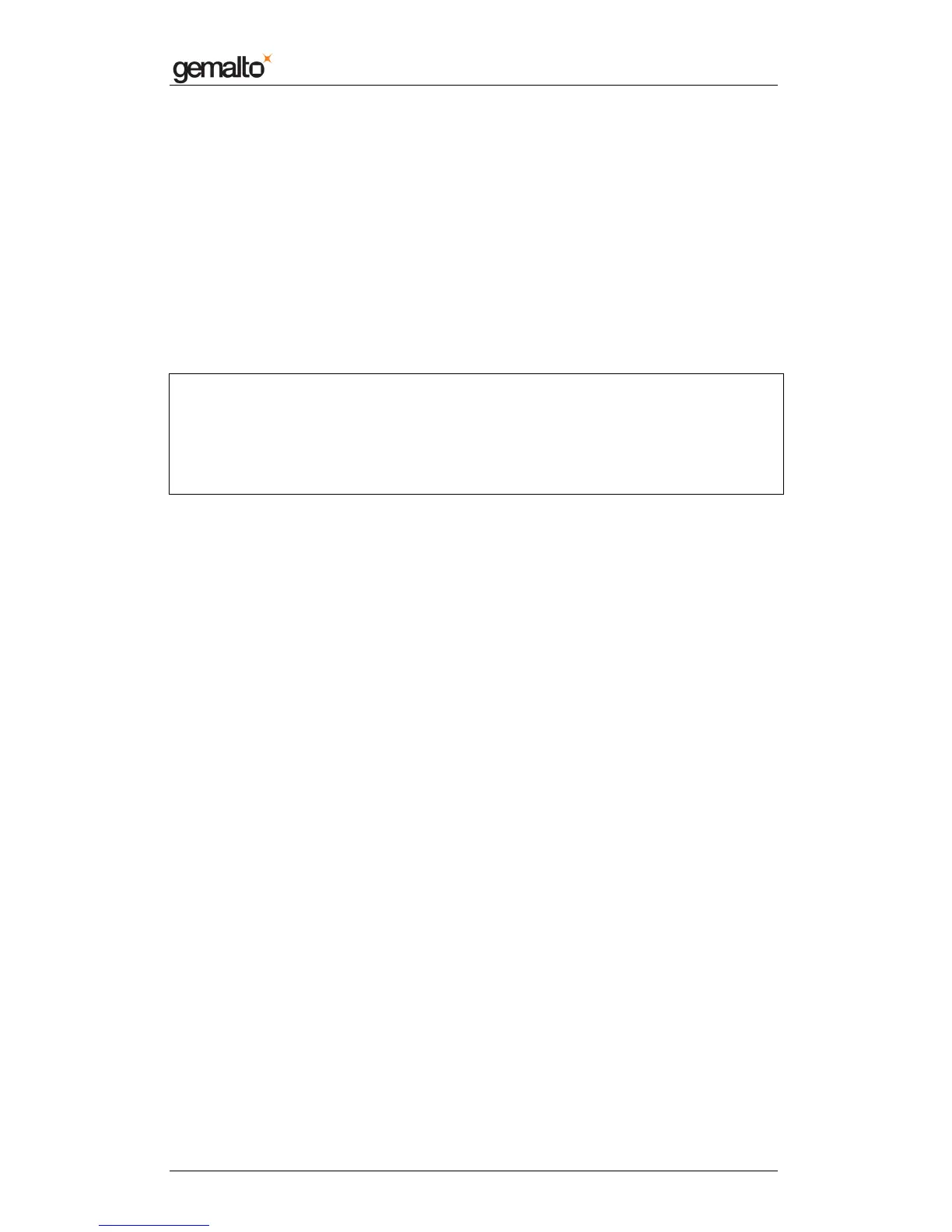Computer Installation Guide
Prox–DU & Prox–SU
www.gemalto.com
DOC119735A Public Use Page 30/59
Installation procedure for Debian 5.0.x 64 bits
Several packages should be manually installed:
Use the File Manager and copy the following installation packages under your home
directory (e.g. /home/yourname/Desktop):
• libusb-1.0-0_1.0.6-1~bpo50+1_amd64.deb
• libpcsclite1_1.5.5-3_amd64 .deb
• libccid_1.4.0-1_amd64 .deb
• pcscd_1.5.5-3_amd64 .deb
Click on “Application” ► “Accessories” ► “Terminal”, then type the following commands in
the terminal window and type the “Enter” key at the end of each line:
cd /home/yourname/Desktop
sudo dpkg –i libusb-1.0-0_1.0.6-1~bpo50+1_amd64.deb
sudo dpkg –i libpcsclite1_1.5.5-3_amd64.deb
sudo dpkg –i libccid_1.4.0-1_amd64.deb
sudo dpkg –i pcscd_1.5.5-3_amd64.deb
If a password is required after each line, please enter it.
You can close the terminal window.
The packages are now installed on your computer.
You can plug the USB cable of the Prox-DU or Prox-SU into a USB port of your Linux
computer.
The device will then be ready for use.
