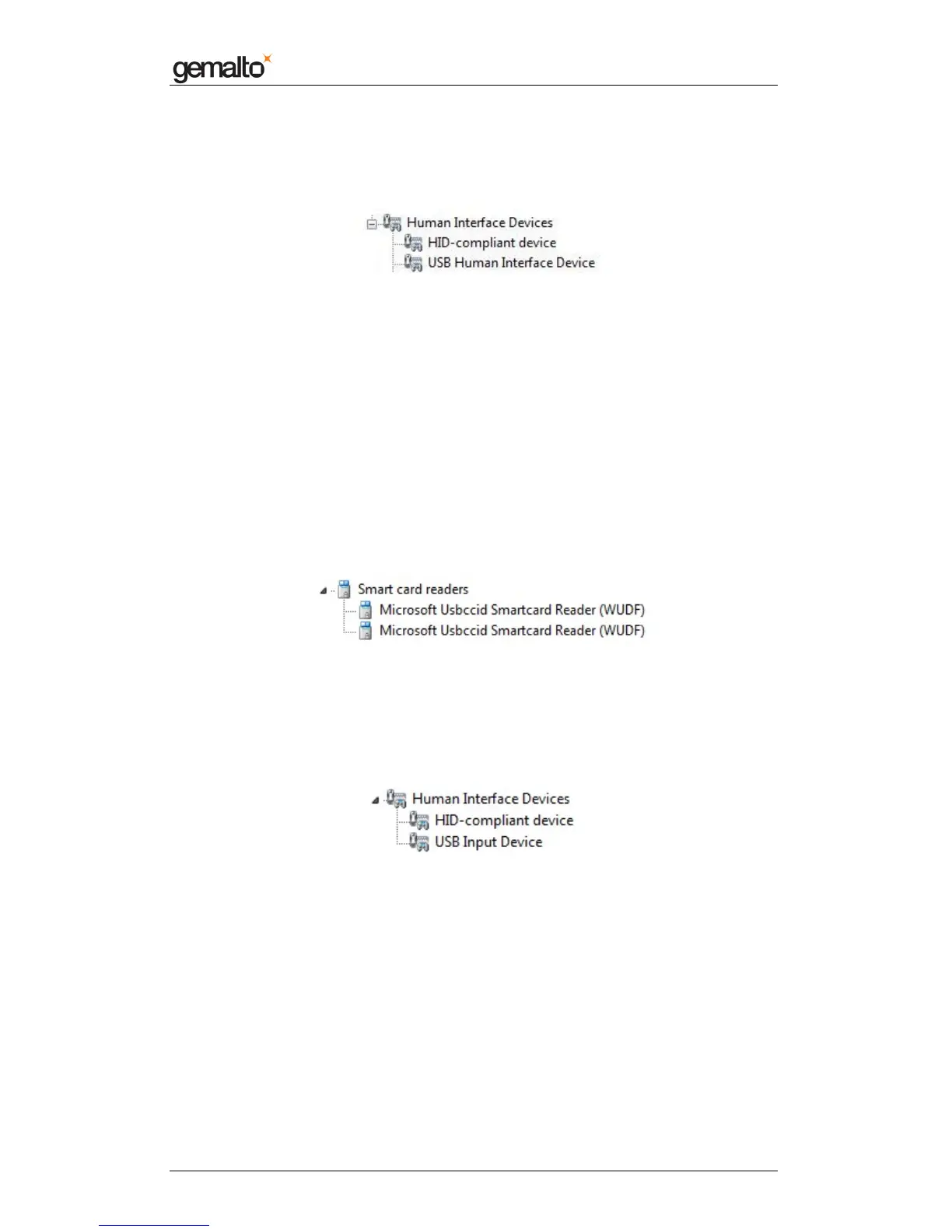Computer Installation Guide
Prox–DU & Prox–SU
www.gemalto.com
DOC119735A Public Use Page 44/59
• Click the “Human Interface Devices” icon
Two “HID devices” icons should be displayed as shown in the next figure:
Figure 36 – USB HID icons in the Device Manager window (Windows Vista)
Windows 7 operating system
Check that the device is recognized by the Device Manager:
• Open the “Control Panel” of your computer
• Select the “System and Security” menu
• Select the “System” menu
• Click the “Device Manager” menu
• Click the “Smart card readers” icon
Two “Microsoft Usbccid Smartcard Reader (WUDF)” icons should be displayed as
shown in the next figure:
Figure 37 – Smart card reader icons in the Device Manager window (Windows 7)
• Click the “Human Interface Devices” icon
Two “HID devices” icons should be displayed as shown in the next figure:
Figure 38 – USB HID icons in the Device Manager window (Windows 7)
