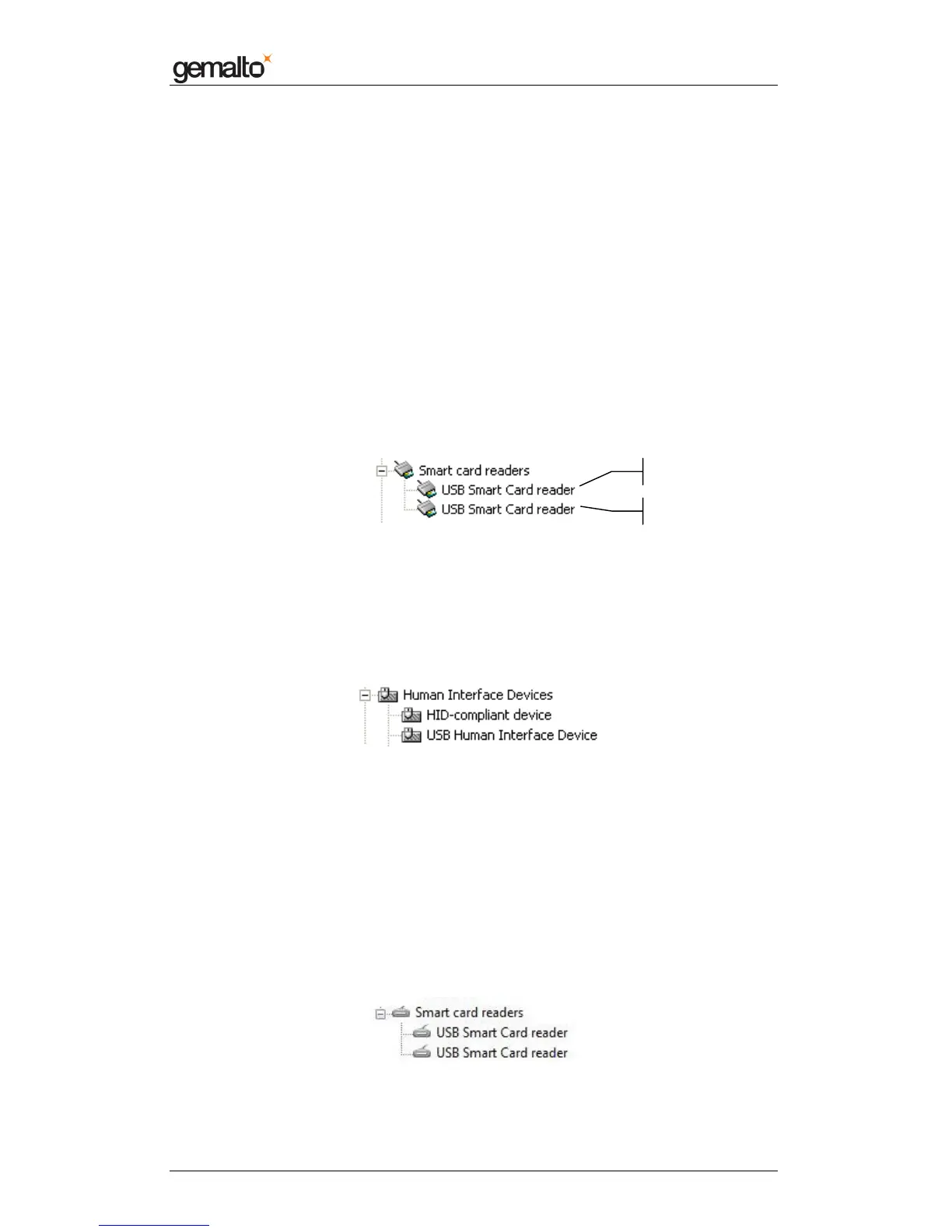Computer Installation Guide
Prox–DU & Prox–SU
www.gemalto.com
DOC119735A Public Use Page 43/59
Checking the installation
To check if all the drivers have been properly installed, perform the following steps:
Windows 2K/XP operating system
Check that the device is recognized by the Device Manager (Windows XP):
• Open the “Control Panel” of your computer
• Select the “System” menu
• Select the “Hardware” menu
• Click the “Device Manager” menu
• Click the “Smart card readers” icon
Two “USB Smart Card reader” icons should be displayed as shown in the next figure:
Figure 33 – USB smart card reader icons in the Device Manager window (Windows XP)
The first USB Smart Card reader is the contactless interface reader.
The second USB Smart Card reader is the contact interface reader.
• Click the “Human Interface Devices” icon
Two “HID devices” icons should be displayed as shown in the next figure:
Figure 34 – USB HID icons in the Device Manager window (Windows XP)
Windows Vista operating system
Check that the device is recognized by the Device Manager:
• Open the “Control Panel” of your computer
• Select the “System” menu
• Click the “Device Manager” menu
• Click the “Smart card readers” icon
Two “USB Smart Card reader” icons should be displayed as shown in the next figure:
Figure 35 – Smart card reader icons in the Device Manager window (Windows Vista)
Contactless reader
Contact reader
