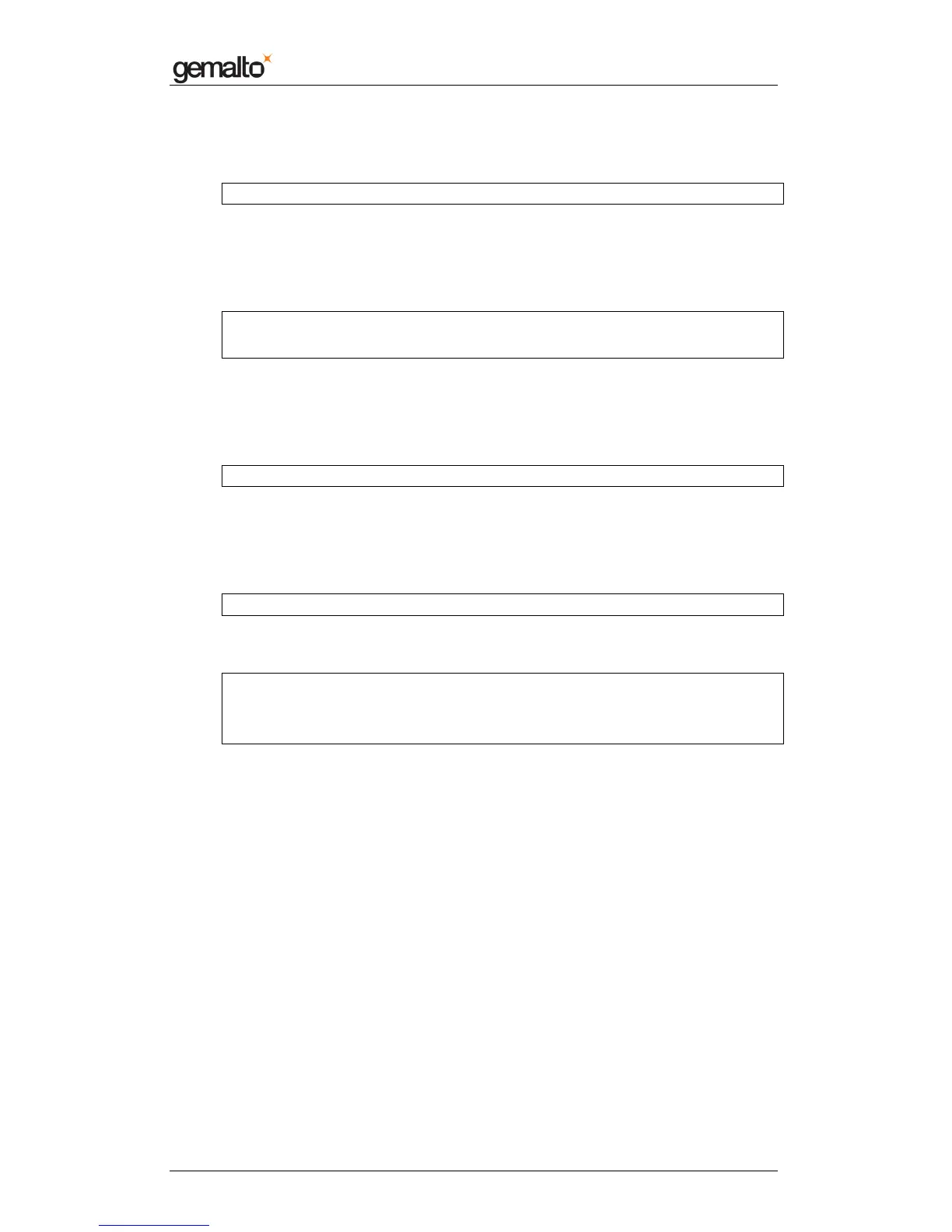Computer Installation Guide
Prox–DU & Prox–SU
www.gemalto.com
DOC119735A Public Use Page 32/59
• Update/installation of the libusb package for OpenSUSE 11.2:
In the terminal window type the next command:
sudo rpm -i -U --force usb_11.2/libusb-1_0-0-1.0.2-2.2.i586.rpm
Press “Enter” at the end of the line.
You may have to enter your root password to allow the package installation.
• Update/installation of the PCSC package:
In the terminal window type the next command:
sudo rpm -i -U --force pcsc-lite/libpcsclite1-1.5.5-8.6.dislibhal.i586.rpm
sudo rpm -i -U --force pcsc-lite/pcsc-lite-1.5.5-8.6.dislibhal.i586.rpm
Press “Enter” at the end of each line.
You may have to enter your root password to allow the package installation.
• Installation of the CCID driver:
In the terminal window type the next command:
sudo rpm -i -U --force ccid/pcsc-ccid-1.4.0-0.0.i586.rpm
Press “Enter” at the end of the line.
You may have to enter your root password to allow the package installation.
To finish check the driver installation:
• In the terminal window type the next command:
rpm –qa | grep “pcsc”
Press “Enter” at the end of the line.
The command should return:
pcsc-lite-1.5.5-8.6.dislibhal
pcsc-ccid-1.4.0-0.0
libpcsclite1-1.5.5-8.6.dislibhal
If you cannot see the three lines, something went wrong. Please restart the
installation procedure.
You can close the terminal window.
The packages are now installed on your computer.
You can plug the USB cable of the Prox-DU or Prox-SU into a USB port of your Linux
computer.
The device will then be ready for use.
Installation procedure for OpenSUSE 11.x 64 bits
Before installing the new CCID driver, we will have to prepare the packages. Some
commands should be entered through a terminal window.
First open a terminal window:
• For Gnome desktop:
o Click on “Computer” ► “Gnome Terminal”
• For KDE desktop:
