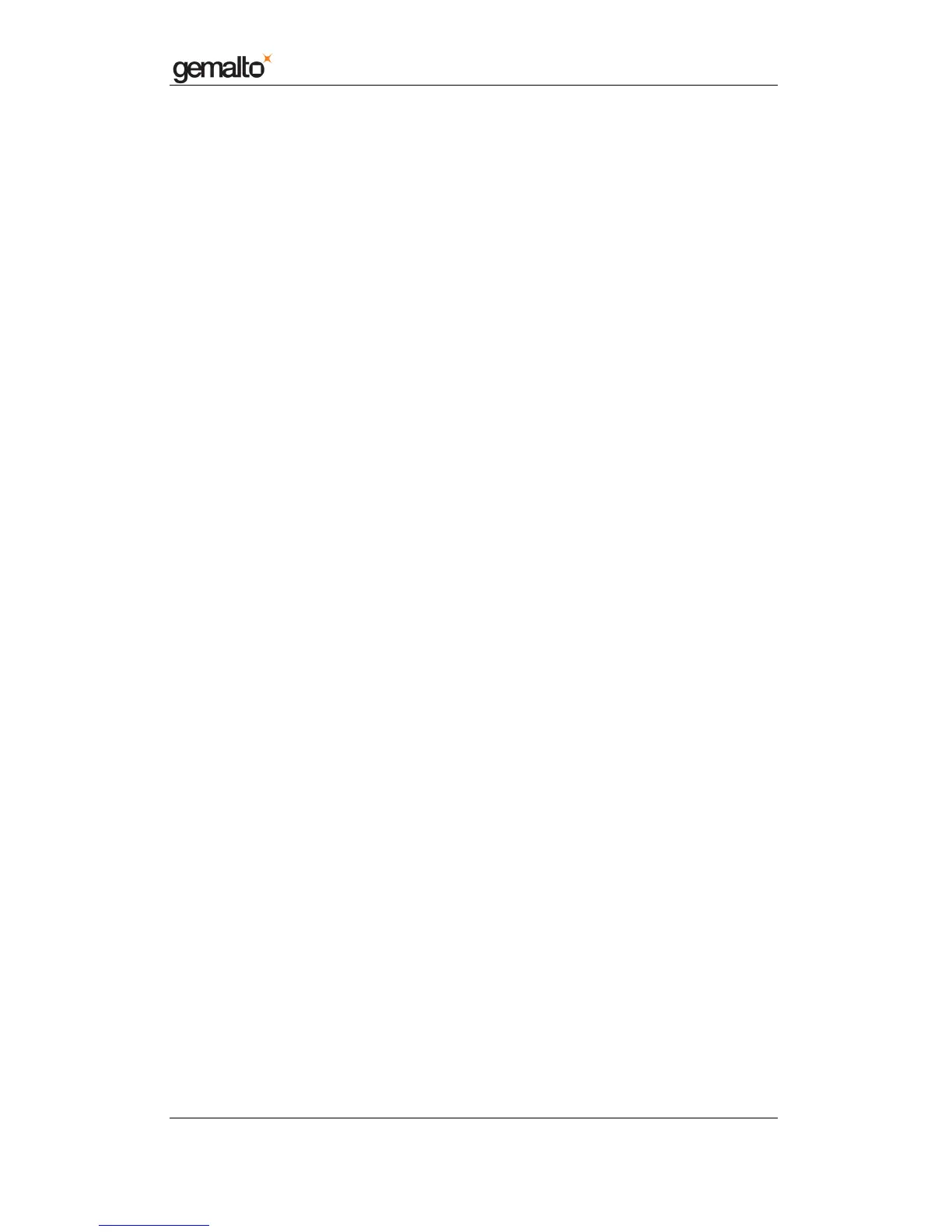Computer Installation Guide
Prox–DU & Prox–SU
www.gemalto.com
DOC119735A Public Use Page 6/59
MAC OS X TIGER (10.4) OPERATING SYSTEM ....................................................................... 47
MAC OS X LEOPARD (10.5) & SNOW LEOPARD (10.6) OPERATING SYSTEM ........................... 47
CHECKING THE SMART CARD DETECTION .......................................................................... 49
PROX–DU AND PROX–SU READER NAME ............................................................................. 50
W
INDOWS OPERATING SYSTEMS .......................................................................................... 50
L
INUX AND MAC OS X OPERATING SYSTEMS ......................................................................... 51
APPLICATION EXAMPLE ........................................................................................................... 53
W
INDOWS XP OPERATING SYSTEM ....................................................................................... 53
L
INUX UBUNTU OPERATING SYSTEM ..................................................................................... 55
MAC OS X 10.6 OPERATING SYSTEMS .................................................................................. 57
TROUBLESHOOTING ................................................................................................................ 59
T
HE PROX DEVICE ICON IS NOT IN THE DEVICE MANAGER WINDOW ........................................ 59
UNABLE TO DETECT CARDS .................................................................................................. 59
TABLE LIST
Table 1 – Dual interface USB smart card reader/writer models .............................................. 8
Table 2 – Prox–DU and Prox–SU differences....................................................................... 12
Table 3 – Environmental Characteristics .............................................................................. 15
Table 4 – Interface capability ................................................................................................ 16
Table 5 – Prox–DU and Prox–SU indicator’s status ............................................................. 18
Table 6 – Supported operating systems ............................................................................... 20
FIGURE LIST
Figure 1 – Prox–DU view ........................................................................................................ 9
Figure 2 – Prox–SU view ......................................................................................................... 9
Figure 3 – Prox–DU with the stand for vertical use ............................................................... 10
Figure 4 – Prox–DU ID-1 size slot ......................................................................................... 12
Figure 5 – Prox–SU ID-000 size slot ..................................................................................... 12
Figure 6 – The contactless smart card is put near or over the Prox–DU landing zone ........ 13
Figure 7 – The contactless smart card is not fully inserted into the Prox–DU slot ................ 13
Figure 8 – The contact smart card is fully inserted into the Prox–DU slot ............................ 13
Figure 9 – The contactless smart card is put near or over the Prox–SU landing zone......... 14
Figure 10 – The contact SIM/SAM card is inserted into the Prox–SU connector ................. 14
Figure 11 – Contactless smart card optimal location (Prox-SU & Prox-DU) ......................... 15
Figure 12 – Prox–DU and Prox–SU USB A Plug .................................................................. 15
Figure 13 – USB devices (Windows XP example) ................................................................ 17
Figure 14 – Contactless logo of the landing zone ................................................................. 17
Figure 15 – Contact card slot (Prox–DU and Prox–SU) ....................................................... 18
Figure 16 – Visual indicators ................................................................................................. 18
Figure 17 – Prox–DU Installation popup dialog boxes (Windows 2K/XP) ............................ 22
Figure 18 – Windows XP Installation wizard: first window .................................................... 22
Figure 19 – Windows XP Installation wizard: second window .............................................. 23
Figure 20 – Windows XP Installation wizard: third window ................................................... 23
Figure 21 – Windows XP Installation wizard: final window ................................................... 23
Figure 22 – Windows Visa popup dialog box ........................................................................ 24
Figure 23 – Windows Seven popup dialog box ..................................................................... 24
Figure 24 – Synaptic Package Manager Window ................................................................. 26
Figure 25 – Synaptic Package Manager Password window ................................................. 26
Figure 26 – Synaptic Package Manager search window ...................................................... 26
Figure 27 – Mac OS X Tiger (10.4) download window ......................................................... 36