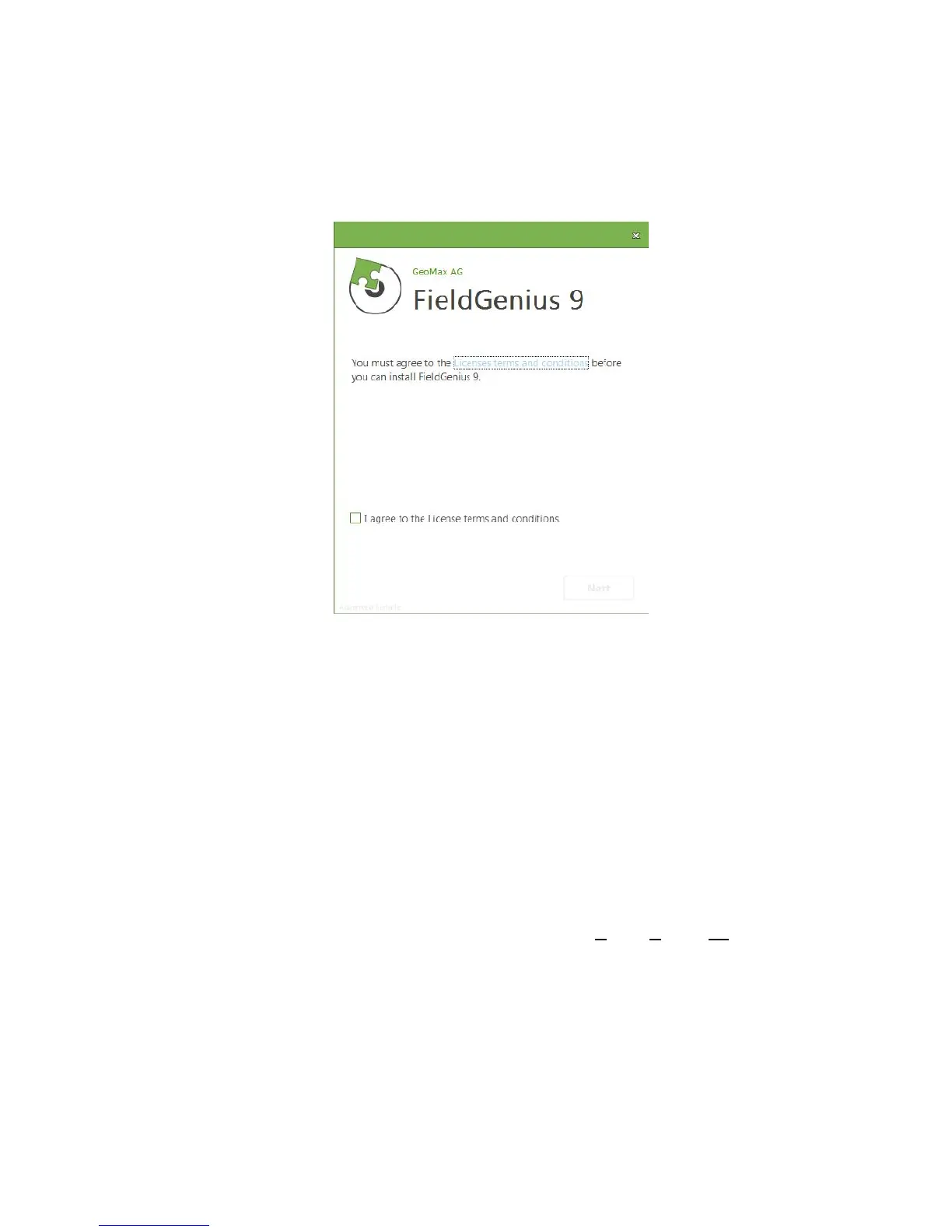Zenith35 Pro GNSS Series - 13 -
Installation Guide © 2016 GeoMax AG, Widnau Switzerland
With the handheld connected to your PC, run the installer file geomax-fieldgenius-
devices-v.v.v.v-xxu.exe where v.v.v.v is the version number and xx the language. The PC
will attempt to connect to the handheld and install the FieldGenius/ Layout Pro software.
Follow the instructions of the Windows installation wizard. At the Device Selection
window, select the data collector type as Windows Mobile 6.1 to 6.5 or higher.
When prompted by the handheld for where to install, choose Device. Once the
installation process is completed, the FieldGenius/ Layout Pro software can be started by
selecting it from the Windows Mobile Start Menu.
4.4 REGISTRATION OF FIELDGENIUS/ LAYOUT PRO
When FieldGenius/Layout Pro is started, a registration window with the Device ID is
displayed as shown below. It is possible to use FieldGenius/Layout Pro without
registration by tapping Run Demo Mode. This provides full functionality, but is limited to
the storage of 30 points.
To register your version of FieldGenius/ Layout Pro, an activation key needs to be
entered. The displayed Device ID together with the GUID (Global Unique IDentity) is used
to obtain the key. The GUID can be found on the printed FieldGenius/ Layout Pro card
that was supplied together with your Zenith35 Pro equipment.
