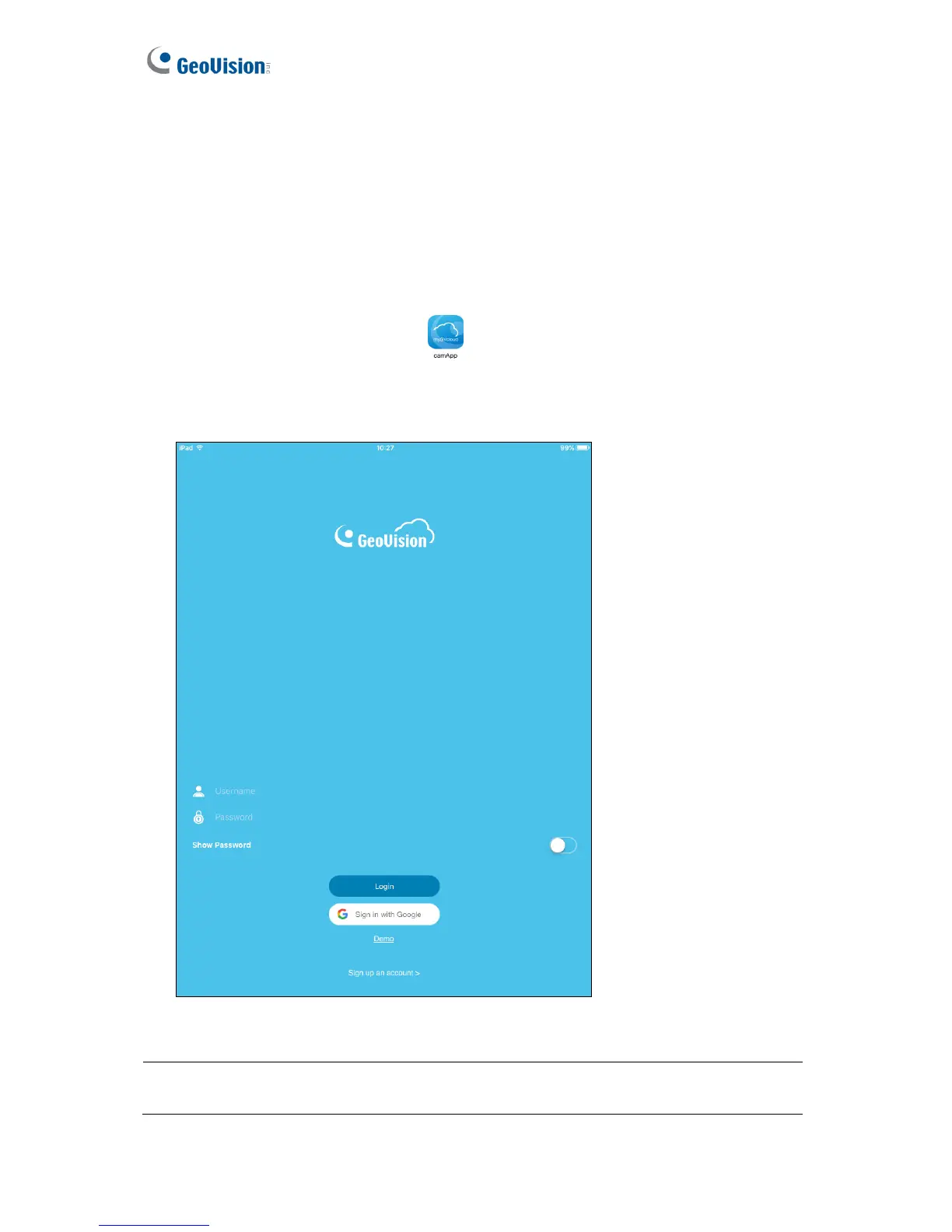Chapter 3 myGVcloud CamApp
3.1 Logging onto myGVcloud Account
Log into your myGVcloud account to access the cameras registered to the account.
1. Tap the myGVcloud CamApp icon
on the desktop of your mobile device.
2. Type the ID and password of your myGVcloud account. Or you can log in with your
Google account by tapping Sign in with Google.
Figure 3-1
Note: Users can click Demo on the login page to experience the conveniences brought by
myGVcloud cameras and the user interface of myGVcloud CamApp.
16
