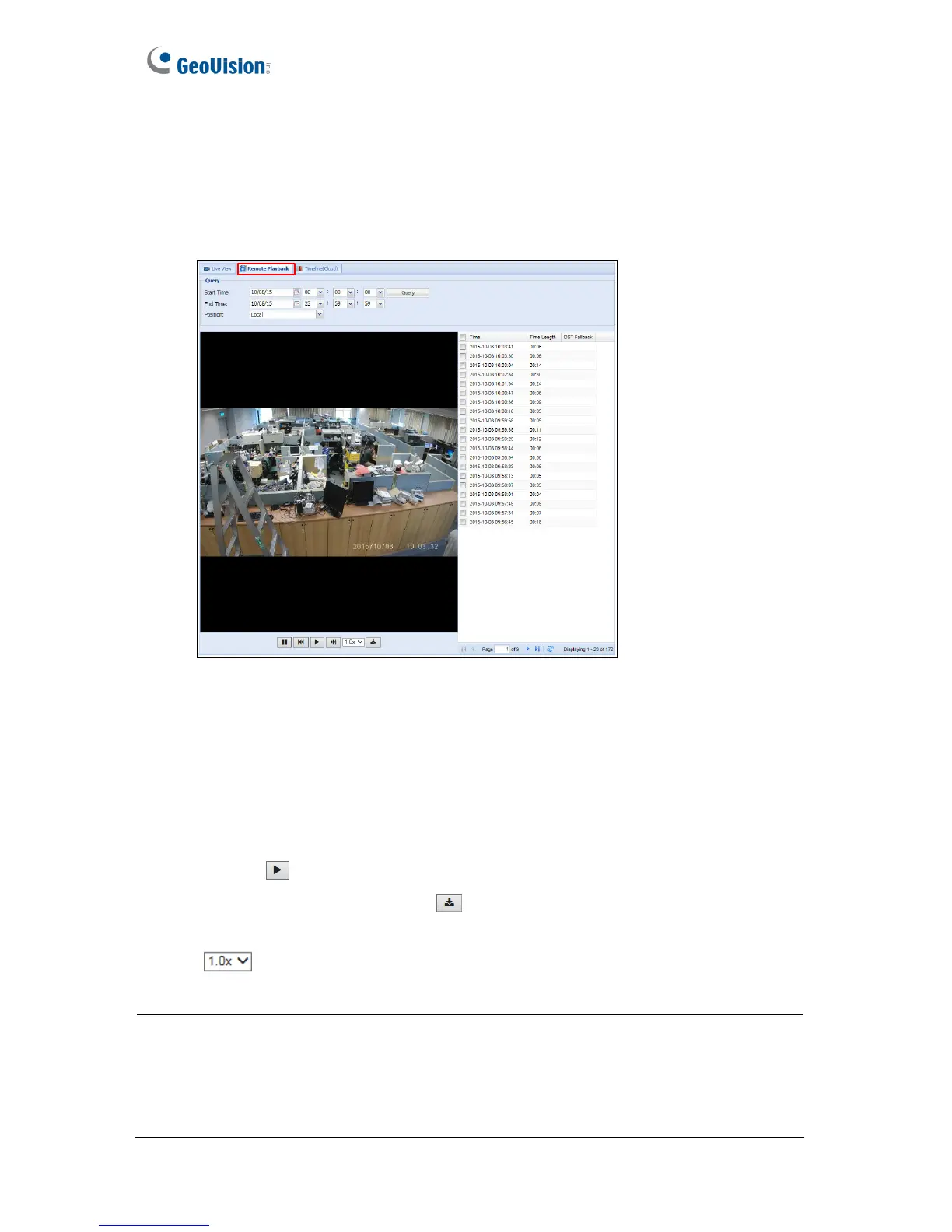4.5 Remote Playback
To look up and play back recorded videos of the camera selected, click the Remote
Playback tab. You can select recorded videos stored in the micro SD card or in the cloud
storage.
Figure 4-15
1. Under Query, select a Start Time and an End Time.
2. Next to Position, select whether to retrieve events from the Local SD card or from
Cloud storage.
3. Click Query. The events recorded within the Start Time and End Time are displayed.
4. To play back video, select the check boxes next to the time of the videos, and click the
Play button
. You can select up to 20 videos for a consecutive playback.
5. You can click the Download button
and save the selected events in a zip file.
6. You can play the videos in different speed rate by selecting a rate from the drop-down
list . The default speed rate is 1.0x.
Note:
1. You can also click the Timeline (Cloud) tab to locate the events saved in cloud
storage from a timeline. See 4.6 Timeline (Cloud) for details.
2. To change the default media player for event playback, refer to Appendix B for more
details.
48
