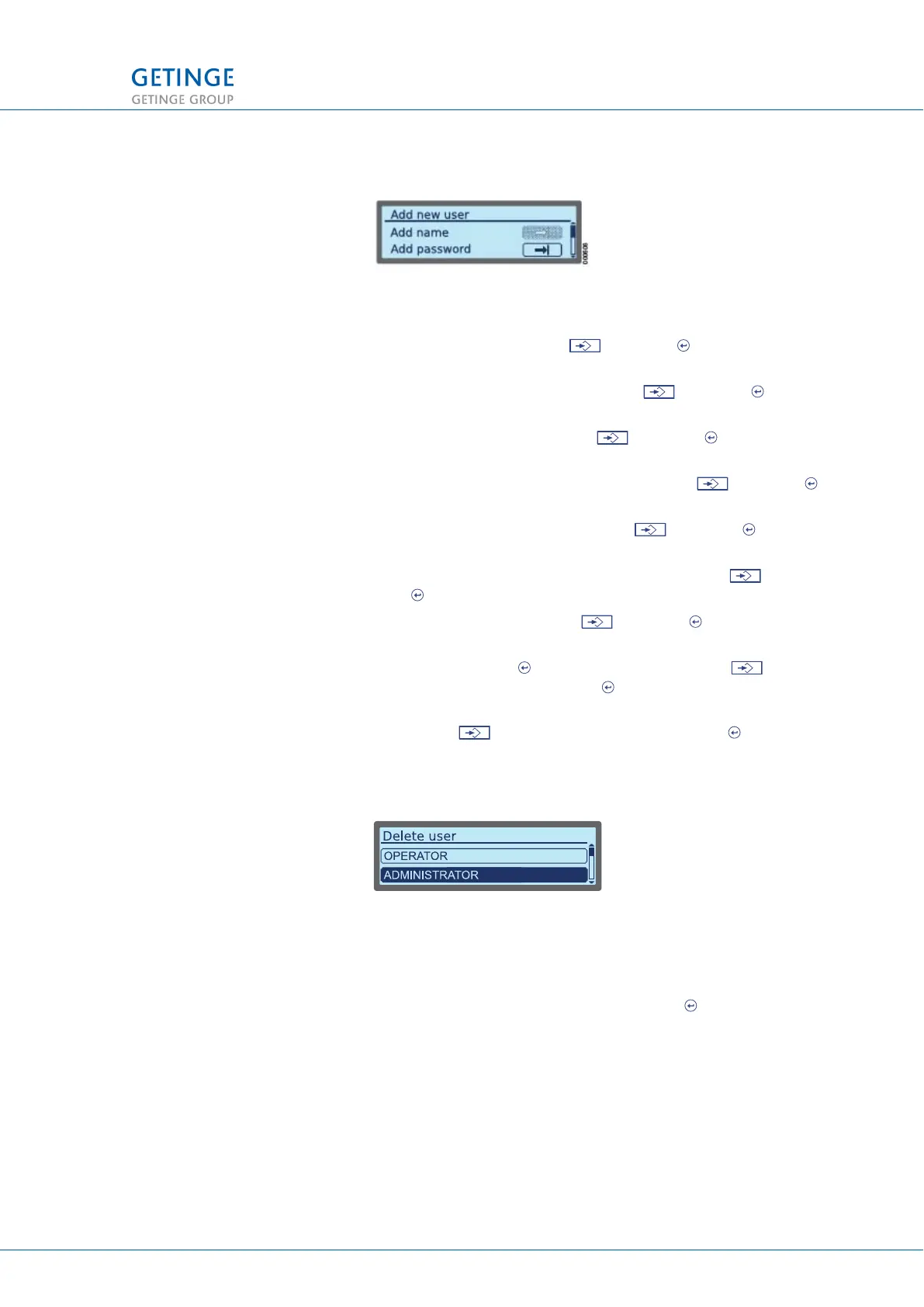3.2.3.4.2 Add new user
To add a new user:
1. To add a name, select and press .
2. A window is displayed with an alphabetical/numerical
keyboard. Enter name and select and press . The
previous window is displayed again.
3. To add a password, select
and press .
4. A window is displayed with an alphabetical/numerical
keyboard. Enter the password and select and press .
The previous window is displayed again.
5. To confirm the password, select
and press .
6. A window is displayed with an alphabetical/numerical
keyboard. Enter the new password and select and press
. The previous window is displayed again.
7. To add the rights, select and press .
8. A list of various user rights is displayed. Select the desired
right and press to change the status. Select at the
bottom of the list and press to save the settings. The
previous window is displayed again.
9. Select at the bottom of the list and press to save the
settings.
3.2.3.4.3 Delete user
A list of users who can be deleted is displayed. Only users with the
same or less access rights than those of the user currently logged
in are displayed.
Select the user you want to delete and press to delete.
3 MENU TREE
TECHNICAL MANUAL GETINGE WD15 CLARO 41 (128)
<Doc_TEC><Doc_6001396902><Rev.I><Lang_en>
