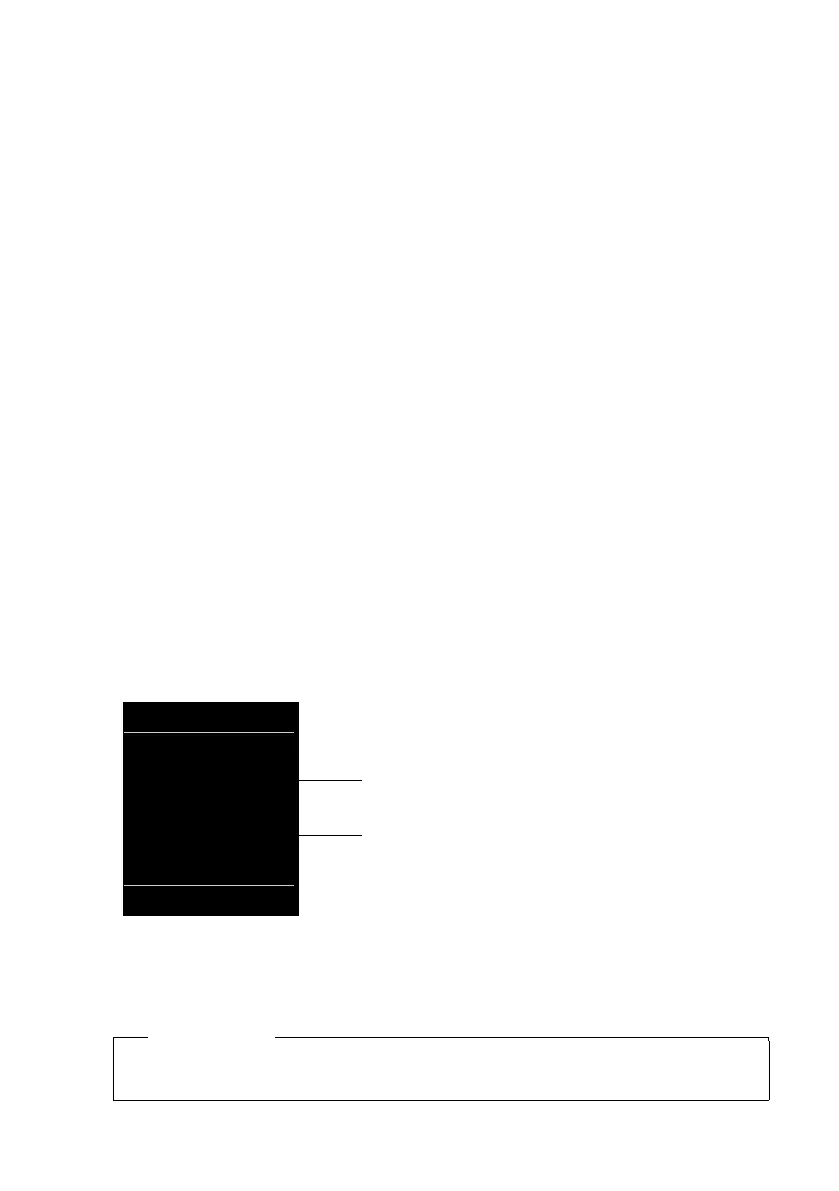50
Displaying messages
Gigaset N720 DECT IP Multicell System / engbt / A31008-M2314-L101-2-7619 / MWI.fm / 06.02.2012
Version 2, 06.08.2010
– Temporary problems with the incoming eMail server (server is down or is not
connected to the Internet).
¤ Check settings in the Web configurator.
¤ Try again later.
Currently not possible
The resources required by your phone to make the connection are busy, e.g., because
the maximum permitted number of DECT connections has already been reached.
¤ Try again later.
Login failed
Error when logging in to the incoming eMail server. This may have the following cause:
– Incorrect entries for name of incoming eMail server, user name and/or password.
¤ Check settings (¢ Web configurator, £ page 81).
– The eMail provider may only permit POP3 access at certain intervals.
¤ Try again a few moments later.
Mailbox settings incomplete
Incomplete entries for name of incoming eMail server, user name and/or password.
¤ Check/add to settings (¢ Web configurator).
Viewing the message header and text of an eMail
Prerequisite: You have opened the incoming mail list (£ page 48).
q Select an eMail entry.
§Read§ Press the display key.
The subject of the eMail (maximum 120 characters) and the first few characters of the text
are displayed.
Example display on the Gigaset SL610H PRO handset:
1 Subject of the eMail message. A maximum of 120 characters are displayed.
2 Text of the eMail message (abbreviated if necessary).
a Press the end call key to return to the incoming message list.
Please note
If the eMail contains anything other than text, the message eMail can’t be displayed
will briefly appear.
eMail
Subject:
Invitation
Text:
Hi Anna, I
passed my test!
Back Options
1
2
