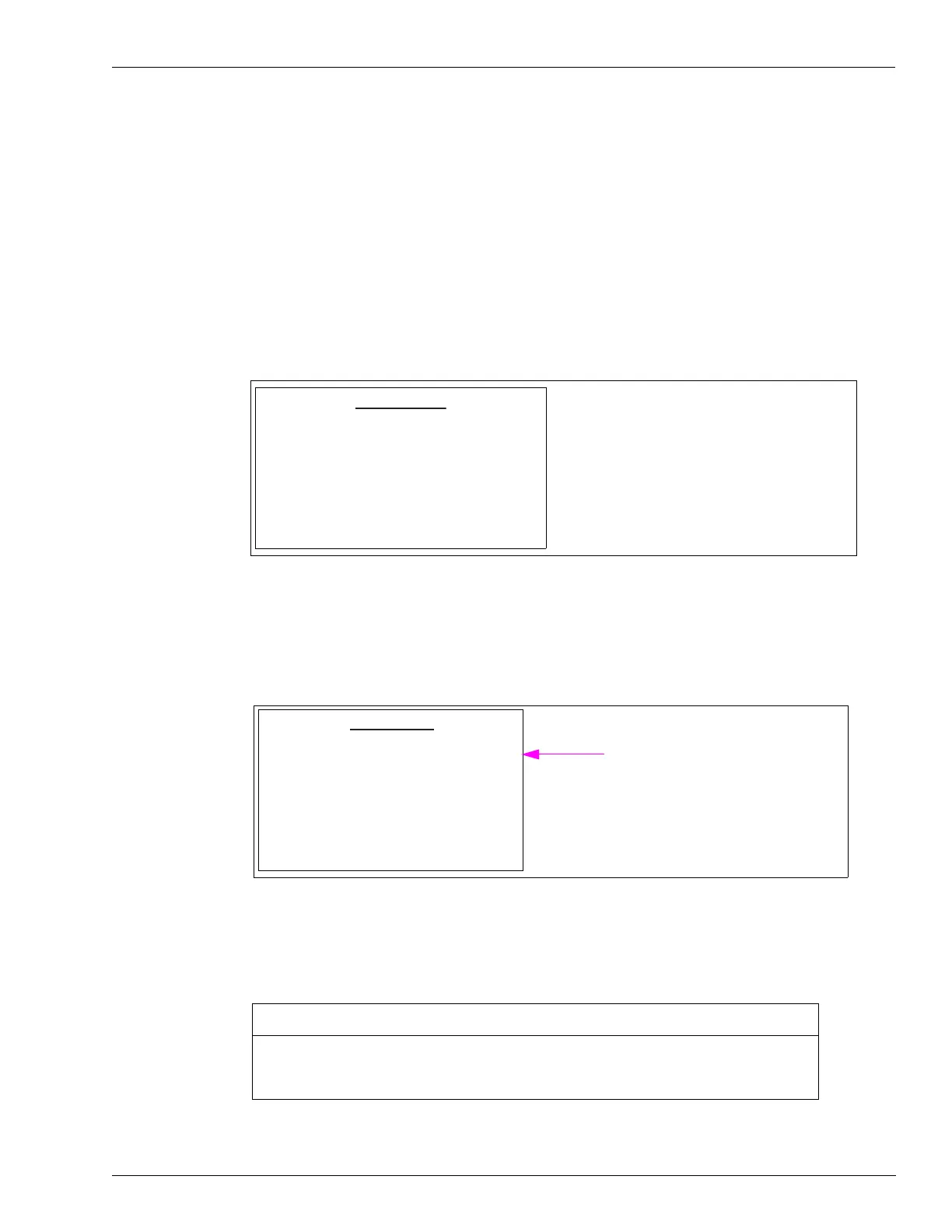MDE-4784D FlexPay™ Encrypting PIN Pad Start-up and Service Manual · December 2011 Page 17
CRIND Diagnostics Start-up and Service
3 On the Device Config Menu, press 8. The Keypad Menu appears. The Keypad Menu displays
a unique code in real-time for each key that is pressed.
Notes:1) When you enter the Keypad Test in Diagnostic Mode, a message is displayed at the
bottom of the screen that indicates the Debit status (on Encore 500 Series and Eclipse
dispensers only).
2) If you have the FlexPay EPP still plugged into the Mapping Cable, you will see error
messages on the CRIND display which must be ignored. Ensure that the FlexPay
EPP is plugged into the CRIND before running the Keypad Test.
Figure 3-5: Keypad Menu
Keypad Menu
Key Pressed
Cancel = Exit
Note: In Diagnostic Mode, if you press the Cancel key
on the FlexPay EPP, you may not exit the Menu.
Other keys may have to be pressed. Refer to
Note below.
4 Press any key on the FlexPay EPP. The row/column information for the key is displayed on the
screen (see
Figure 3-6).
Figure 3-6: Keypad Test Example
Keypad Menu
Key Pressed R1C1
Cancel = Exit
“R1C1” is displayed when you press
1 on the FlexPay EPP.
Note: In Diagnostic Mode, if you press the Cancel key
on the FlexPay EPP, you may not exit the Menu.
Other keys may have to be pressed. Refer to
Note below.
Note: In Diagnostic Mode, the key that functions as the Cancel key may not be the actual
Cancel key on the FlexPay EPP. If the Cancel key does not work, try all Function keys
(YES/NO/CANCEL/HELP) and the four Option keys, until you locate the key that
functions as the Cancel key in Diagnostic Mode.
When you perform the Keypad Test, the Function keys on the FlexPay EPP and Auxiliary
Keypad may display different rows/columns from what is expected. This is normal. The
FlexPay EPP or the Auxiliary Keypad must not be replaced, if this is observed.
IMPORTANT INFORMATION
