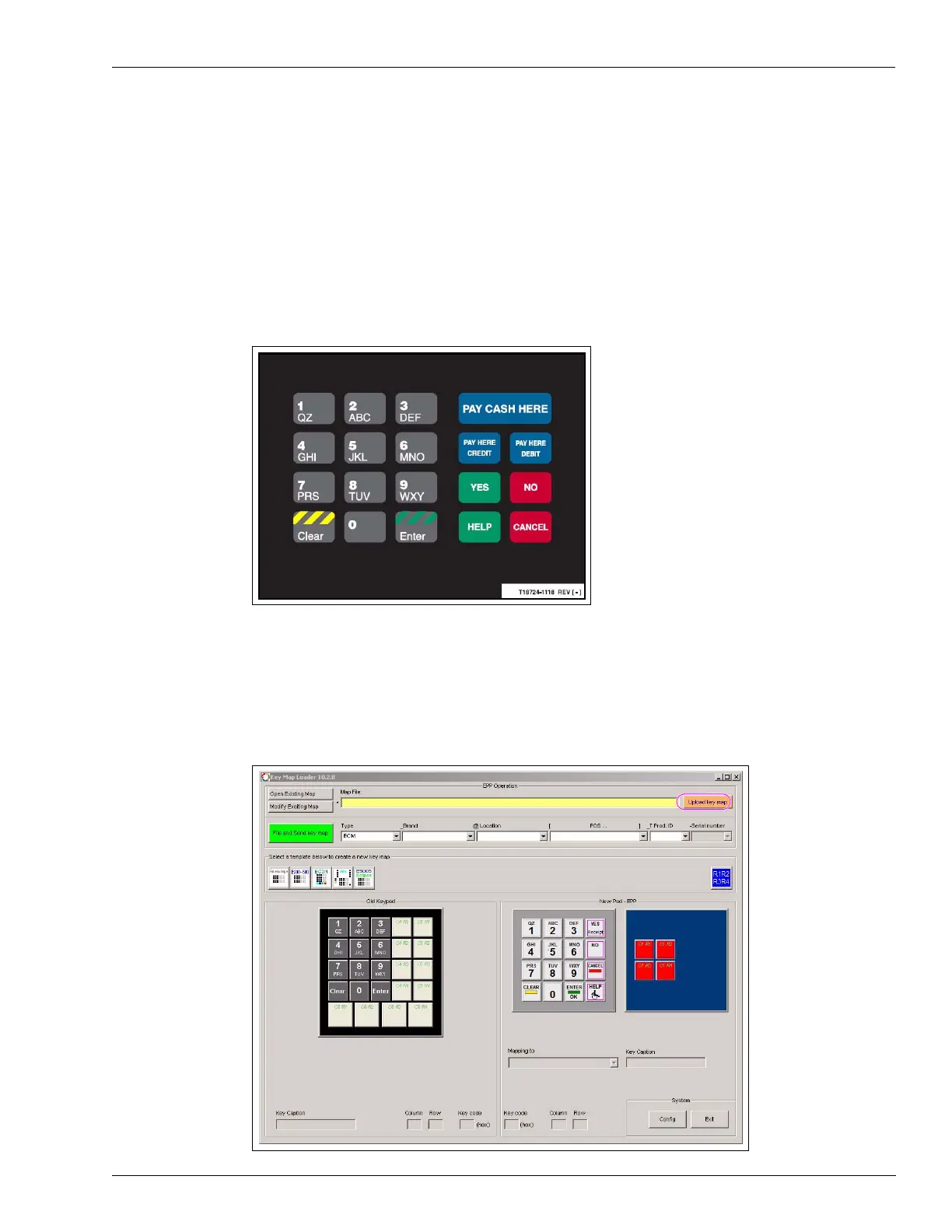MDE-4784D FlexPay™ Encrypting PIN Pad Start-up and Service Manual · December 2011 Page 39
Using the FlexPay EPP Mapping Tool Start-up and Service
To create a new key map, proceed as follows:
1 Connect the FlexPay EPP on the dispenser to the laptop that contains the FlexPay EPP
Mapping Tool application using the programming connector.
2 Power on the FlexPay EPP.
3 Determine the keypad for which the key map must be replaced.
Figure 3-32: Sample Keypad
4 Click Upload Key Map to load the key codes from the FlexPay EPP. Proceed to step 18 on
page 47, if the “Map File” field is populated with the key map file which matches the FlexPay
EPP connected. Else, proceed to step 5 on page 40.
Figure 3-33: Selecting the Load Key Map Option
