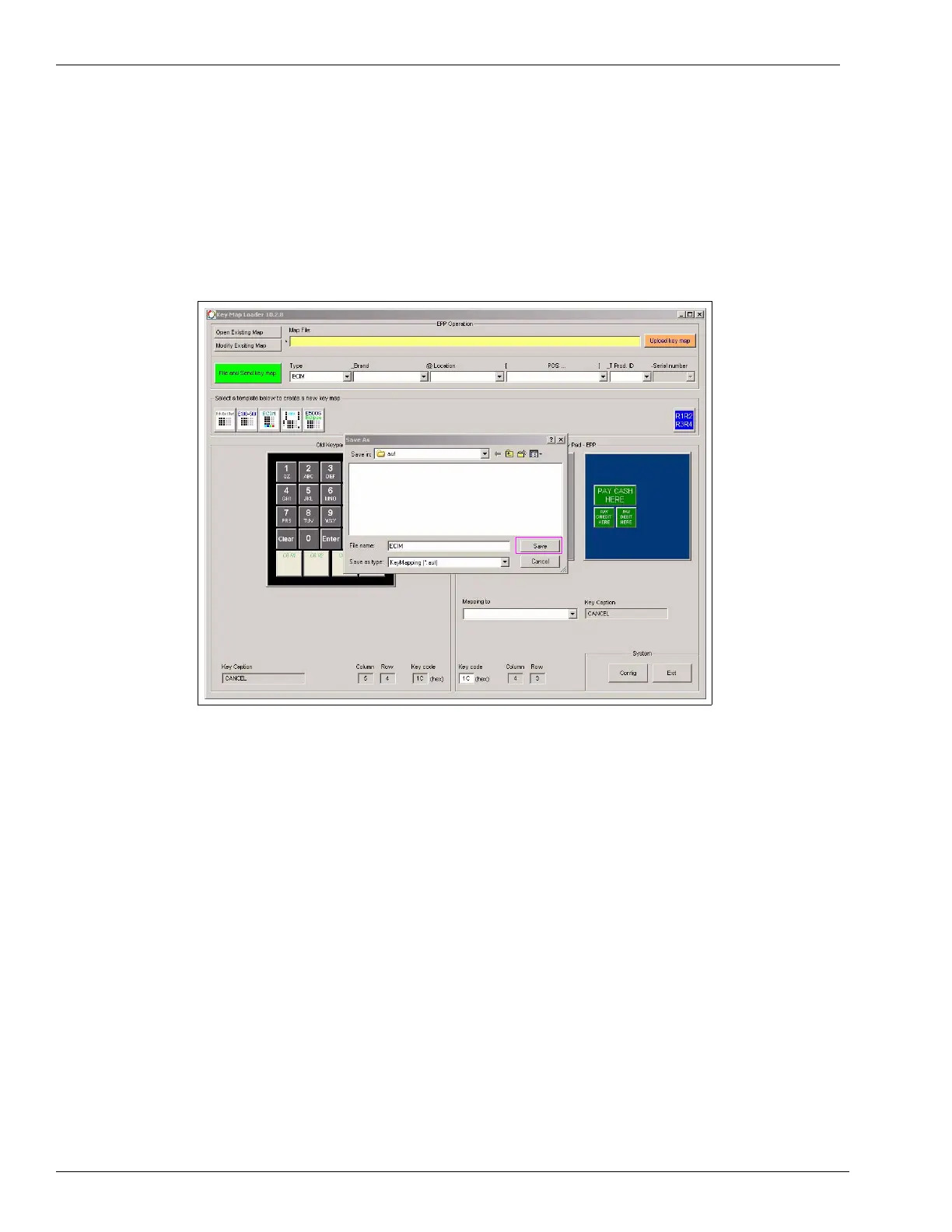Start-up and Service Using the FlexPay EPP Mapping Tool
Page 48 MDE-4784D FlexPay™ Encrypting PIN Pad Start-up and Service Manual · December 2011
19 Click OK. The Save As window is displayed. The map is sent to the FlexPay EPP
automatically.
Note: The Key Codes can be saved or sent to FlexPay EPP, if there are no changes made to
the Key Captions.
20 Enter the required name and location for storing the map and click Save.
Figure 3-47: Saving the Key Map (Continued)
If the key map file has been successfully sent to the FlexPay EPP a .txt file for the key map
appears which displays, “0 SYNTAX errors” (see
Figure 3-48 on page 49). If the key map file
has been not been sent to the FlexPay EPP, a .txt file for the key map appears, which displays
the number of SYNTAX errors and the message, “Could not be sent packet to SM” (see
Figure 3-49 on page 49). After the .txt file is closed, a Warning window appears which
displays the location of the key map file and the reasons for not being able to send the key map
file to the FlexPay EPP.
