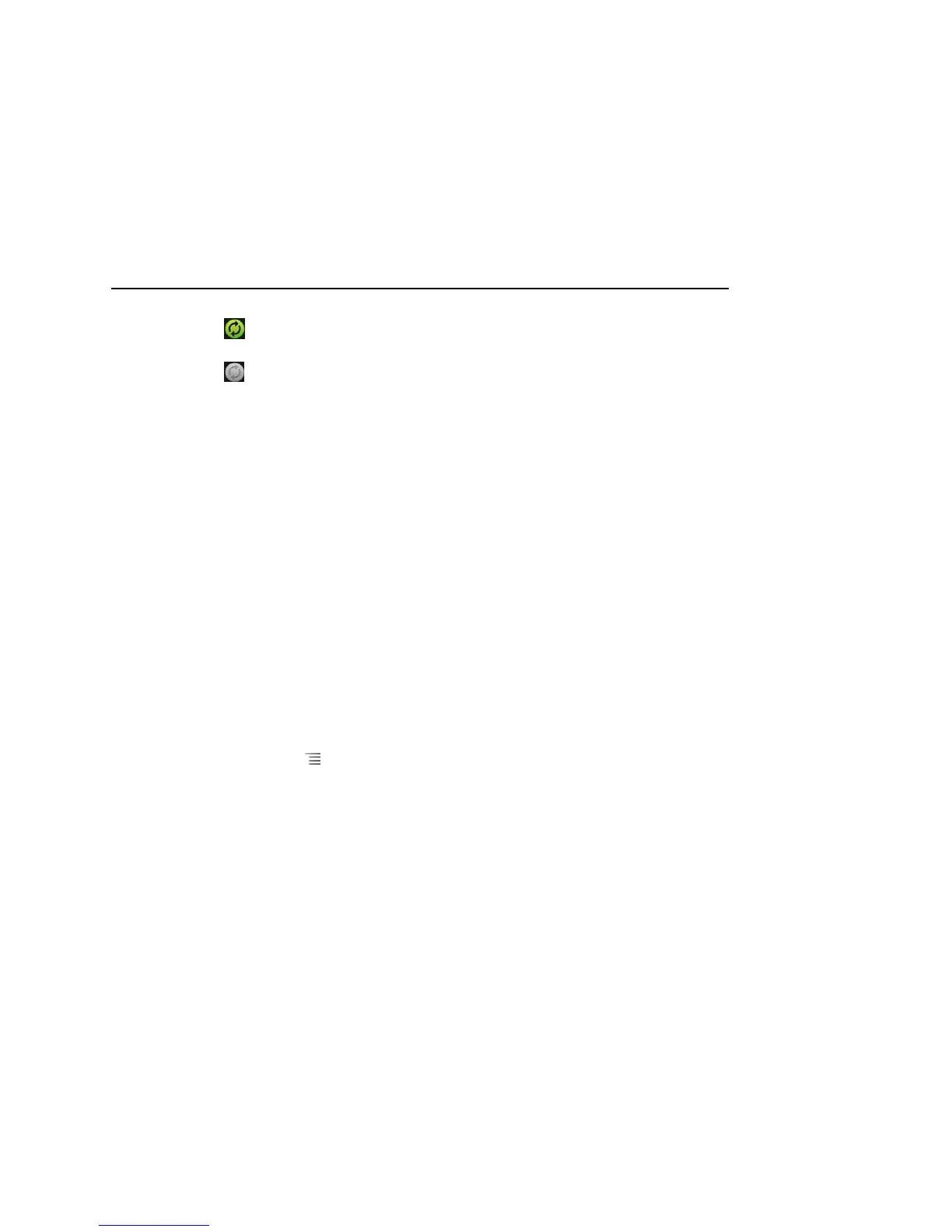Accounts 132
AUG-2.3.4-105 Android User’s Guide
indicates that some or all of an account’s information is configured to sync
automatically with your phone.
indicates that none of an account’s information is configured to sync
automatically with your phone.
2 Check or uncheck Background data to control whether applications and
services can transmit data when you are not working with them directly (that is,
when they are running in the background).
If you uncheck this option, Gmail stops receiving new mail, Calendar stops syncing
events, and so on, until you touch the Refresh menu item or send an email.
3 Check or uncheck Auto-sync to control whether changes you make to
information on the phone or on the web are automatically synced with each other.
For example, when this option is checked, changes that you make in Contacts on
the phone are automatically made in Google Contacts on the web.
If you uncheck this option, you may be able to use an application’s tools to sync
data manually. See “Sync information manually” on page 132.
Sync information manually
1 Open the Accounts & Sync Settings screen.
2 Touch the account whose data you want to sync.
3 Press Menu and touch Sync now.
