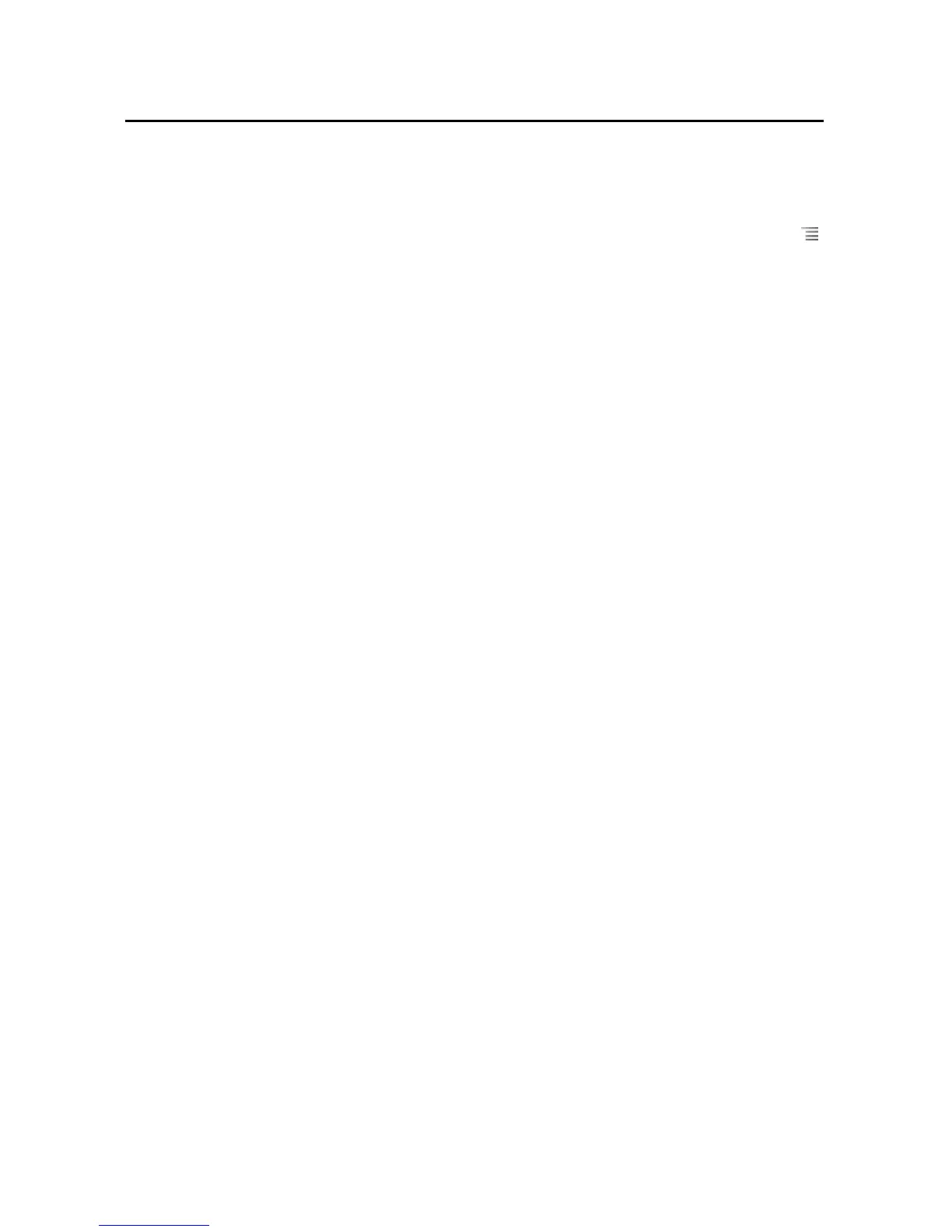Music 315
AUG-2.3.4-105 Android User’s Guide
Remove a song from a playlist
1 Open a playlist.
2 Touch & hold a song and then touch Remove from playlist. Or press Menu
and touch Clear playlist to remove all the songs from the playlist.
The song isn’t deleted from your phone or other playlists; it’s removed only from
the playlist you’re working with.
Rename or delete a playlist
1 Open the Playlist library.
2 Touch & hold a playlist. In the menu that opens, touch Rename or Delete.
You can’t delete or rename the Recently Added playlist.
No songs are harmed by deleting a playlist.
Create playlists on your computer
You can create playlists on your computer to use in Music. Music can work with
playlists in the M3U, WPL, and PLS file formats. You copy playlists onto your SD card
or USB storage in the same way as you copy music, as described in “Transferring
music files to your phone” on page 308. The best practice is to create a subfolder
within your music folder for playlists.
If you don’t have a dedicated application on your computer that can create playlists,
you can create a playlist in a text editor, using the following guidelines:
Enter each music file name to include in the playlist on its own line.
Use music file names as displayed on your computer. Music ignores all but the
track names when displaying the playlist.
Save the file with the .m3u extension
