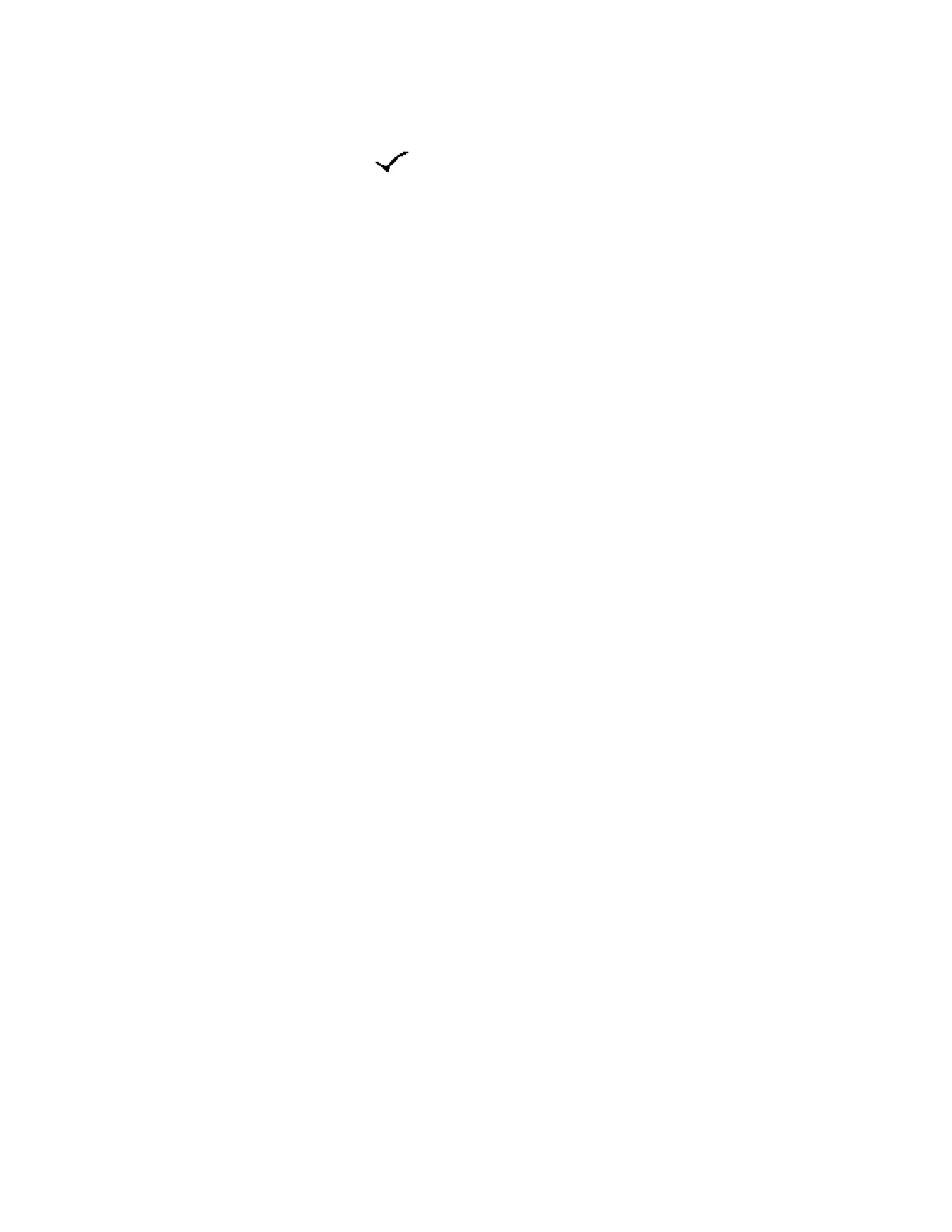Download Data from USB
3A2776K 59
3. The USB icon stops flashing when download
completes. The box below displays , which
indicates the download was successful
4. Remove USB flash drive from USB port (DR).
5. Insert USB flash drive into USB port of computer.
6. The USB flash drive window automatically opens. If
it does not, open USB flash drive from within
Windows
®
Explorer.
7. Open Graco folder.
8. Open sprayer folder. If downloading data from more
than one sprayer, there will be more than one
sprayer folder. Each sprayer folder is labeled with
the corresponding USB serial number.
9. Open DOWNLOAD folder.
10. Open folder labeled with the highest number. The
highest number indicates the most recent data
download.
11. Open log file. Log files open in Microsoft
®
Excel
®
by
default. However, they can also be opened in any
text editor or Microsoft
®
Word.
NOTE: All USB logs are saved in Unicode (UTF-16)
format. If opening the log file in Microsoft Word, select
Unicode encoding.
