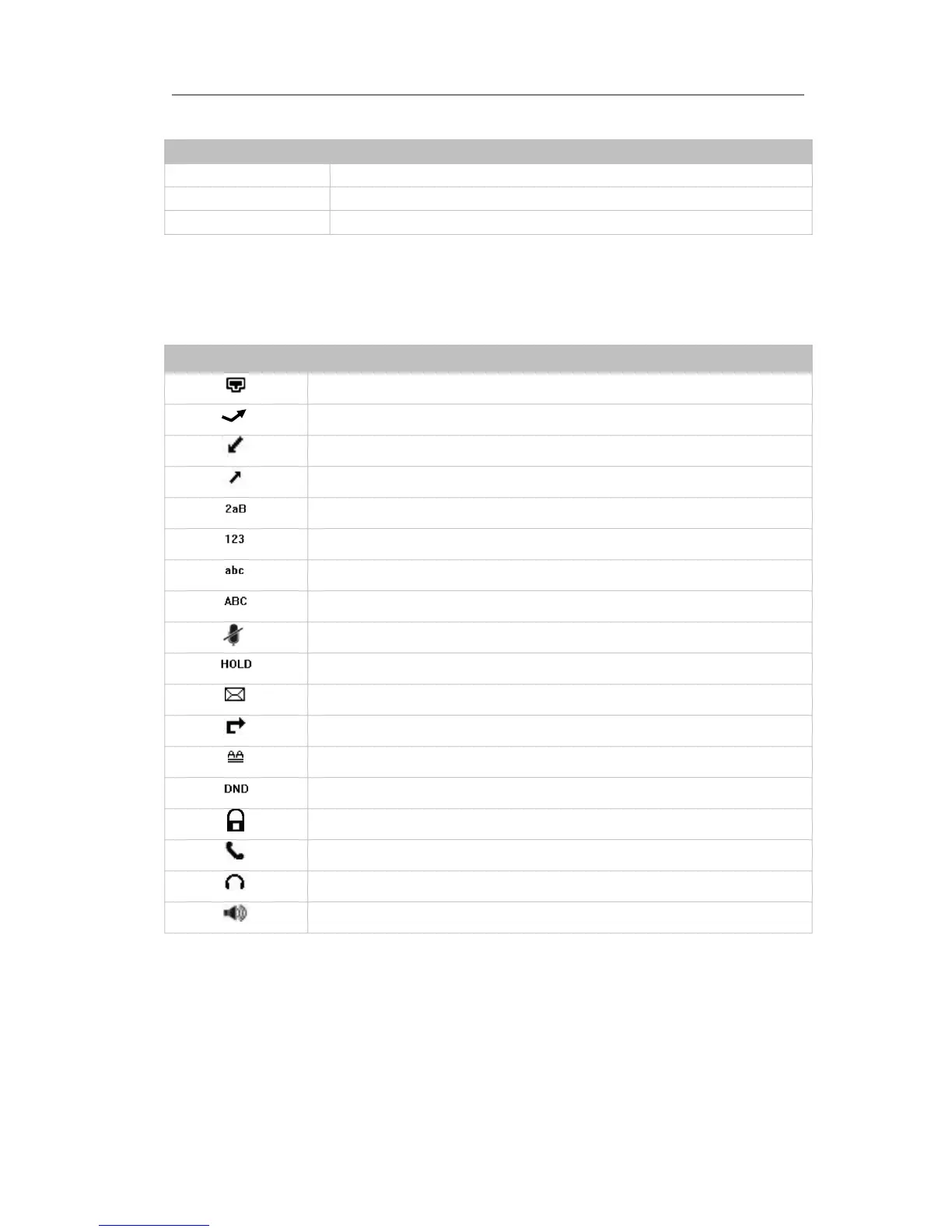Enterprise IP Phone Overview
Table 2 Power Indication LED
There is incoming call to the device, or there is a call on mute
Icon Instruction
The IP Phone displays different kinds of icons on its LCD, you can refer to the following
table for their meanings:
Flashes when the internet is disconnected
Input Method: all letters and numbers
Input Method: multi-lingual letters in lower case
Input Method: multi-lingual letters in upper case
User Interface
There are two ways to customize specific options on your phones:
1. Using keypad and display on the phone.
2. Using Web user interface in an Internet browser from your PC; please refer to
“Configuration and Registration” to get into the Web interface.
