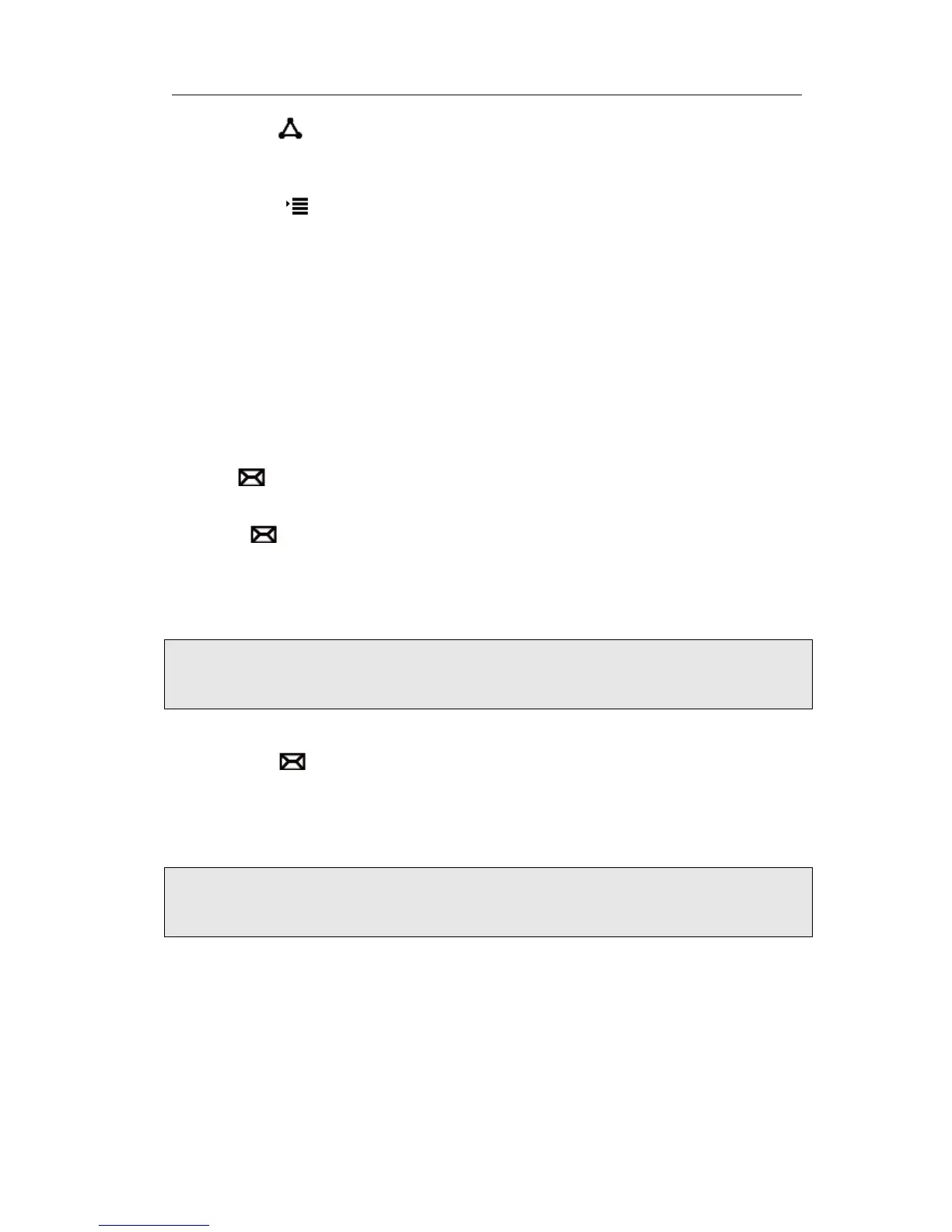1) Press the button during an active call.
2) The first call is placed on hold. You will hear a dial tone. Dial the number to
conference in, and then press the √ button.
3) Press the hot key to stop the conference in operation before the call is
answered.
4) After the call is answered, the conference call will now include you and the other
two parties.
5) Hang up to disconnect all parties.
Voicemail
Your voice mailbox messages, which are usually stored on a media server of your local
or hosted VoIP telephony system, can be accessed from your phone.
New voice messages can be indicated both acoustically and visually as described below:
The idle screen will indicate there are new voice messages coming:
The button will be lighted.
To configure the Voicemail code via Phone interface:
1) Press button to Voice Mail.
2) Use the navigation keys to highlight the Line you want to set, enter the code which
the phone uses to connect to your system. Press 123 to choose the proper input
method.
3) Press √ button to save the change, or press MENU to return to the previous menu.
To retrieve the new voicemail via the Phone interface:
1) Press the button directly.
2) You may be prompted to enter the password which is needed to connect to your
VoIP telephony system. It depends on your system.
3) Your voice mailbox is called and you are able to listen to your new and old
voicemails.
