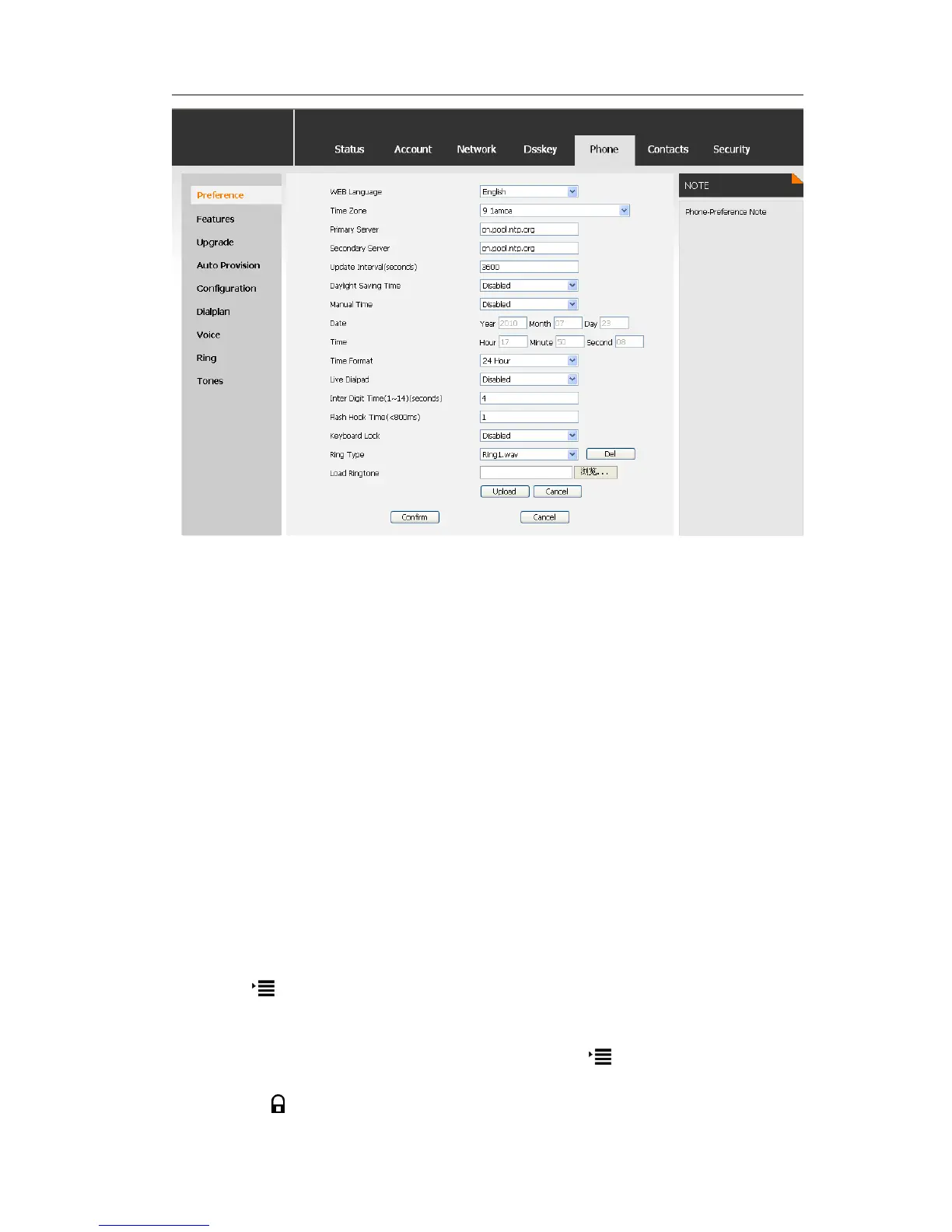Keypad Lock
You can lock the keypad of your phone when you are temporarily not using it. This
function helps you to protect your phone from unauthorized use. You can lock the
following specific keys:
Menu Key: The Menu keys cannot be used until unlocked. You cannot access the
menu of the phone.
Function Keys: The hard function keys cannot be used until unlocked. You cannot
access the MESSAGE,, TRAN, RD, CONF, HOLD, Navigation Keys, √
/X button, Mute button, Volume Adjustment button, DND、Intercom、
Directory, etc.
All Keys: All of the keys cannot be used until unlocked. You can only use the
phone to answer the incoming calls.
Lock&Answer: You can only use the phone to answer the incoming calls(But cannot
hang up the call by your party). Or enter the menu pages to do some
configurations.
To enable keypad lock via Phone interface:
1) Press ->Settings->Advanced, enter the password, and then press√button.
2) Choose Keypad Lock->√.
3) Use the navigation key to highlight the one you want to lock.
4) Press √ button to active the change, or press button to return to the
previous screen.
5) The icon will be displayed on the top right corner of the idle screen.
