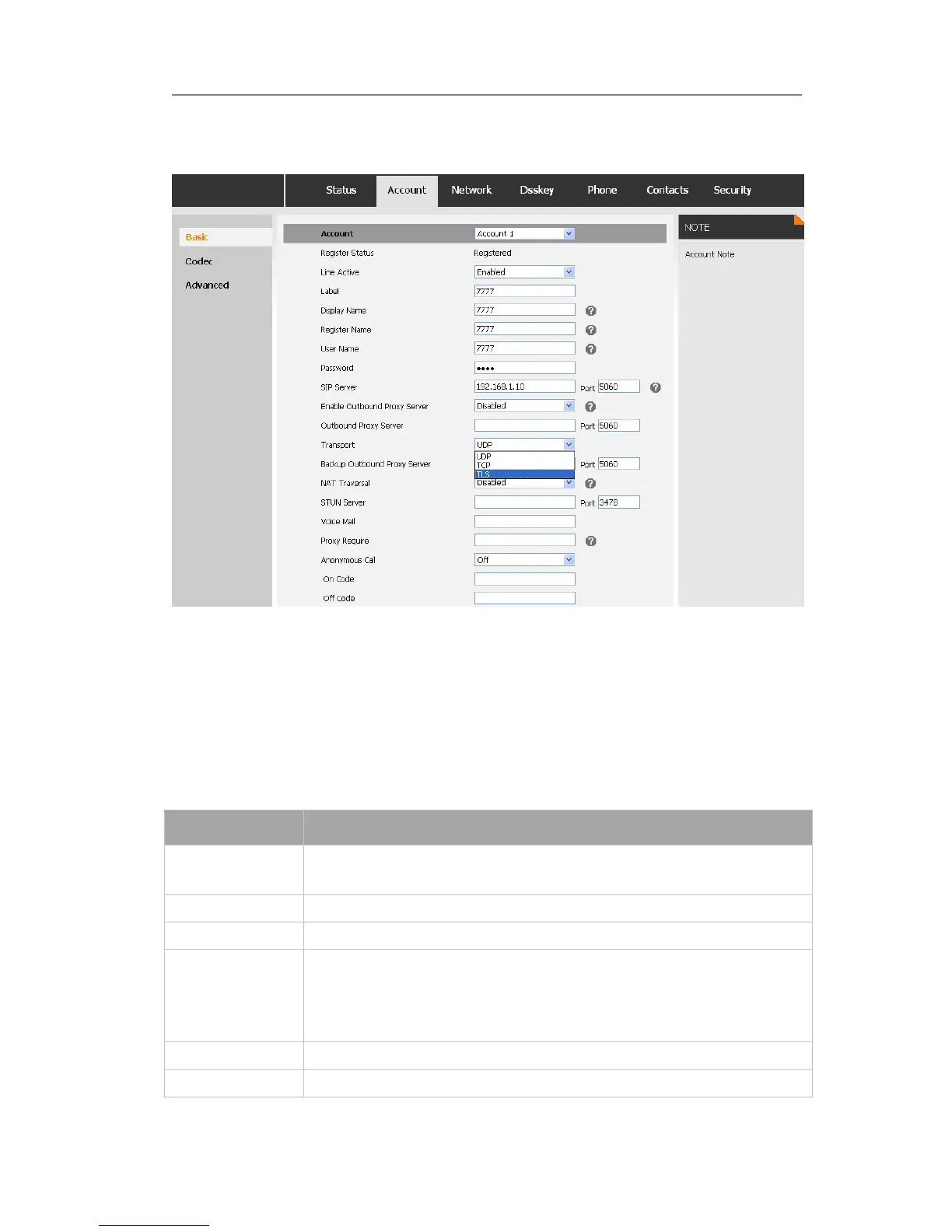Enterprise IP Phone Trouble Shooting
Go to Account->Basic, choose Transport option, in the pull-down menu, you can choose
the TLS option, then click the Confirm button to save the change.
Network Setting
PC Port Setting
Please refer to the previous part “Configuration and Registration” for the basic Network
WAN setting information. The following table lists the instructions of the field about the
Network PC Port Setting.
If you select the Bridge mode, then the two Fast Ethernet ports will
be transparent.
If you select the Router mode, the SIP phone will work as a router.
User could configure the PC port IP address.
If you set the DHCP server on, the device connected to the PC port
will get the IP address automatically between the start IP address
and the end IP address. But if you select the bridge mode, the DHCP
server can not work.
Indicate the range of the IP address.
Indicate the range of the IP address.
