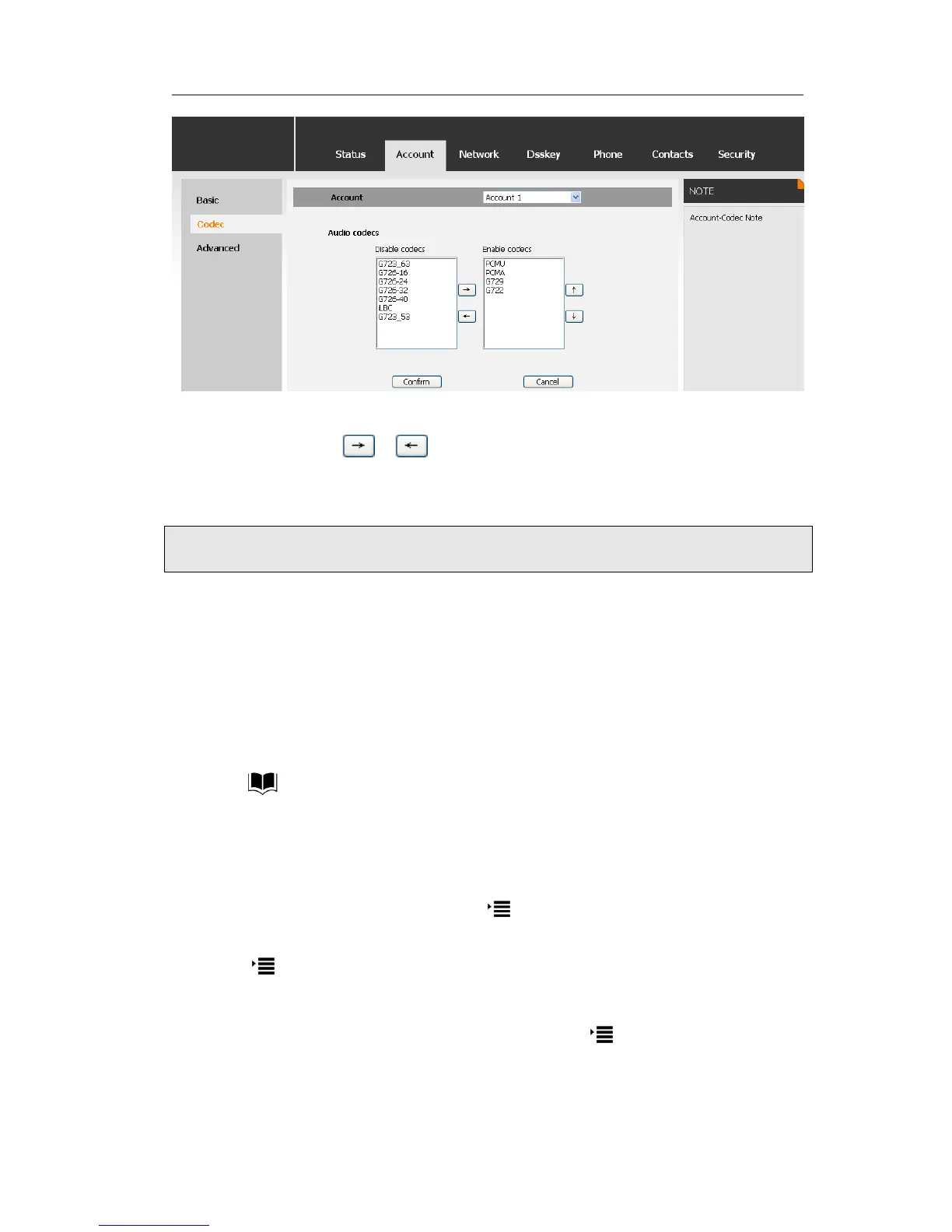2) Use the navigation keys to highlight the desired one in the Enable/Disable Codecs
list, and press the / to move to the other list.
3) Click Confirm button to save the change.
Contact Management
Edit/Add/Delete Contact
You can store a large number of contacts in your phone's directory. You can add, edit,
delete, dial, or search for a contact in this directory.
To add a contact via Phone interface:
1) Click button.
2) Press Up/Down navigation key to ADD page, Press √ button to start adding a new
contact, enter Name, phone number of the contact by the keypad. Use the 2aB to
select between numeric and upper/lower case alphanumeric modes.
3) Choose and set a special ring tone for the contact.
4) Press √ button to add the contact, or key to cancel the change.
To edit/delete a contact via Phone interface:
1) Press ->Directory->√.
2) Use the Up/Down navigation key to highlight the contact you want to edit/delete,
then press left/right navigation keys to Edit/Del page.
3) Make the desired changes, press √ button, or press return to previous menu.
To move a contact in History to Contacts via Phone interface:
