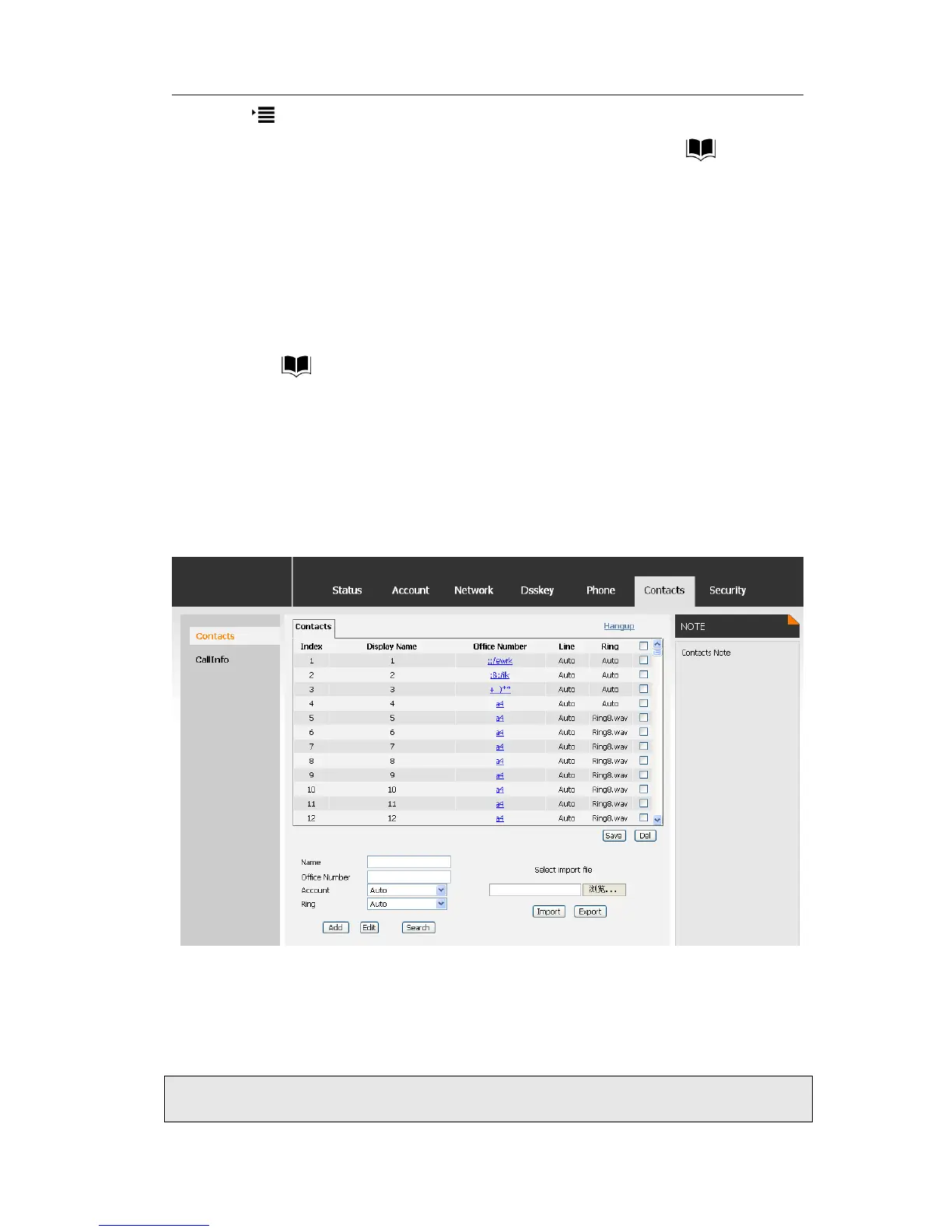1) Press ->History->√
2) Use the navigation keys to highlight a record, and then press the soft key to
enter the edit page.
To add/delete/edit the contact list via the Web interfaces:
Choose Contacts and then do the relating changes. Please refer to the instruction above
for the parameters’ detail.
To search a contact via Phone interface:
1) Press the soft key to enter the contact list.
2) Press the digital number on the keypad, it will turn to the search interface
automatically, and search the record in Contact.
Import/Export Contact list
Import/Export Contact List via Web interface:
1) Choose Contacts->Cantacts.
2) Browse the specific contact list file in .XML format, and then click Import button.
The imported contact lists will be shown in the directory.
3) You can also click the blue number displayed on the web page to dial out via web
interface directly, and click the Hangup button to hang up the current call.
4) Click the Export button to export the contact list.
