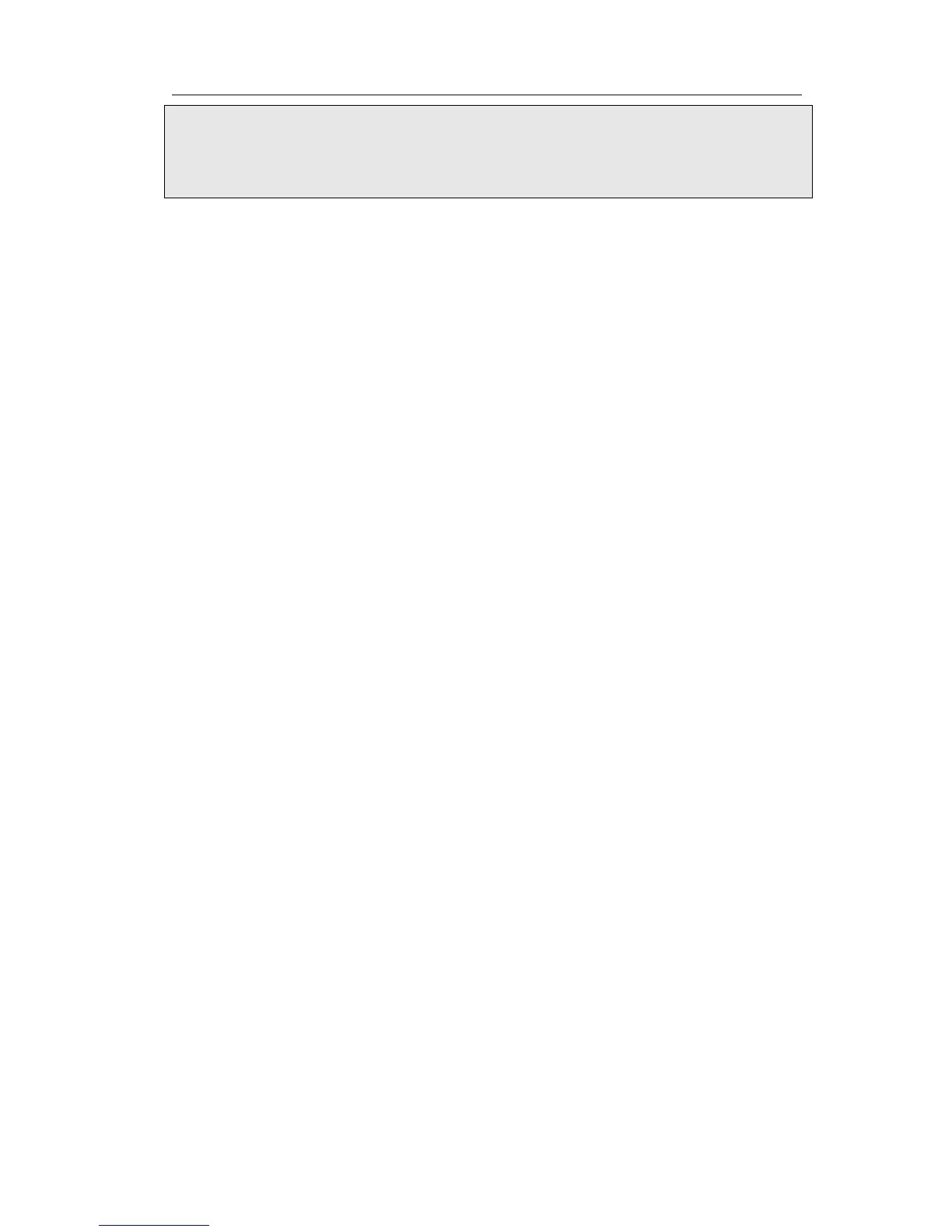To Export/Import the old configuration file via Web interface:
1) Choose Phone->Configuration, select Import/Export Config, click Export button to
export the file to your local computer.
2) Choose Phone->Configuration, select Import/Export Config, click Browse button,
select the specific configuration file in your local computer, click Import button.
3) It will take a few minutes to reset, please do not power off during resetting, or it will
cause flash memory error.
Firmware Update
The phone is delivered with pre-installed firmware which allows operating your phone
flawlessly. If you require updating the phone’s firmware please contact your system
administrator. You can only update the firmware via Web interface.
To update the firmware manually via Web interface:
1) Choose Phone->Upgrade ->Browse, select the firmware file in your local computer.
2) Click Upgrade button to update the new firmware.
3) Please do not power off during the updating.
To update the firmware automatically via Web interface:
1) Choose Phone->Auto Provision, configure the relating settings: PNP Active, DHCP
Active, Custom Option, Server URL, Common AES Key, MAC-Oriented AES Key,
Power On, Repeatly, Interval, etc.
2) Click Confirm button, the phone will check the server for a new firmware in a
specific time, and it updates automatically if there is new firmware.
3) You can also update the firmware immediately by pressing Autoprovision Now
button.
Decryption
This IP phone can support y000000000021.cfg and mac.cfg files encryption and
decryption for user authentication to realize security usage. If there are any encrypted
y000000000007.cfg or mac.cfg files on the server, users can open the webpage of your
IP phone. Go to Phone->Auto Provision, choose and fill in the Specified AES Key (for
y000000000021.cfg and Per-phone AES Key (for mac.cfg) option, then click the
Confirm button to decryption the files and upgrade to the new version. Shown as below:
