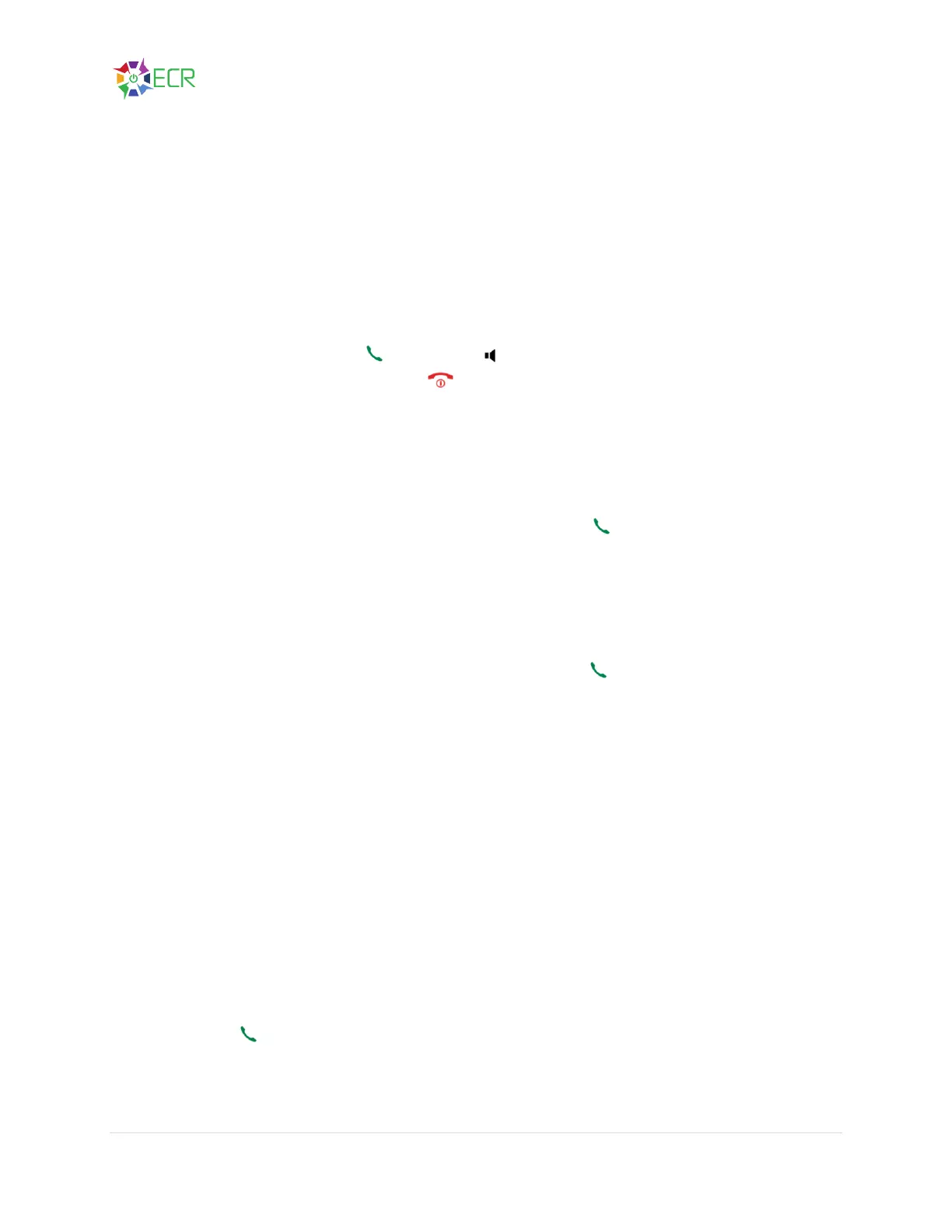VoIP Phone System User Guide
30 | P a g e
DP722/730 Handset Usage
Because this is a cordless phone, the features are limited compared to the desktop phones. There is no
ability to park a call or pick up a parked call. Calls can be transferred to the extension of the cordless or
forwarded out.
To place a call
1. Dial the number or press the History softkey and use the arrows to select the number.
2. Press the Call soft-key / Dial key / Speaker key, simply dial the number and press Send.
3. End the call by pressing the Hang-Up key.
Dialing from Call History
1. Press the down arrow key to display accepted calls. Press the up arrow key to display the
received calls.
2. Navigate up and down to find the number and press the Dial key / Speaker key to place the
call.
Dialing from Phonebook
1. Press the Contact soft-key.
2. Navigate up and down to find the contact and press the Dial key / Speaker key to place the
call.
Call Transfer
The DP722/DP730supportsthe call transfer feature, you can transfer a call to another party using one of
the following ways:
• Blind transfer: Transfer a call directly to another party without consulting
• Attended transfer: Transfer a call with prior consulting.
Blind Transfer
1. Press the “Options” softkey during a call, and then select Blind Transfer, or press the softkey
Transfer for DP730.
2. The initial call will be on hold, enter the number or extension you want to transfer the call to.
3. Press Dial key. The call is connected to the number or the handsets you specified, and the
LCD screen prompts Call Transferred.
