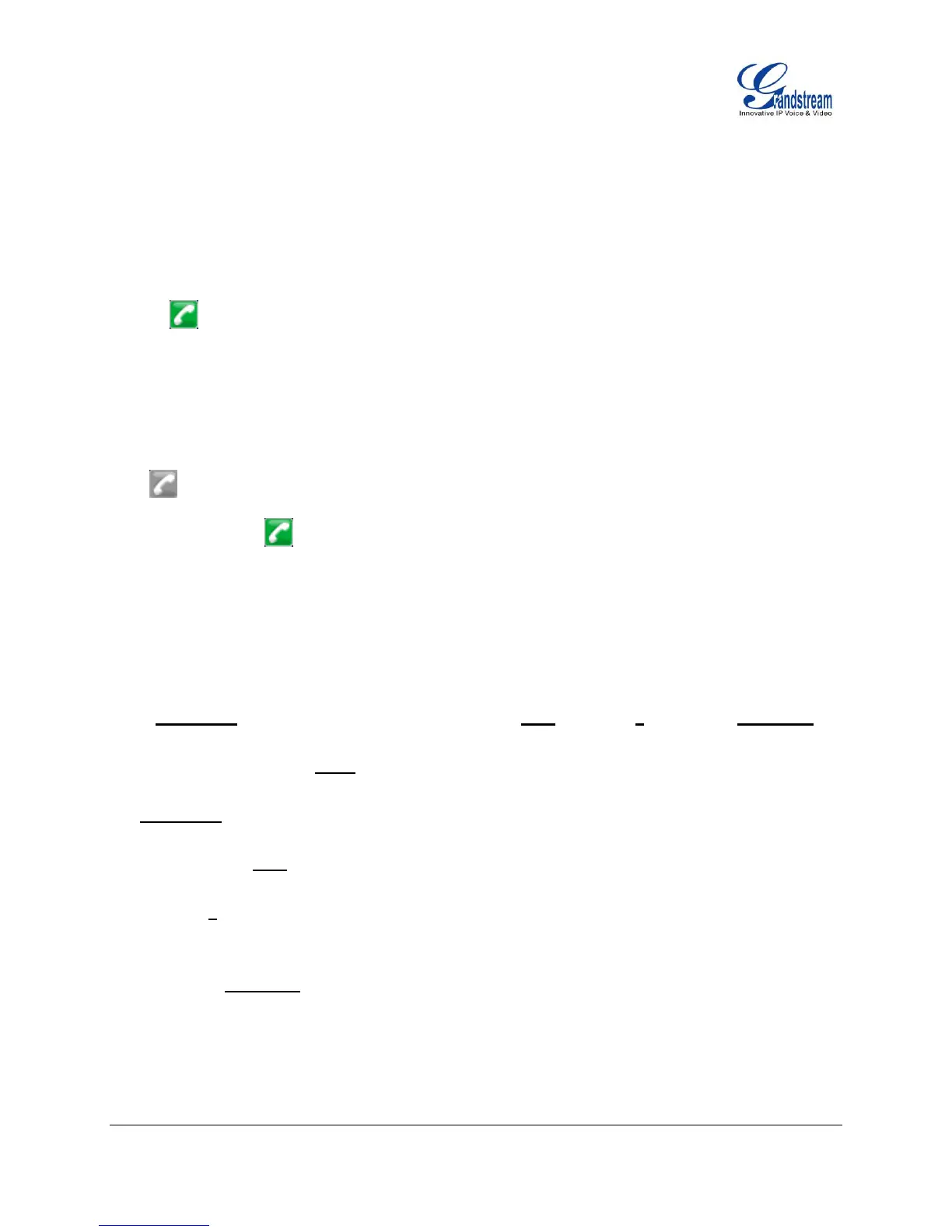FIRMWARE VERSION 1.0.7.4 GXP1160/GXP1165 USER MANUAL Page 60 of 67
After multicast page listening well configured, please reboot the phone to let the settings take effect.
When there is a page on the listening address and port, the phone will play the incoming audio
automatically. User can press “EndCall” softkey to end the page.
EDITING CONTACTS AND CLICK-TO-DIAL
From GXP1160/GXP1165 Web GUI, users could view contacts, edit contacts, or dial out with Click-to-Dial
feature on the top of the Web GUI. In the following figure, the Contact page shows all the added
contacts (manually or downloaded via XML phonebook). Here users could add new contact, edit selected
contact, or dial the contact/number.
Before using the Click-To-Dial feature, make sure the option "Click-To-Dial Feature" under web
GUI->Settings->Call Features is turned on. By default it's disabled and the dialing icon in web GUI is in
grey .
When clicking on the icon on the top menu of the Web GUI, a new dialing window will show for you
to enter the number. Once Dial is clicked, the phone will go off hook and dial out the number from selected
account.
Additionally, users could directly send the command for the phone to dial out by specifying the following
URL in PC's web browser, or in the field as required in other call modules.
http://ip_address/cgi-bin/api-make_call?phonenumber=1234&account=0&password=admin/123
In the above link, replace the fields with
ip_address:
Phone's IP Address.
phonenumber=1234:
The number for the phone to dial out
account=0:
The account index for the phone to make call. The index is 0 for account 1, 1 for account 2, 2 for
account 3, and etc.
password=admin/123:
The admin login password or user login password of phone's Web GUI.
