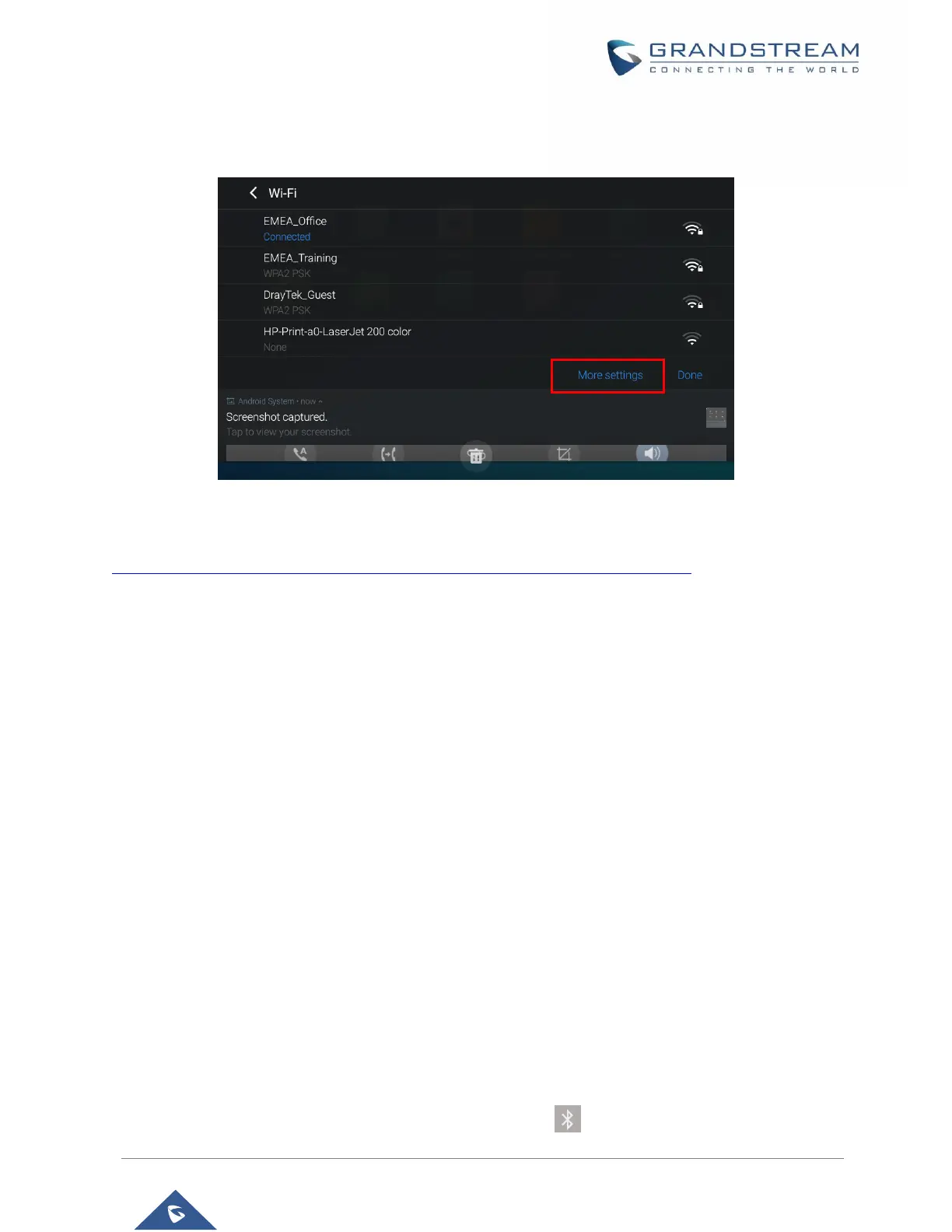-Or-
Press the letter under Wi-Fi icon this will show the list of the Wi-Fi networks detected. Press “More Settings”
to access the Wi-Fi settings.
Figure 111: Wi-Fi Shortcut - Wi-Fi List
For more information about how to use Wi-Fi on the GXV3370, please refer to the link below:
http://www.grandstream.com/sites/default/files/Resources/gxv3275_wifi_guide_0.pdf
Bluetooth
Bluetooth is a proprietary, open wireless technology standard for exchanging data over short distances
from fixed and mobile devices, creating personal area networks with high levels of security. The GXV3370
supports Bluetooth, version 4.0 + EDR. Users could use Bluetooth to transfer files, share contact
information with other Bluetooth portable devices, use Bluetooth headset for making calls, switch calls to
the GXV3370 from mobile devices using Bluetooth hands-free profile, and listen to media (music or other
audio output) from the GXV3370.
To connect to a Bluetooth device, turn on GXV3370’s Bluetooth radio first. The first time when using a new
Bluetooth device with the GXV3370, "pair" the device with GXV3370 so that both devices know how to
connect securely to each other. After that, users could simply connect to a paired device. Turn off Bluetooth
if it's not used.
Bluetooth settings are under GXV3370's Settings→Basic→Bluetooth.
Turn On/Off Bluetooth
1. Go to GXV3370's Settings → Basic → Bluetooth.
2. Check or uncheck Bluetooth option.
Or, users could open the top status bar→ tap on Bluetooth icon to turn it on/off.
