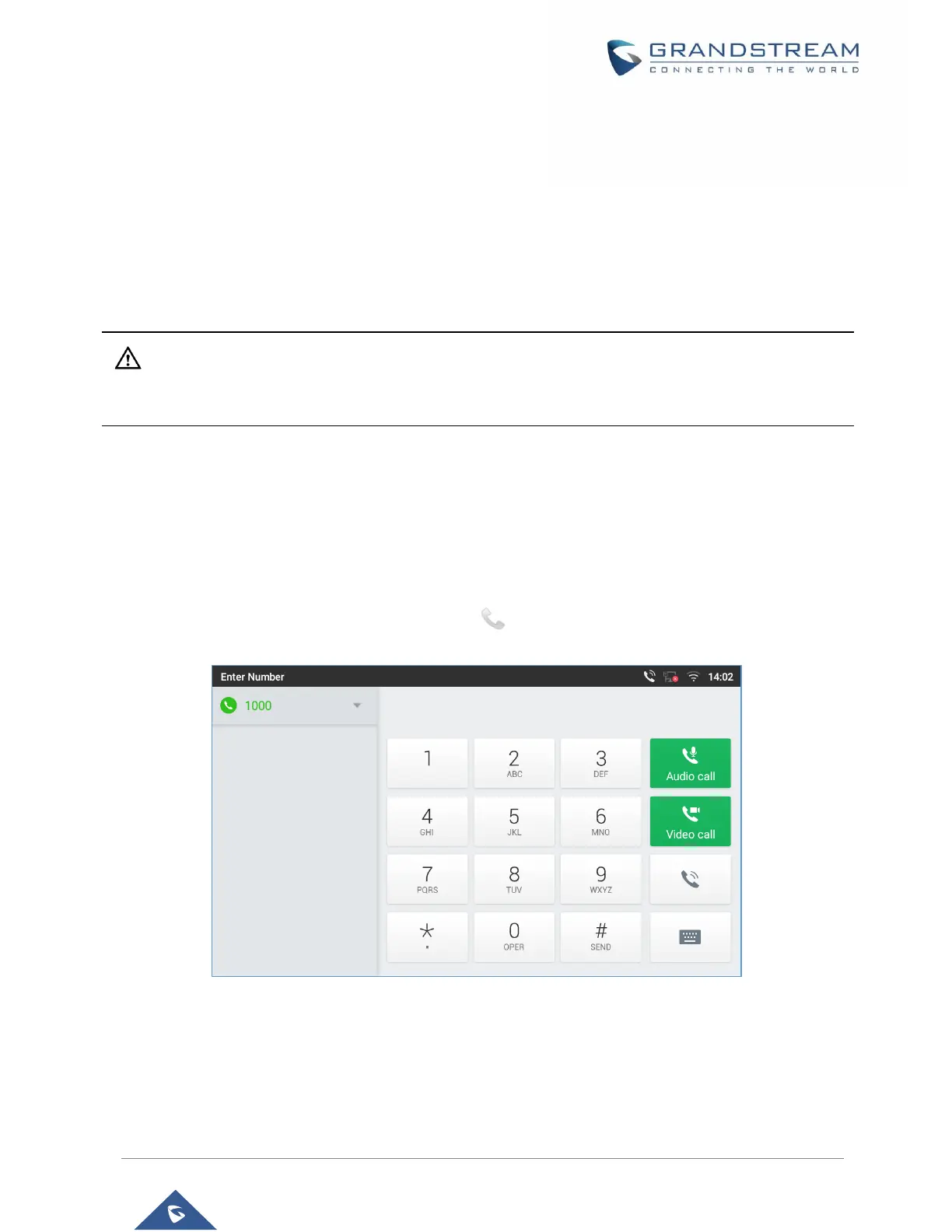Configure SIP Account
To register a SIP account, users can access phone's LCD menu→Settings→Advanced →Account
Settings
Or users could log in the GXV3370 web GUI→Account page to fill in the necessary registration information,
i.e., Account active, Account name, SIP Server, SIP User ID, SIP Authentic ID, SIP Authentic Password,
etc. Once the correct information is entered and saved, the account registration status will show on the
main screen.
Note:
For web GUI login and configuration information, please refer to GXV3370 Administration Guide.
If the account is successfully registered, users could use one of the following ways to bring up dial screen
to start making calls.
• Take the handset off hook.
• Select an account from the account widget in the idle screen.
• On the shortcuts menu of the idle screen, tap on icon to open dial screen.
Figure 34: GXV3370 Dial Screen
If Disable Video Call Feature option is enabled, the Video Call option on GXV3370 dial screen won’t be
available
