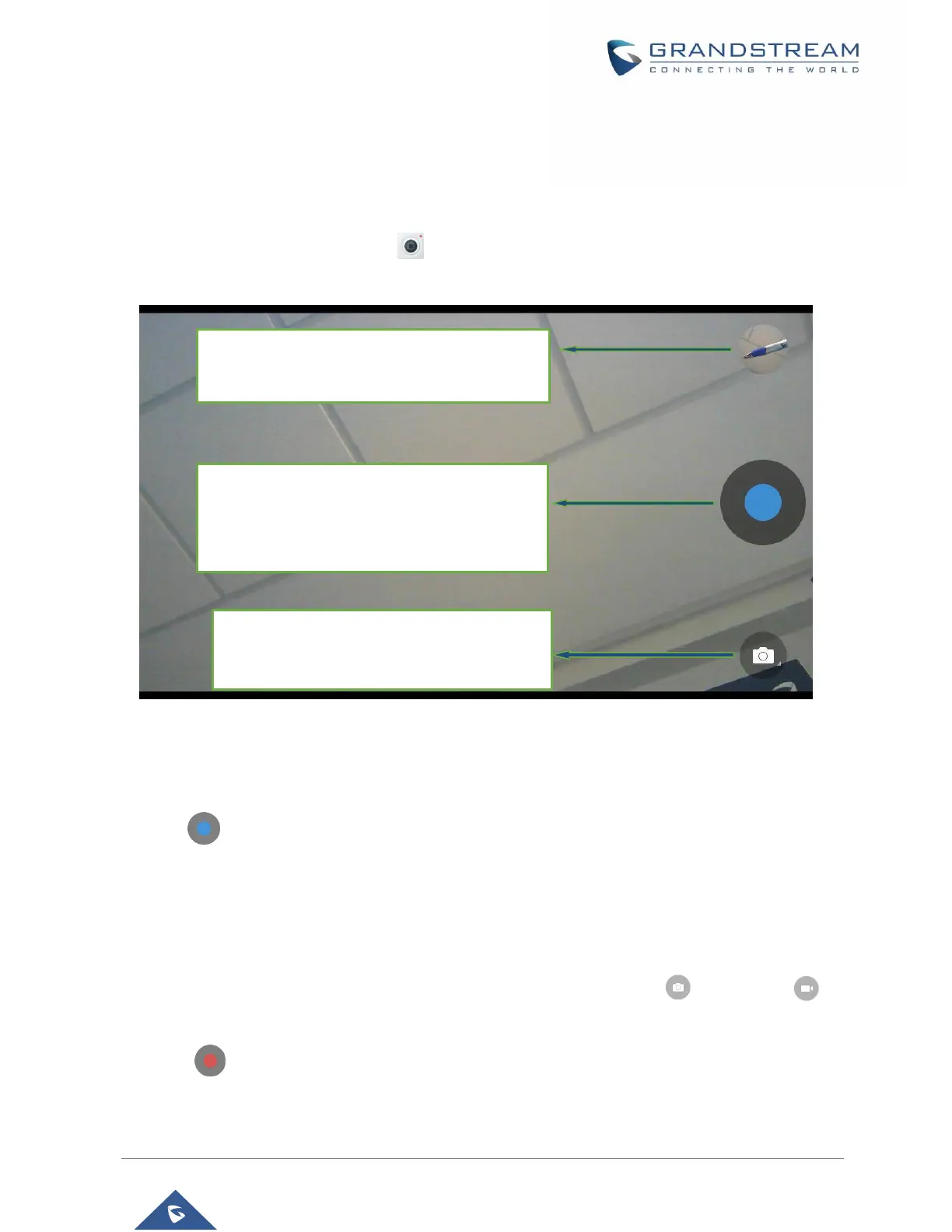CAMERA
The GXV3370 has built-in Camera to support taking pictures and recording videos. Users can also use the
camera during SIP video calls as well as video calls via 3rd party applications. To access Camera to take
pictures and videos, tap on Camera icon on idle screen.
Figure 94: GXV3370 Camera
Take Picture
1. Press to take picture.
2. The captured picture can be accessed under File Manager → Internal Storage → DCIM → Camera.
3. To view the last taken pictures, swipe from right to left on camera screen.
Record Video
1. Swipe from left to right on camera screen or press menu button, then tap on then type on to
select the video mode.
2. Tap on to start recording.
3. The recorded video can be accessed under File Manager → Internal Storage → DCIM → Camera.
4. To view the last recorded videos, swipe from right to left on camera screen.
Take Picture/Video:
If camera mode is "Taking Picture", tap on the Blue
button to take a picture.
If camera mode is "Taking Video", it will show Red
button. Tap on it to start/stop taking video.
Switch mode:
This key allows user to choose which camera mode
to use, “Taking Picture” or “Taking Video”.
