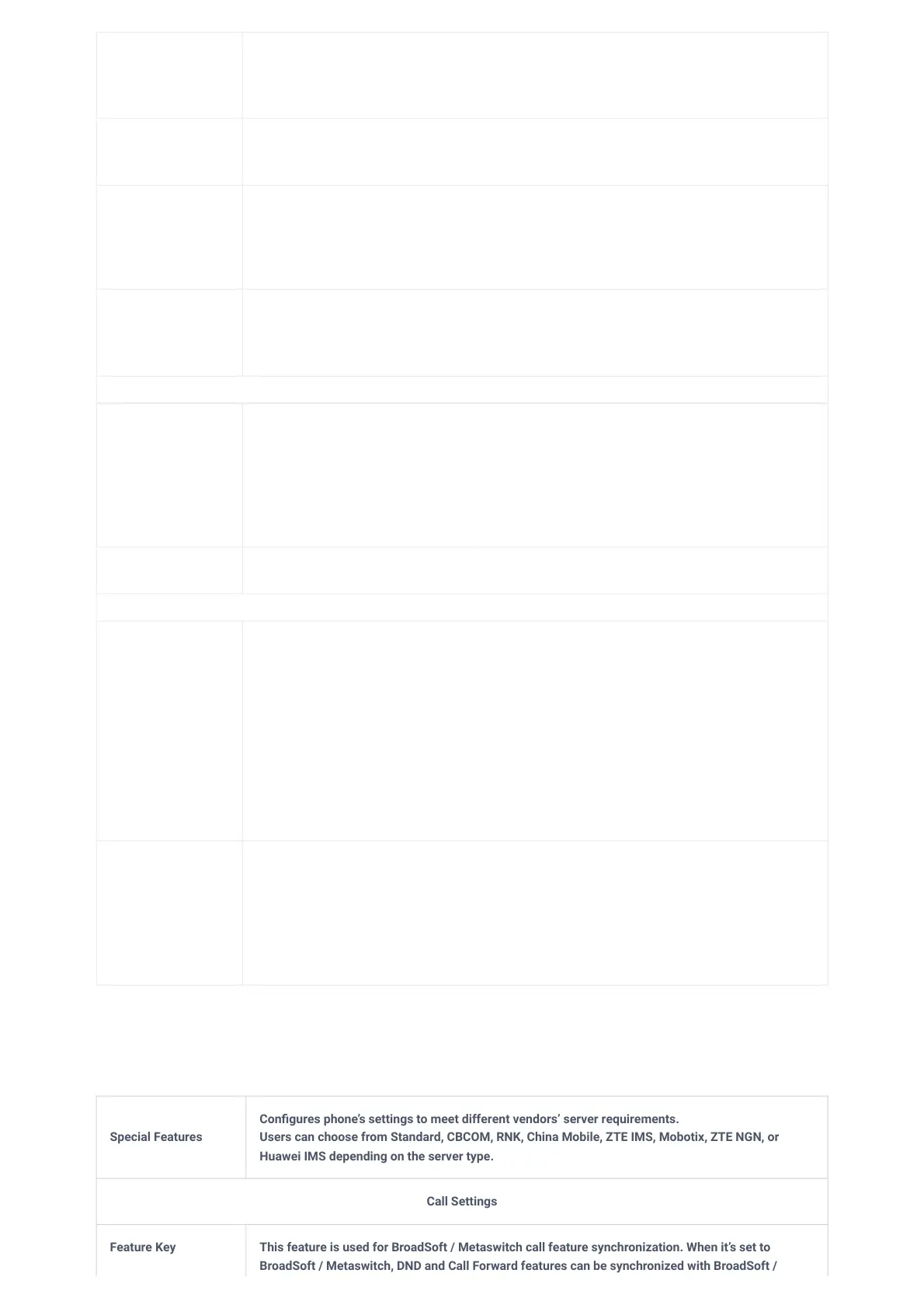Allow Unsolicited
REFER
It is used to configure whether to dial the number carried by Refer-to after receiving SIP REFER
request actively. The default is “Disabled”.
If it is set to “Disabled“, the phone will send error warning and stop dialing.
If it is set to “Enabled/Force Auth“, the phone will dial the number after sending authentication,
if the authentication failed, then the dialing will be stopped.
If it is set to “Enabled“, the phone will dial up all numbers carried by SIP REFER.
Accept Incoming
SIP from Proxy
Only
If enabled, the SIP address of the request URL in the incoming SIP message will be checked. If it
doesn’t match the SIP server address of the account, the request will be ignored.
Check SIP User ID
for Incoming
INVITE
Configures the phone system to check the SIP User ID in the Request URI of the SIP INVITE message
from the remote party. If it doesn’t match the phone’s SIP User ID, the call will be rejected.
The default setting is “No”.
Allow SIP Reset
It is used to configure whether to allow SIP Notification message to perform factory reset on the
phone.
The default setting is “No”.
Authenticate
Incoming INVITE
Configures the phone system to authenticate the SIP INVITE message from the remote party. If set to
“Yes”, the phone will challenge the incoming INVITE for authentication with SIP 401 Unauthorized
response.
The default setting is “No”.
SIP Realm used
for Challenging
INVITE & NOTIFY
Configure this item to validate incoming INVITE, but you must enable authenticate incoming INVITE
first to make it take effect. You can verify the NOTIFY information for the provision, including check-
sync, resync and reboot, but only when SIP NOTIFY authentication enabled first to make it take effect.
MOH
Upload Local
MOH Audio File
Loads the MOH (Music on Hold) file to the phone. Click on “Browse” button to upload the music file
from local PC. The MOH audio file has to be in .wav or .mp3 format.
Note: Please be patient while the audio file is being uploaded. It could take more than 3 minutes to
finish the uploading especially the file size is large. The button will show as “Processing” during the
uploading. Once done, it will show as “Browse” again. Click on “Save” on the bottom of the web page
and “Apply” on the top of the web page to save the change.
MOH Mode
Configures MOH mode. If set to “Local MOH”, a local MOH audio file needs to be uploaded for this
mode to work.
Advanced
Features
Virtual Account
Group
It is used to set to categorize accounts in server mode groups, the accounts in the same group will be
combined as one and the account widget will display the Caller ID in the account with lowest ID. The
phone can answer any incoming calls to each account in groups.If user makes an outbound call, the
phone system will use the lowest ID account by default. If the account fails or SIP INVITE message is
timeout, the phone system will failover to the next account in the group with higher account ID.If all
the accounts are not available in the group, the phone system will traverse all the accounts in the
group and notify the end users the session is failed.
SIP RGISTER message will use the next SIP server in the same virtual group after the fifth trial fails and
cannot be configured or changed.
Allow Sync
Phonebook via
SIP Notify
Allows users to synchronize XML phonebook upon receiving SIP NOTIFY message with header Event:
sync-contacts
Note: Received SIP NOTIFY will be first challenged for authentication purpose before contacting
configured server to download XML phonebook. The parameters used are the ones configured at
[Download Contacts]. The authentication can be done either using admin credentials (if no SIP account
is configured) or using SIP account credentials. Default is “Yes”.
Table 24: Account/SIP/Advanced Settings