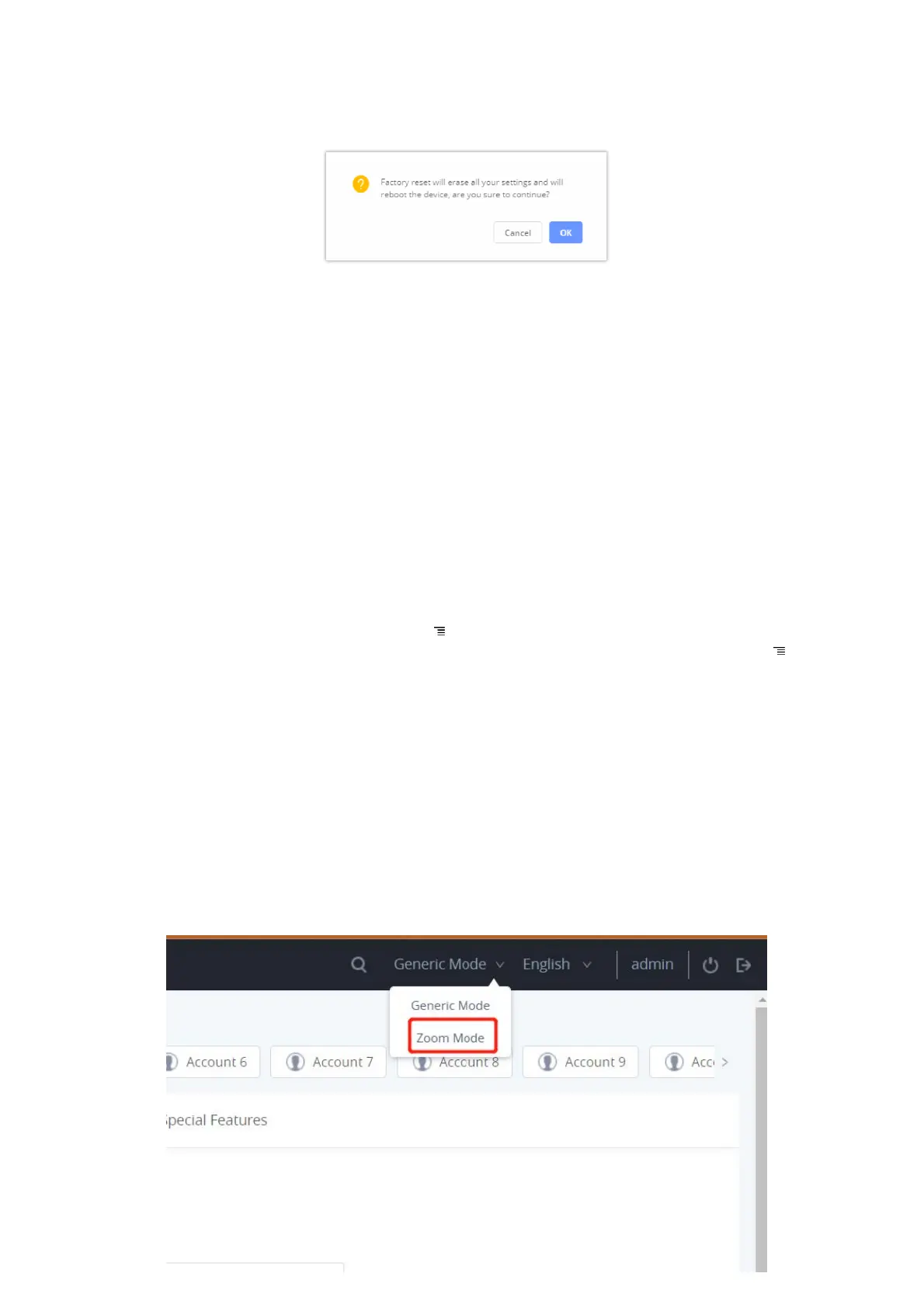Restore to Factory Default via the Web GUI
1. Login GXV34x0 Web GUI and go to Maintenance 🡪 Upgrade 🡪 Advanced Settings.
2. At the bottom of the page, click on the Reset button for Factory reset.
Figure 35: GXV34x0 Web GUI –
Factory Reset
3. A dialog box will pop up to confirm factory reset;
4. Click OK to restore the phone to factory settings.
Figure 36: GXV34x0 Web GUI – Confirm Factory Reset
Restore to Factory Default via Hard Keys
For users that could not restore the GXV34x0 to factory reset via LCD Menu or the Web GUI, restoring the unit via Hard keys is
an alternative. Please, follow the steps below to restore the GXV34x0 via Hard Keys:
1. Power cycle the GXV34x0.
2. Press and hold the numeric keypad 1+9 for more than 10s (GXV3450 support) or press and hold the reset pin hole for
more than 10s (GXV3470 & GXV3480 support).
3. The LCD screen will display “Factory reset, please wait”.
4. The GXV34x0 will reboot with factory default settings.
RECOVERY MODE
The GXV34xx video phones support Recovery Mode that allows for firmware restoration or reconfiguration, this is activated to
troubleshoot issues arising from corrupted software or failed updates, ensuring a way to recover the phone usage.
Depending the on the phone model, the following recovery methods are supported
GXV3450 Recovery via USB flash drive
When the GXV3450 fails to display the idle screen normally after powering up, one option is to recover the device using a USB
flash drive. Follow the steps below to recover GXV3450. (Please ensure that the USB flash drive is formatted to fat32 before
recovery.)
1. Download the firmware file to the root directory of USB flash drive and name it “gxv3450fw.bin” .
2. Insert the recovery USB flash drive into the device.
3. Power up the device using the power supply unit. Press and hold both keys “ 3 ” and “ * ” for more than 15 seconds at the
same time.
4. The LCD screen displays “Installing system update” and the LED in the upper right corner of the device starts blinking red.
(Do not remove the USB flash drive during this process)
5. The device is restored and restarted.
