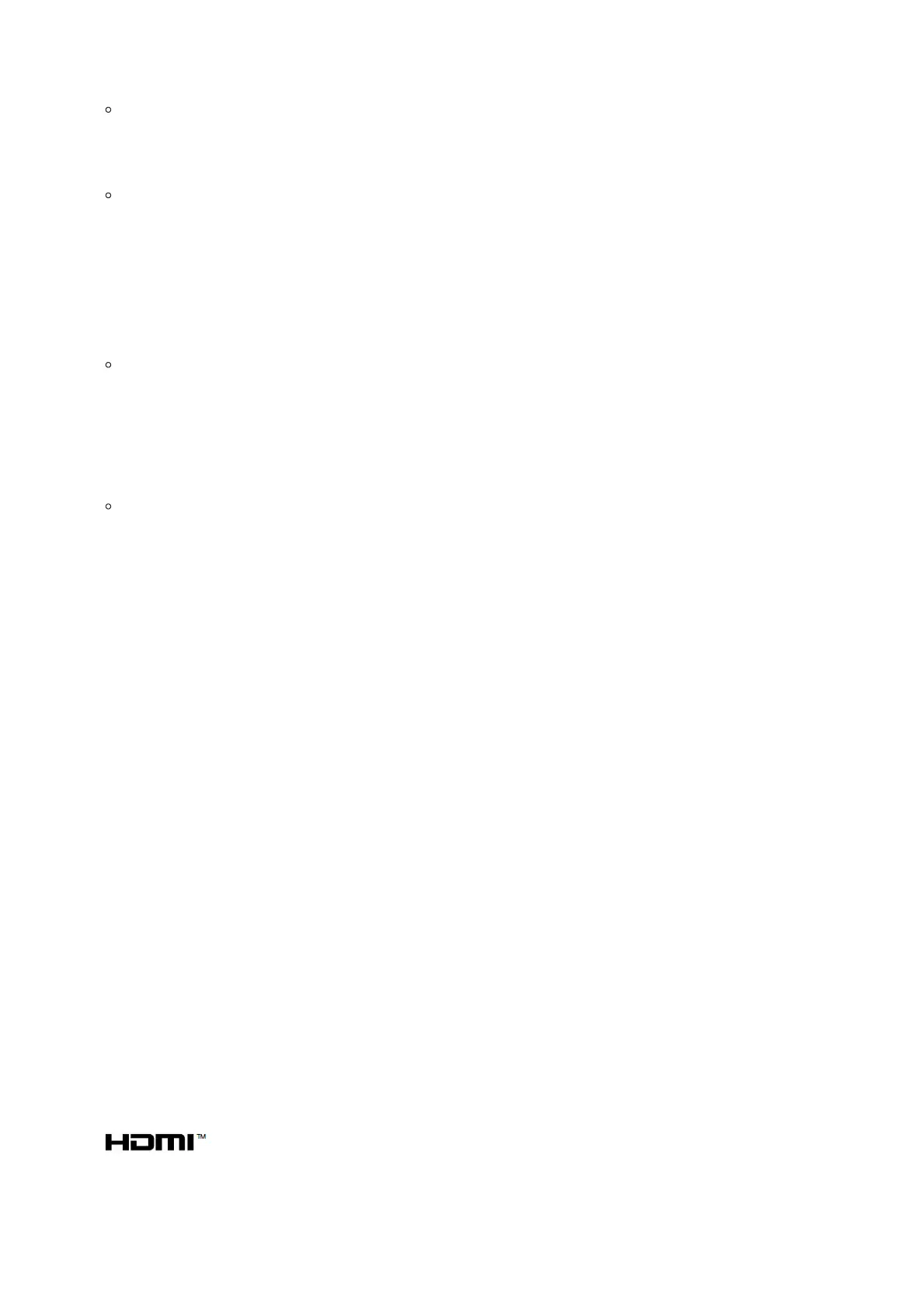GXV3470/GXV3480 Recovery via USB flash drive
For users that could not enter the user interface normally after power on , recovering the device via USB flash drive is an
option. Follow the steps below to recover GXV3470/GXV3480. (Please ensure that the USB flash drive is formatted to fat32
before recovery.)
1. Download the firmware file to the root directory of USB flash drive and name it “gxv3470fw.bin” / “gxv3480fw.bin” .
2. Insert the recovery USB flash drive into the device.
3. Power up the device using the power supply unit. Press and hold the Reset pinhole for more than 15 seconds using a pin.
4. The LCD screen displays “Installing system update” and the LED in the upper right corner of the device starts blinking red.
(Do not remove the USB flash drive during this process)
5. The device is restored and restarted.
SAFE MODE
Users can enter safe mode by pressing the Menu button during bootup (or for GXV3470). Before entering the safe
mode, please power cycle the phone and when the plain text “GRANDSTREAM” shows up, immediately press and hold the
Menu button (or for GXV3470) when the five buttons light up again after the top right LED flash ends. Users will see
the phone boot up in safe mode.
Under safe mode, only the system applications will be up and running. Normally safe mode is not needed unless the phone
cannot function anymore caused by incompatible 3 party applications. For example, if a 3 party application is downloaded
and installed on the phone that cause the phone keep crashing or freezing and users cannot operate on the phone’s settings,
users can enter safe mode to remove the 3rd party application and boot up in normal mode again.
ZOOM MODE
Zoom Mode is added to the web UI to fully integrate the device with the Zoom app. Zoom Mode can be accessed from the
web UI’s top right corner, as shown below. The Zoom app will be launched automatically by the device. When enabled, the
phone only runs the Zoom app.
Switching to Zoom mode
After enabling the zoom mode, Only The following Tabs will be available for preview or configuration:
Status
1. Network Status
2. System info
Network Settings
1. Ethernet Settings
rd rd