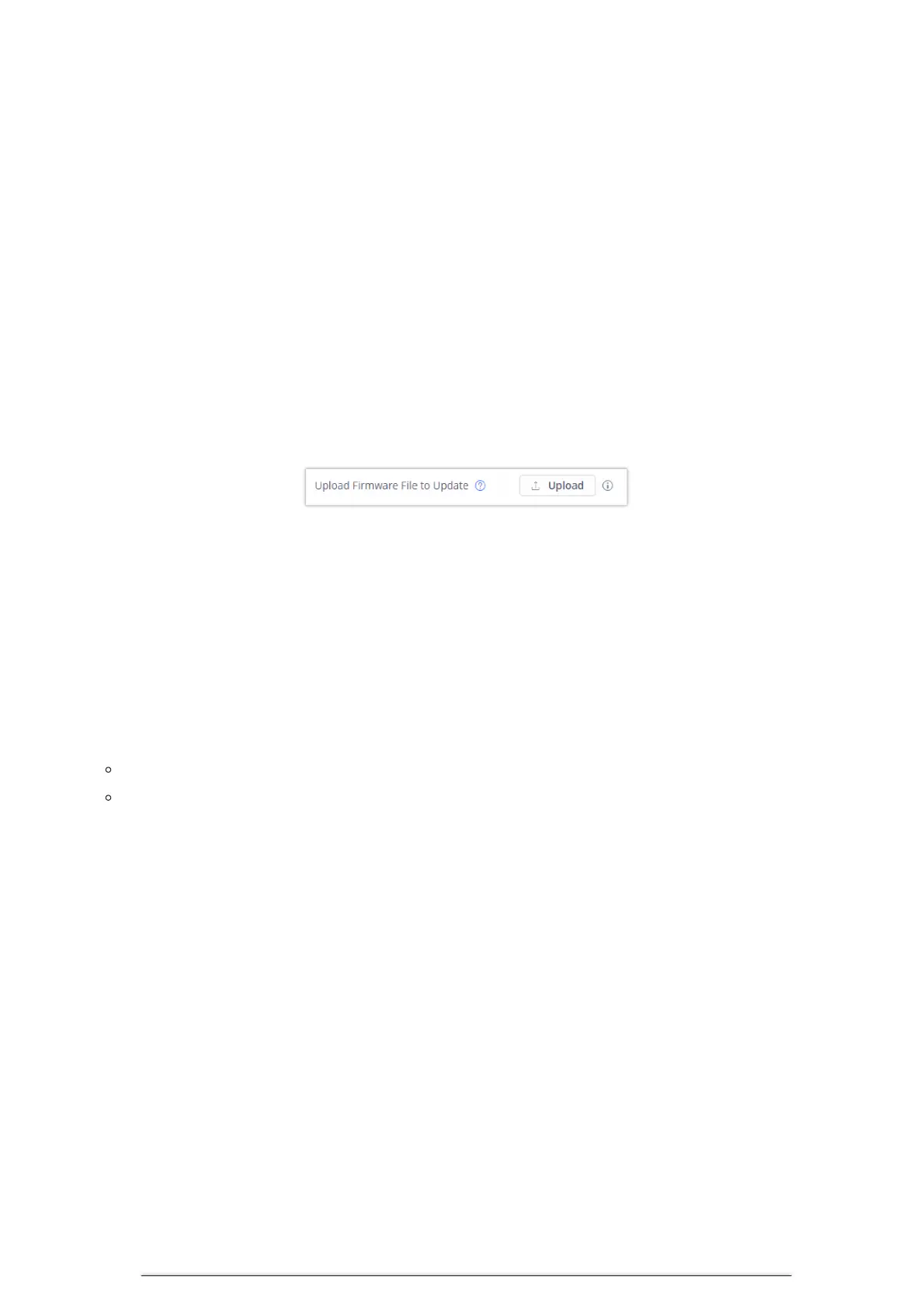Figure 28: GXV3470 Upgrade Configuration via Web GUI
Upload Firmware Locally
If there is no HTTP/TFTP server, users could also upload the firmware to the GXV34x0 directly via Web GUI. Please follow the
steps below to upload firmware to GXV34x0 locally.
1. Download the latest GXV34x0 firmware file from the following link and save it in your PC.
https://www.grandstream.com/support/firmware
2. Log in the Web GUI as administrator in the PC.
3. Go to Web GUI🡪Maintenance🡪Upgrade.
4. Click the “Upload” button, a window will be prompted to select firmware file to upload.
5. Select the firmware file from your PC. Then uploading progress will show at the button where it was “Upload” in the above
step.
6 . When uploading is done, users can see the upgrading process starts on the GXV34x0 LCD.
7. The phone will reboot again with the new firmware version upgraded.
Figure 29: Upload Firmware File to Update
Upgrade via USB flash drive
For users that could not use remote upgrade or could not access the phone’s Web GUI to upload firmware, upgrading via USB
flash drive is an alternative. Follow the steps below to upgrade GXV34x0 USB flash drive.
Warning
Please do not power off or unplug the GXV34x0 when the upgrading process is on.