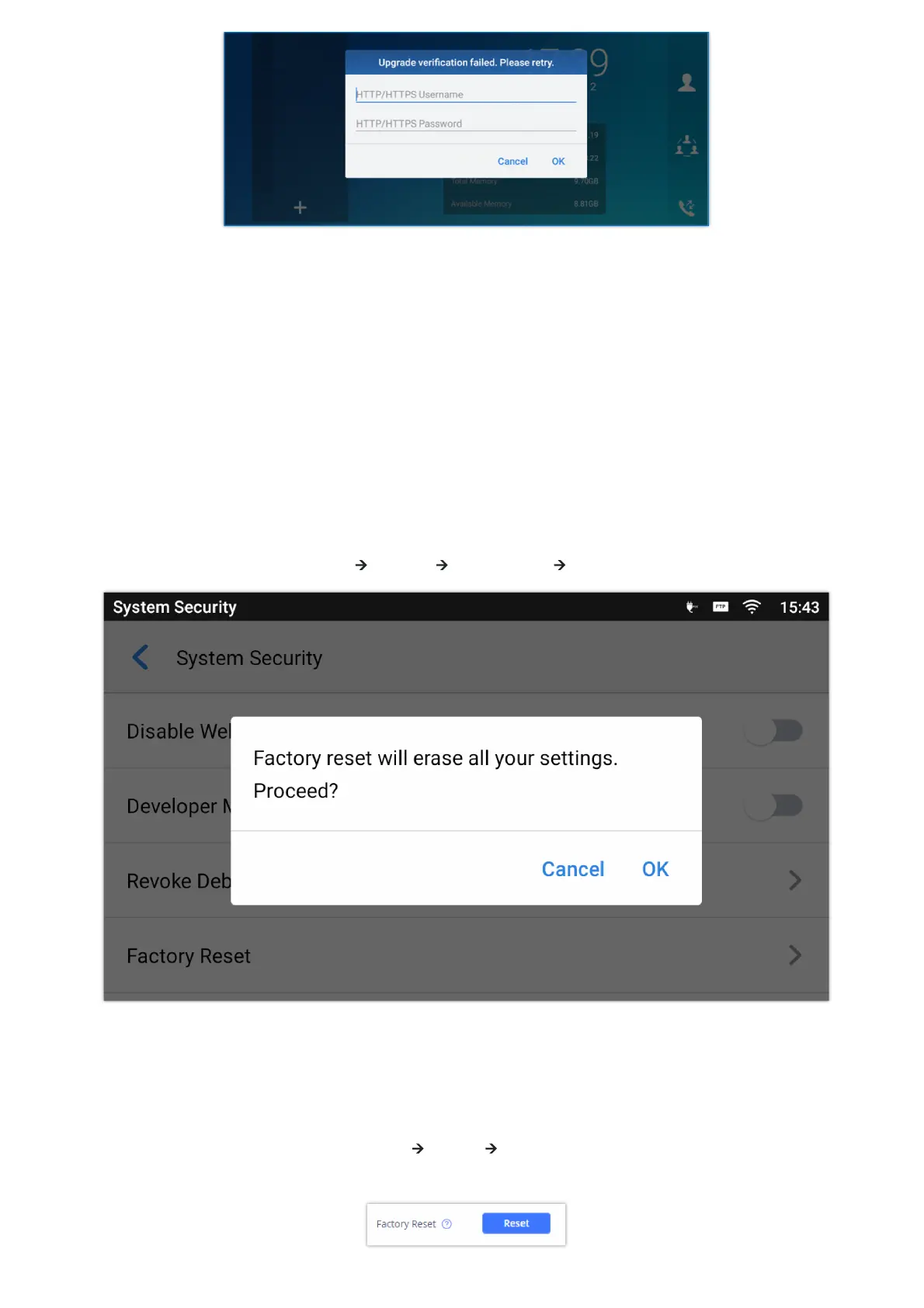https://documentation.grandstream.com/knowledge-base/sip-device-provisioning-guide/
Note:
When the prompt in the figure below shows up, it means the firmware/config authentication failed. So the user will be
required to check the username/password on device web UI 🡪 Maintenance 🡪Upgrade:
Firmware HTTP/HTTPS username
Firmware HTTP/HTTPS password
Config HTTP/HTTPS username
Config HTTP/HTTPS password
Figure 33: Config File Upgrade Verification
FACTORY RESET
Restore to Factory Default via LCD Menu
In order to restore the GXV34x0 unit to factory reset via the LCD Menu, please, refer to the following steps:
1. On GXV34x0 idle screen, go to Settings 🡪 Advanced 🡪 System Security 🡪 Factory reset.
Figure 34: GXV34x0 LCD – Confirm Factory Reset
2. Tap on OK to confirm.
Warning
Restoring the Factory Default Settings will delete all configuration information on the phone. Please save or print all the settings
before you restore to the factory default settings. Grandstream is not responsible for restoring lost parameters and cannot
connect your device to your VoIP service provide
