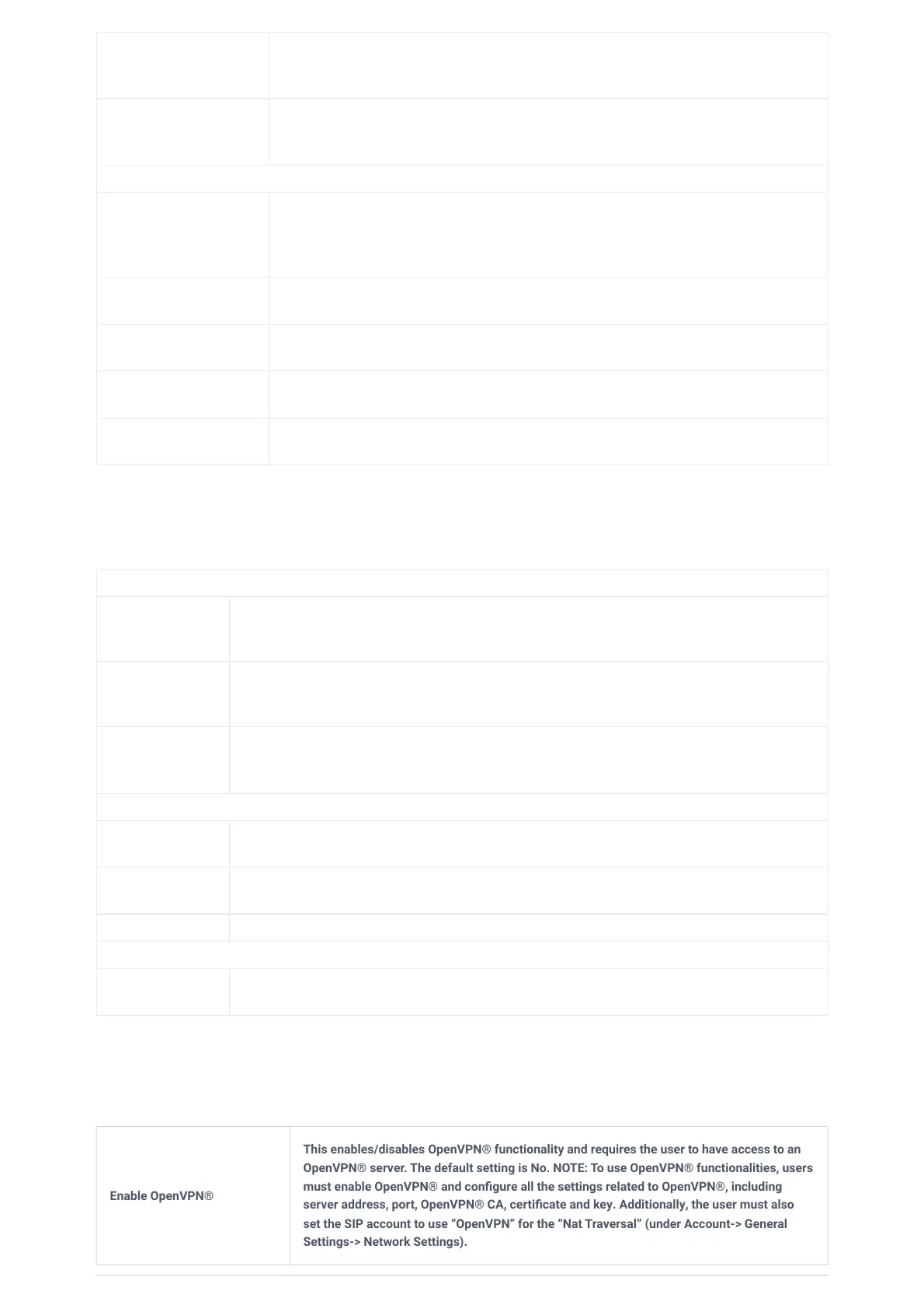IPV6
IPv6 Address Type
Configures the appropriate network settings on the phone.
Users could select from “Auto-configured” or “Statically configured”.
Enable IPv6 Privacy
Address
Configures whether to enable IPv6 privacy address. If enabled, the device will carry multiple
IPv6 addresses. Note: This may cause problems with some servers such as BroadSoft and
result in account registration failure (invalid or no response).
Static IPv6 Address The static IPv6 address when static IPv6 is used.
IPv6 Static Gateway The static gateway when static IPv6 is used.
IPv6 Prefix Length
Enter the IPv6 prefix length in “Statically configured” IPv6 address type.
Default is 64.
DNS Server 1 The DNS Server 1 when static IP is used.
DNS Server 2 Configures the secondary DNS IP address.
Layer 2 QoS
802.1Q/VLAN Tag
(Ethernet) for VoIP Calls
When Different Networks for Data and VoIP Calls set to Yes, then this option will be
applied for VoIP traffic. Assigns the VLAN Tag of the Layer 2 QoS packets for Ethernet for VoIP
Calls. The Default value is 0.
Layer 2 QoS 802.1p
Priority Value (Ethernet)
for VoIP Calls
When Different Networks for Data and VoIP Calls set to Yes, then this option will be
applied for VoIP traffic. Assigns the priority value of the Layer 2 QoS packets for Ethernet for
VoIP Calls. The Default value is 0.
802.1x Mode
802.1x mode
Enables and selects the 802.1x mode for the phone system. The supported 802.1x modes are:
EAP-MD5, EAP-TLS, EAP-PEAP
The default setting is “Disable”.
802.1x Identity
Enters the identity information for the selected 802.1x mode. (This setting will be displayed
only if 802.1 X mode is enabled).
802.1x Secret
Enters the secret for the 802.1x mode. This option will appear when 802.1x mode is EAP-MD5
or EAP-PEAP.
802.1X CA Certificate
Uploads the CA Certificate file to the phone. (This setting will be displayed only if the 802.1 X
mode is enabled)
802.1X User Certificate
Loads the Client Certificate file to the phone. (This setting will be displayed only if the 802.1 X
TLS mode is enabled)
Table 31: Network Settings/Ethernet Settings
Wi-Fi Basics
Wi-Fi Function
Enables/disables the Wi-Fi feature.
The default setting is “Disable”.
Wi-Fi Band
Sets the type of Wi-Fi Band (2.4G & 5G, 2.4G or 5G).
The default setting is 2.4G&5G.
ESSID
Allows to scan and select the available Wi-Fi networks within the range if the Wi-Fi feature is
enabled. Click on “Select” to select the Wi-Fi network to connect to. The ESSID will be auto filled in
the ESSID filed.
Add Network
ESSID
Determines the ESSID of the selected Wi-Fi network. It can be auto filled by clicking the select
button on the web page.
Security Mode for
Hidden SSID
Defines the security mode used for the wireless network when the SSID is hidden. Default is “None”.
Password Determines the password for the selected Wi-Fi network.