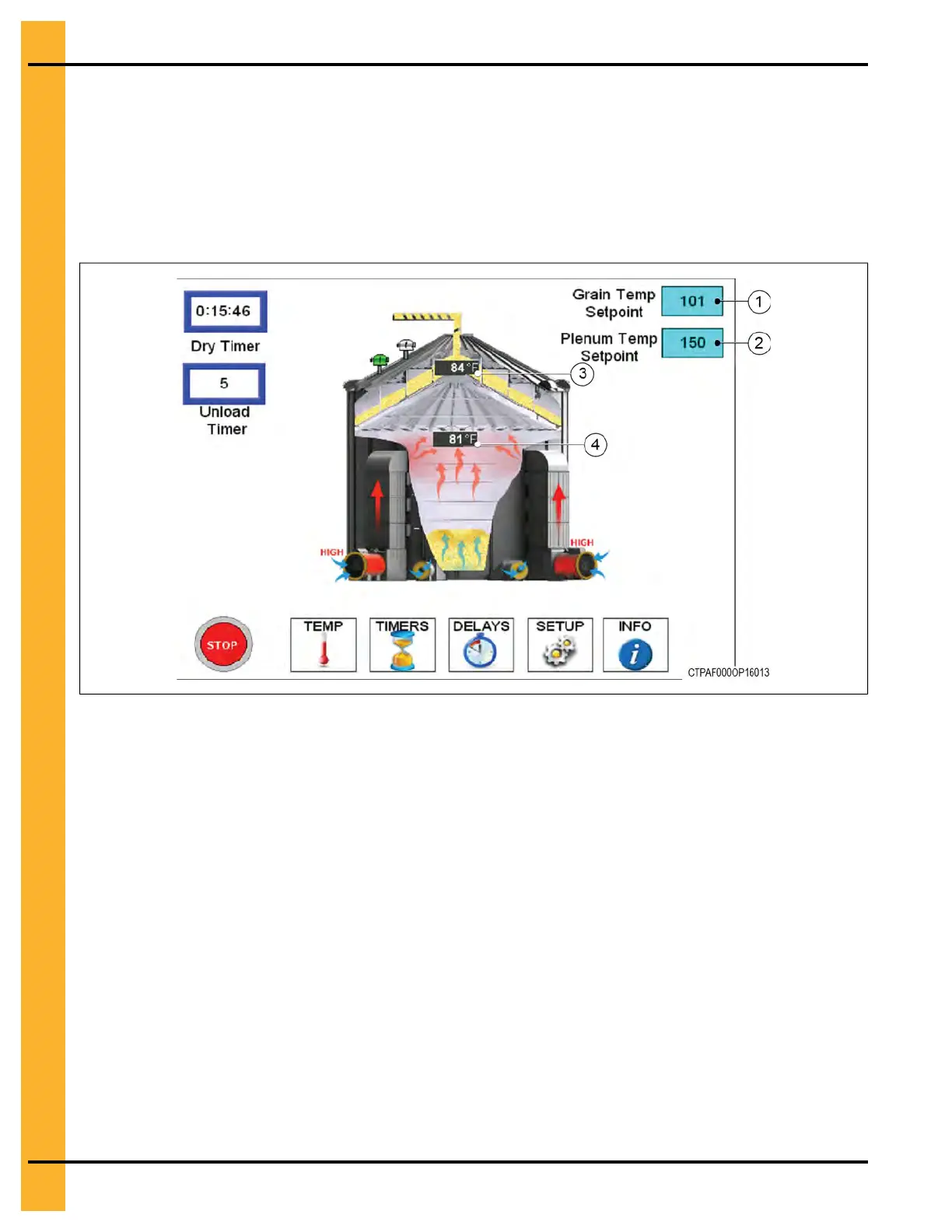Chapter 4: Control Panels
Powering on the Touch Screen
What You Should Know
The Touch Screen on the TopDry Terminal allows you to configure all timing functions, temperature con-
trols, safety circuit checks and dryer setup parameters while also providing an animated representation of
the TopDry operation. It is designed to simplify operation by providing a touch control of the dryer and a
self-diagnostic of the TopDry.
Figure 4-2 TopDry Terminal Touch Screen (Main Menu)
1. Make sure the main power supply is on to the TopDry system.
2. Turn the Control Power switch on the TopDry Terminal to the ON position.
The touch screen will start to boot and the main screen will appear.
Overview of the User Interface
The user interface allows you to access all operation and information windows via a touch-sensitive
screen. The interface includes an intuitive menu structure that allows you to easily locate parameter set-
tings and system information.
The Main Menu
The main menu serves as a starting point for all your dryer related operations. In addition to providing
access to all parameter settings, the main menu displays real-time temperature and timer settings.
36 Pneg–4900 TopDry Terminal™
