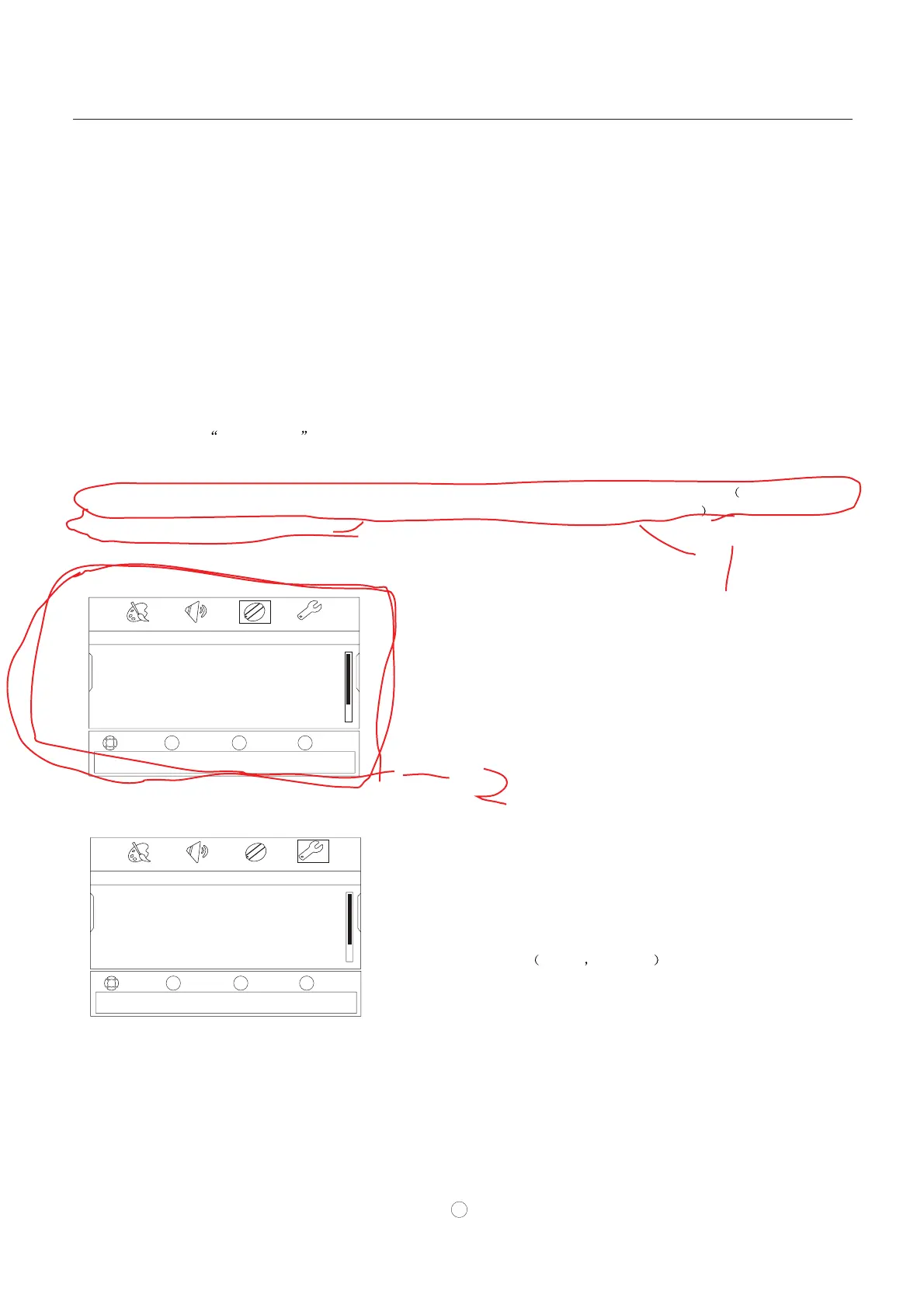Operation
In the manual, the OSD (on screen display) may be different from your TV`s, because it is just an example to help
you with the TV operation.
There are several options you might need to set up in order for your TV to work properly. Read the instructions that
follow.
1. Choose the TV source and then press MENU button.
2. Press VOL+/- to select SETTINGS menu.
3. Press CH-/OK, then press CH+/- to select the
.
4. Press VOL+/OK, the opens.
5. Press CH+/- to select language you want.
You can select
Menu
Settings
Menu Settings
Korea English
Basic Operating Instructions
MOVE
SELECT PREVIOUS EXIT
OK
MENU
EXIT
PICTURE
AUDIO
CHANNELS
SETTINGS
Settings
Closed Caption
Time
Menu Settings
Input Labels
Computer Settings
Component Settings
VOL
-
VOL
+
CH+
CH-
Adjust settings to affect picture quality
Turning on your TV for the first time
To turn on and configure your TV:
1 Make sure that you have inserted the batteries in the remote control, connected the antenna to the TV, and
connected the AC power.
2 Press POWER , then wait several seconds. The power indicator LED turns blue and the TV turns on.
Note
If the TV in power on , the screen show information according the type of input signal . the information will disappear.
If there is no signal , NO SIGNAL will display on the screen.
3 Select the signal source for your TV change the picture source so you can watch your TV, cable TV, VCR,
DVD, or any other devices that are connected to your TV.
1. Press INPUT to open the signal source menu and then press CH+/- button to select the source
.
2. Press VOL+/OK button to confirm .
4 Select the TV signal source for your TV and auto scan for channels
TV, Composite 1,
Composite 2, S-Video1, Component1, Component2,VGA/PC, HDMI-1, HDMI-2 or HDMI-3
MOVE
SELECT PREVIOUS EXIT
OK
MENU
EXIT
PICTURE
AUDIO
CHANNELS
SETTINGS
Channels
Auto Channels Search
Add/Skip Channels
Favorites
Channel Labels
Channel Strength
Auto Zoom
VOL
-
VOL
+
CH+
CH-
Adjust settings to affect picture quality
1. Press MENU ,then press VOL+/- to select CHANNELS menu.
2. Press CH-/OK, the CHANNELS menu opens.
3. Press CH+/- to select the Auto Channels Search . Press
VOL+/OK the Auto Channels Search menu opens.
4. Press CH+/- to select Antenna or Cable, then press OK.
A checkmark appears in the circle next to your choice.
Press CH+/- to select START, then press VOL+/OK. The TV
automatically scans and memorizes all the active, available
channels in your area.
5 Set the volume of your TV by pressing VOL+ or VOL-.
6 Choose the Menu Language
7 Select the channel you want by pressing CH+/CH- to go to the next or previous channel, or directly by
pressing the number buttons.
