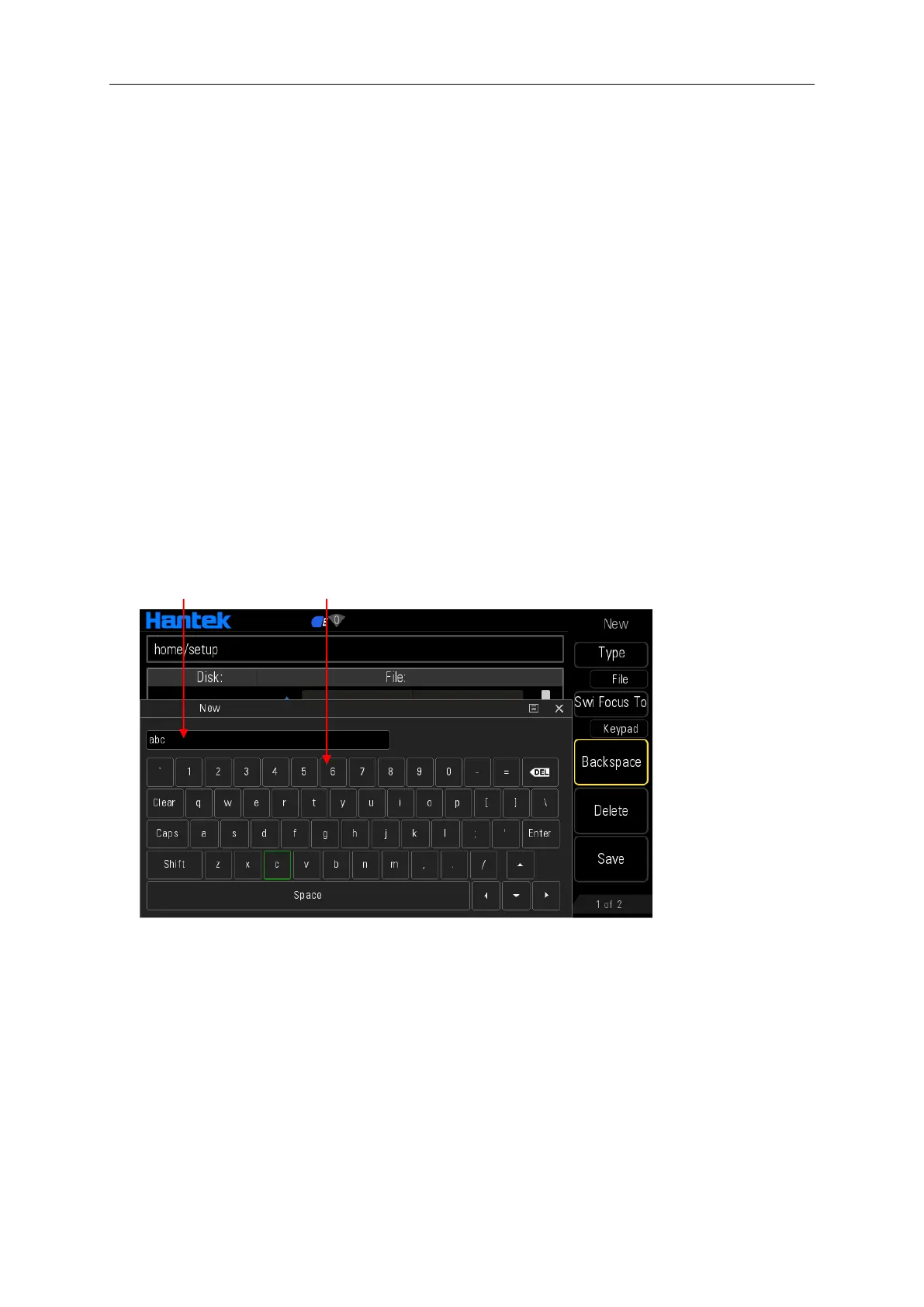User Manual 82
10.7.2 Browser Type
Press Store -> Win to switch between "Disk" and "File". Use the knob to select the desired
directory or file.
Disk: when this type is selected, use the knob to switch between Home Disk and USB Disk
(when USB storage device is inserted).
File: when this type is selected, use the knob to switch files or folders under the current
directory.
Note: when the disk is selected, press the knob to enter the file browser of current disk.
10.7.3 File Operation
When "File" is select as the browser type, users can perform a series of operations on files
including Save, Recall, Delete, Rename, Refresh and New Directory or file.
New File
In Store interface, set the Win as "File" and then press “New” to enter the filename editing
interface as shown in the figure below.
1. Press Type softkey to select File.
File: will create a new state file.
Directory: will create a new folder.
2. Press Swi Focus To softkey to select Name and Keyboard.
Name: Put the cursor in the Filename Input Area. Use direction keys to move the cursor
position and specify the location of the modified character.
Keyboard: Put the cursor in the Virtual Soft Keyboard. Rotate the knob to move the cursor
position and press down the knob to input the character. Select Caps in the Virtual Soft
Keyboard to switch between uppercase and lowercase.
3. Press Backspace softkey to remove the characters in front of the cursor one by one.
4. Press Delete softkey to delete all the characters in the Filename Input Area.
5. Press Save softkey to save this file.