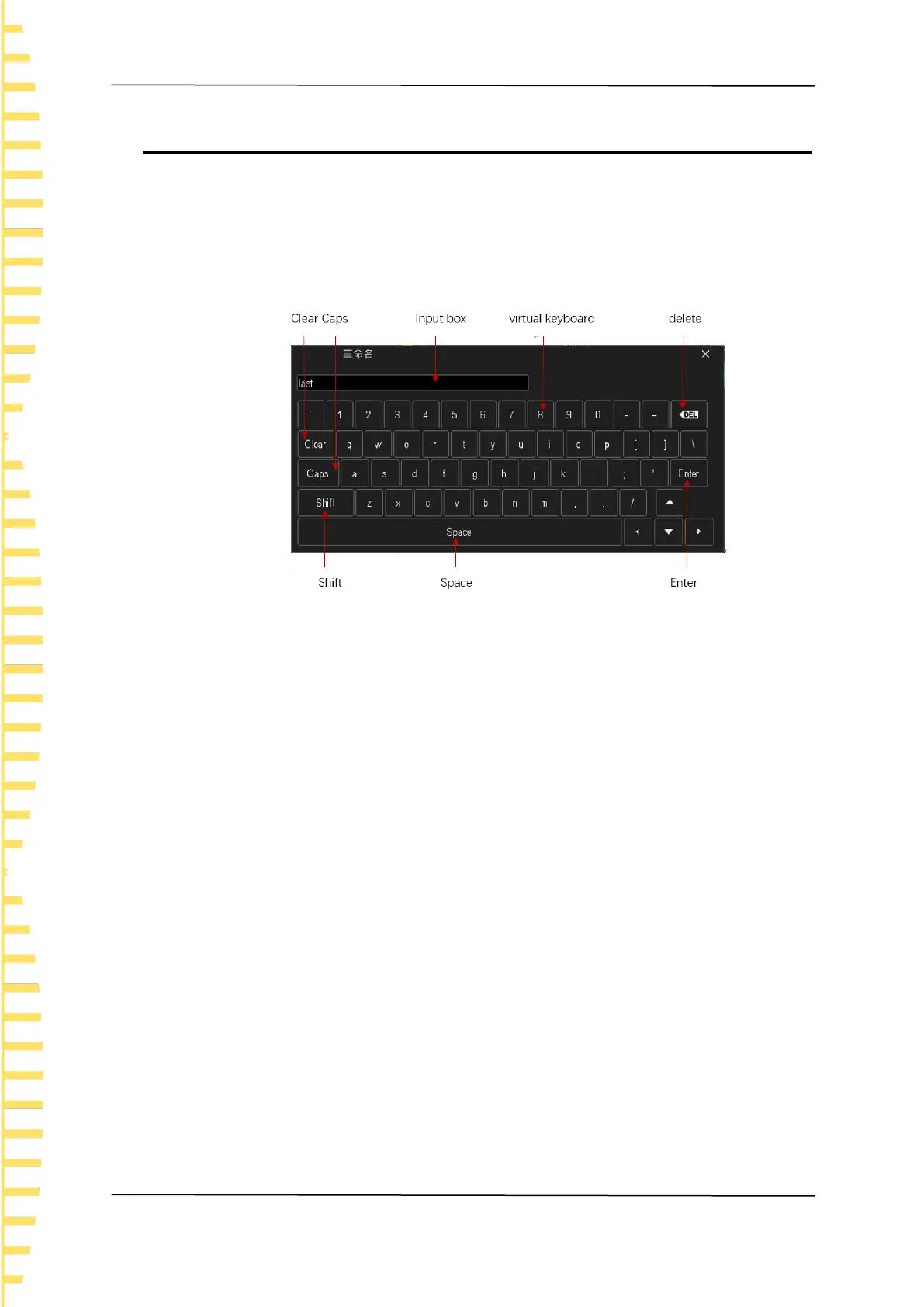Setting parameters
EN
Tablet1000 Quick guide Copyright © Qingdao Hantek Electronics Co., LTD
18
7 Setting parameters
Use the touch screen to set the parameters of the instrument.
Click the parameter to be set, and the virtual keyboard will pop up. Set parameters
through the keyboard.
Input a string
When naming a file or folder, you need to enter a string as shown in the following figure.
Figure 7.1 Character keyboard71
1. Clear the name input box
If the input box does not contain characters, go to the next step. If currently the input
box contains characters, click "Delete" key to delete all the characters in sequence
or click "Clear" key to remove all characters at a time.
2. Input uppercase letters
To enter an uppercase letter, check whether the letters in the Virtual Keyboard are
uppercase. If so, click the virtual keyboard to enter uppercase letters. Or you can
click on the "Caps" key to switch to upper state, then click on the virtual keyboard to
input uppercase letters. All input will be displayed in the input box.
3. Type lowercase letters
Reference on one step, lowercase letters are default.
4. Enter a number or symbol
The upper part of the virtual keyboard is digital areas. If you want to input symbols,
you can click on the "Shift" key to switch digits into symbols. All input will be
displayed in the input box.
5. Modify or delete characters that have been entered
While input, you can modify or delete the entered characters. To delete entered
characters, click the "Delete" key or "Clear" key on the virtual keyboard. To modify
characters that has been entered, delete the characters and enter the characters
again.
6. Input validation
After input, click on the "Enter" button.
