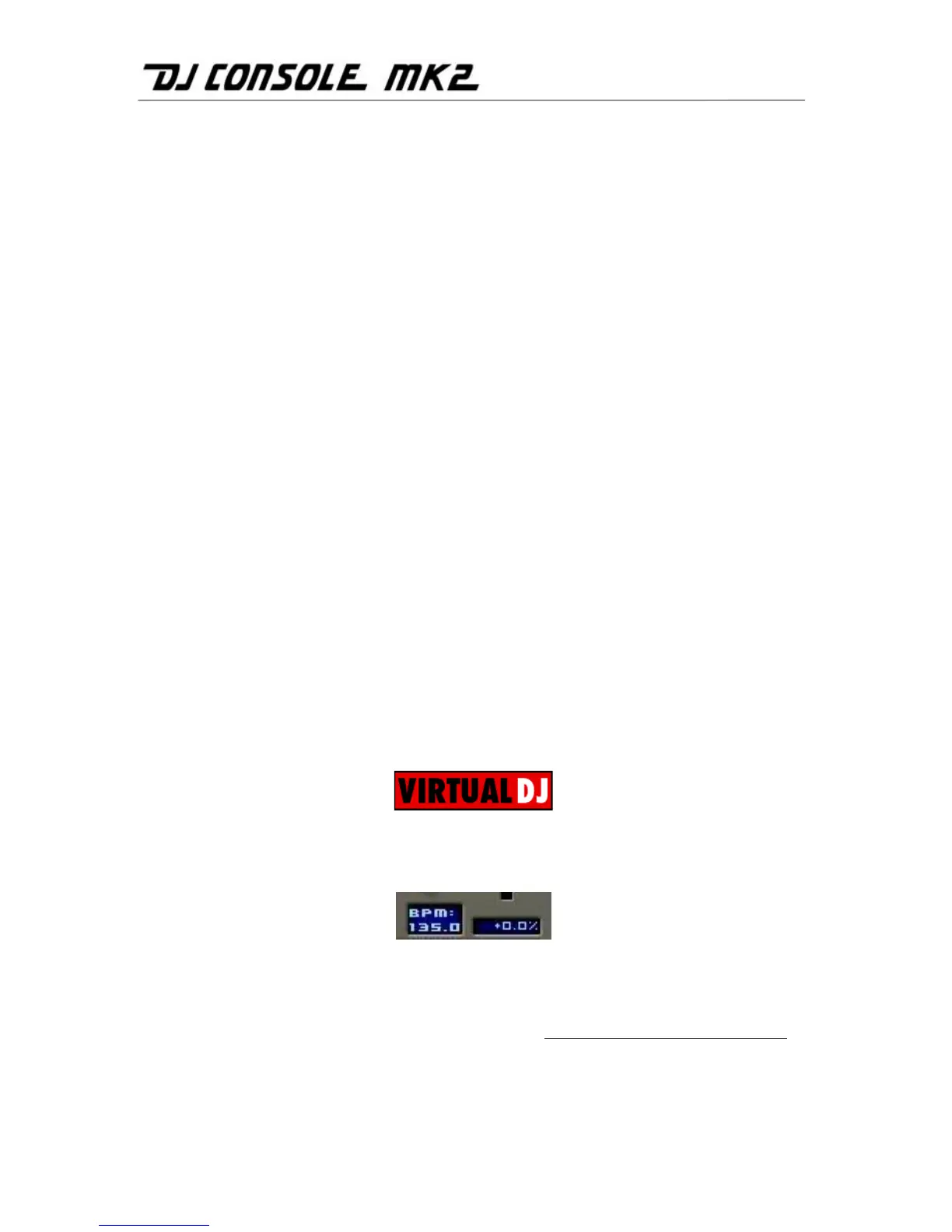14/26 – User Manual
To create a shortcut in VirtualDJ:
- Click Config.
- Select Keyboard Shortcuts.
- Click Add.
- Select System Volume, then Headphone_mix.
- Indicate a value (0, for example).
- Enter the keyboard shortcut (Ctrl + an unused letter, for example).
- Click OK.
Whenever you press this keyboard shortcut, you return to dynamic switching mode for monitoring.
Whenever you move the headphone output selector, you return to mechanical switching mode.
6.6. Speeding up or slowing down a piece
Now you are listening to one of the tracks on your headphones. The main reason for doing this is
to synchronize the tempo, which consists of matching the speed of the piece you are listening to
with the speed of the piece playing over the speakers. In this way you can mix the two pieces
together smoothly when switching from one deck to another. There are two ways to regulate the
speed of a piece: by adjusting the pitch, and the master tempo.
On vinyl decks, the pitch allows one to adjust the rotation speed of the turntable. This adjustment
therefore changes the speed of a piece by modifying its overall tonality (for example, a piece that
has been sped up significantly will sound much more high-pitched, or sharper).
The master tempo allows you to modify the number of beats per minute (BPM) in a piece, without
modifying its tonality.
You can therefore use one of the DJ Console Mk2’s Pitch knobs to modify the pitch of a piece.
You can also use the Master tempo buttons to automatically synchronize BPM in VirtualDJ
(Beatmatch mode). Please note that when Beatmatch mode is enabled on a deck, the pitch
knob is disabled.
When a piece is being played on a deck, the BPM is displayed just above the piece’s timeline, to the right (the
percentage next to the BPM indicates how much faster or slower the current BPM is in relation to the piece’s
normal BPM):
- Press the Master tempo button for the piece you are listening to on your headphones.
The BEATMATCH button lights up. This piece’s BPM is automatically adjusted to match that of the piece
being played in the room.
- Make a transition from one piece to the other (please see section 6.9. Switching from one piece to another
).
- If you decide to switch off beat-matching on this deck, press the Master tempo button again.
The BEATMATCH button goes dim, indicating that beat-matching is now switched off.
