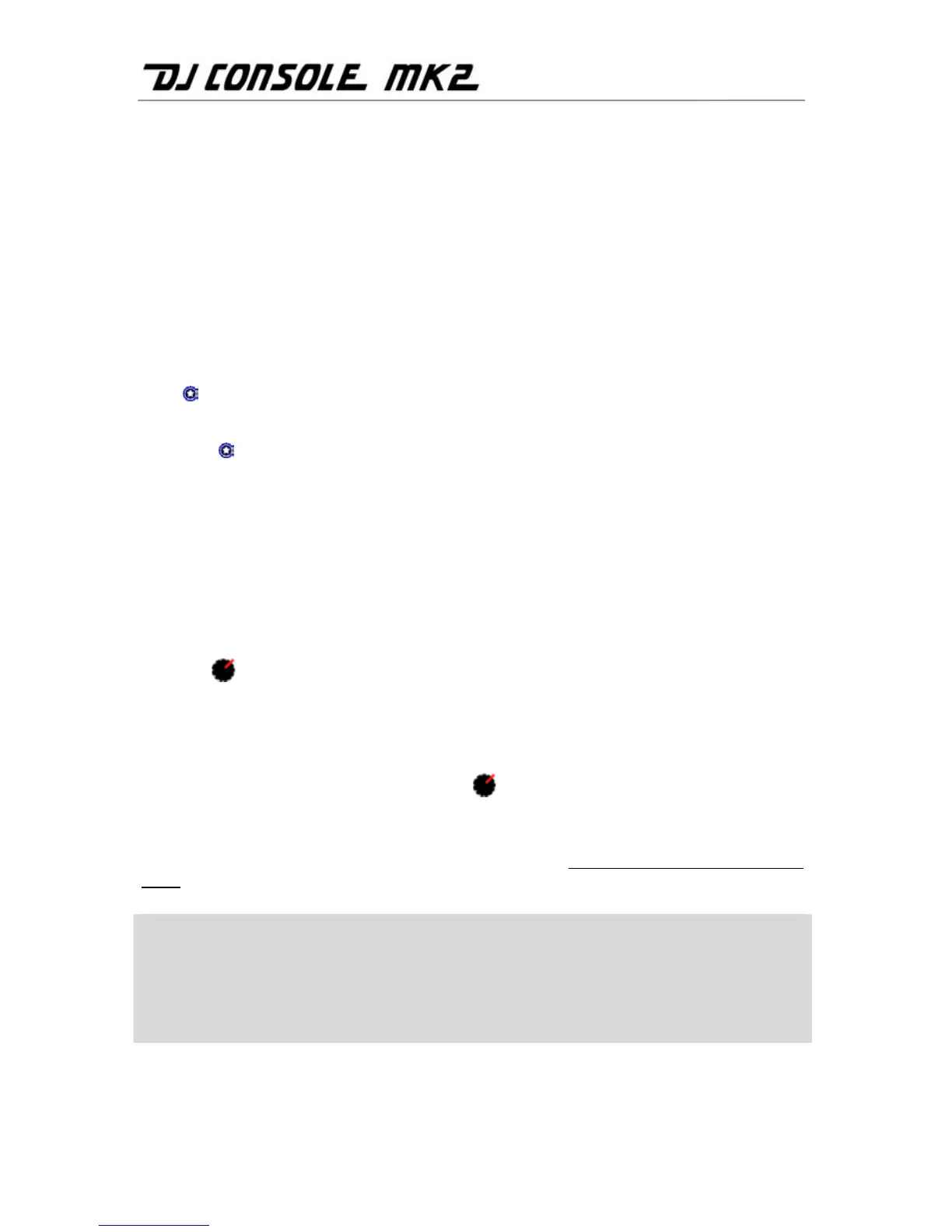18/26 – User Manual
pushed completely to the left, only what is being played on Deck A will be heard by the audience.
Set the headphone output selector to the Mix position or remove your headphones. Now that
your song is playing, you can even scratch the record on your turntable (assuming your turntable
is designed for scratching).
Note: The VirtualDJ software also features an automatic mixing function, which ensures the
adjustment of BPM between pieces and the switch from one deck to the other. This function can
only be used in Computer mode, where digital music files from your computer are assigned to the
decks in VirtualDJ. This allows you to take a well-deserved break during your mix without having
to cut off the music and spoil the mood in the room!
- Move the mouse pointer onto the PLAYLIST icon in the lower right-hand part of the screen.
The playlist appears.
- Click
in the playlist window.
The automatic mixing function is enabled, and pieces will link up one after the other. To return to manual
mixing, click
again.
6.10. Getting on the microphone
Have an announcement to make? A dedication? Speak up while your music is playing and talk to
your public! The attenuation function allows you to be heard by reducing the ambient volume.
- Left-click the DJ Console Mk2 icon in the system tray.
- Enable the Enable Talk-Over option in the Main tab of the Control Panel.
- Select an attenuation level using the slider (-3, -6 or -9 dB).
- Press the
microphone volume control knob/talk-over button.
The sound of the music over the speakers decreases and the On Air indicator lights up in red in the interface,
indicating that your voice will be broadcast over the speakers in the room. You can now go ahead and
address the crowd. Your voice is mixed via hardware on Outputs 1/2.
- Once you’ve said what you have to say, press the
microphone volume control knob/talk-over button
once more.
The On Air indicator goes dim. Talk-over is no longer enabled.
For details on how to record using the microphone, please see section 6.4. Using the DJ Console Mk2 Control
Panel.
If the Peak indicator lights up while you’re talking:
This means that the signal being received is too high: the sound from the microphone will saturate
at a certain level, with a resulting loss of sound information.
- Adjust the input volume using the microphone knob.
