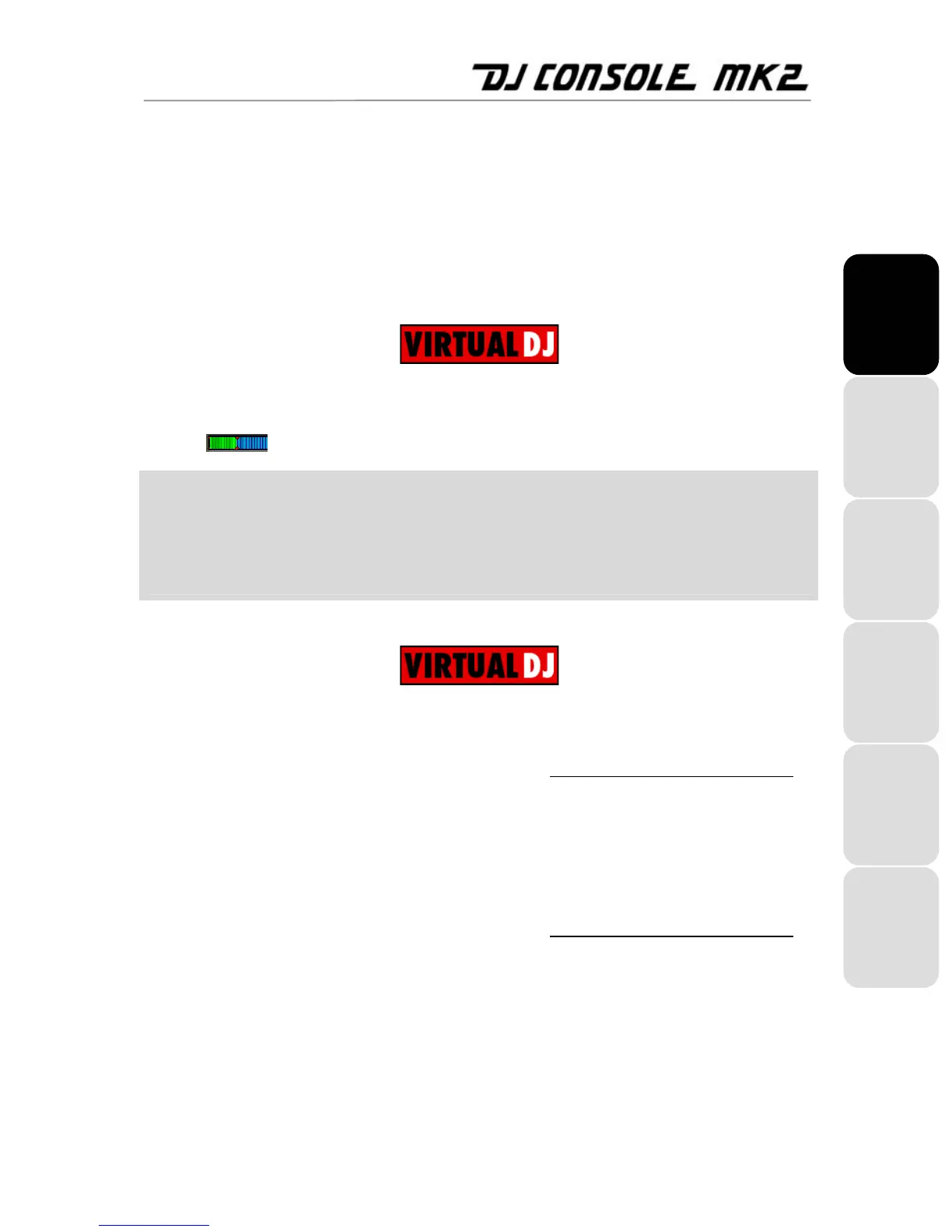ITALIANO
DEUTSCH
ESPAÑOL
NEDERLANDS ENGLISH FRANÇAIS
User Manual – 15/26
6.7. Creating loops and cue points
Finished synchronizing the tempos of your pieces? Great – but depending on the pieces you are
using, you may wish to start up playback at a specific point and not simply at the beginning.
This is possible by inserting cue points into your pieces. A cue point allows you to locate the start
of an interesting rhythmic section and launch playback of a piece at that section. VirtualDJ allows
you to set up to 3 cue points per piece using your DJ Console Mk2.
To set a cue point when previewing a piece on your headphones:
- When you get to the rhythmic section you are looking for, press Play/Pause.
- Press CUE to set this position as cue point 1.
A marker
is inserted in the piece’s time code.
If you wish to set cue points 2 and 3:
- Make sure that the DJ Console Mk2’s Cue LED is lit up (if not, press the Triangle).
- Press Play/Pause when you get to other rhythmic sections.
- Press buttons 2 or 3.
To go to a cue point when playing a piece in the room:
If you have only set one cue point:
- Press Play/Pause to launch playback of the piece from the cue point you have set.
- Make a transition from one piece to the other (please see section 6.9. Switching from one piece to another
).
If you have set more than one cue point:
- Press Play/Pause to launch playback of the piece from the last cue point you have set.
- Press buttons 1, 2 or 3 to go to the appropriate cue point.
- Press Play/Pause again to resume playback of the piece.
- Make a transition from one piece to the other (please see section 6.9. Switching from one piece to another
).
