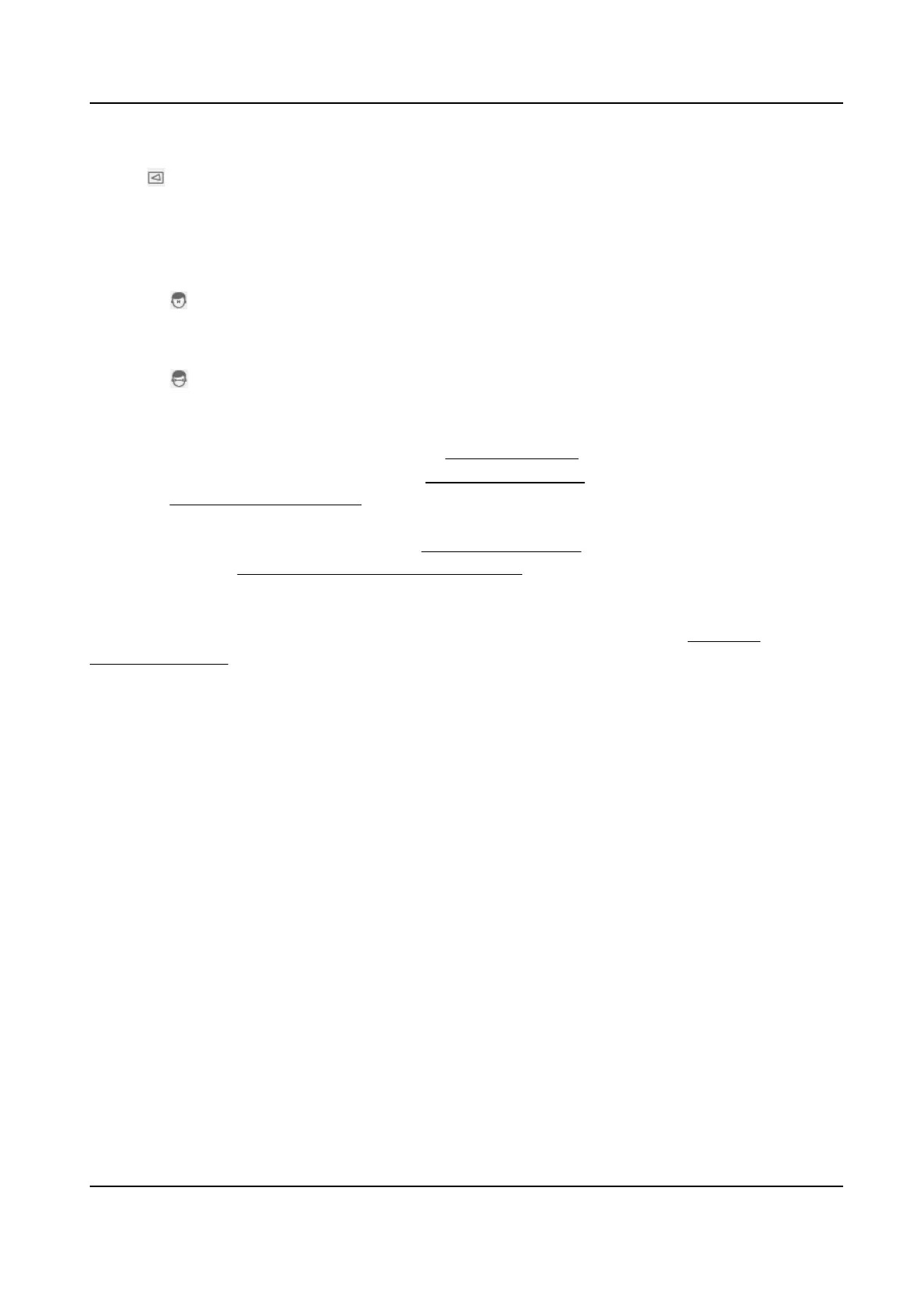2.
Check Enable to enable the rule sengs.
3.
Click to draw the detecon area you want the face capture to take eect. Draw area by le-
clicking end-points in the live view window, and right-clicking to nish the area drawing. It is
recommended that the drawn area occupies 1/2 to 2/3 of the live view image.
4.
Draw pupil distance.
Min. Pupil Distance
Click
to draw the minimum pupil distance. If the pupil distance of the face in the video
image is smaller than the minimum pupil distance, the face will not be detected.
Max. Pupil Distance
Click
to draw the maximum pupil distance. If the pupil distance of the face in the video
image is larger than the maximum pupil distance, the face will not be detected.
You can also input the value of distance in the text eld.
5.
Oponal: For shield region sengs, refer to Set Shield Region .
6.
For the arming schedule
sengs, refer to Set Arming Schedule . For the linkage method sengs,
refer to Linkage Method Sengs .
7.
Click Save.
8.
For overlay and capture
sengs, refer to Overlay and Capture . For advanced parameters
sengs, refer to Face Capture Algorithms Parameters .
Result
You can view and download captured pictures in Playback → Picture . Refer to View and
Download Picture for details.
10.4.2 Overlay and Capture
Choose to congure capture parameters and the informaon you want to display on stream and
picture.
Display VCA info. on Stream
Display smart
informaon on stream, including the target and rules informaon.
Display Target info. on Alarm Picture
Overlay the alarm picture with target informaon.
Background Picture Sengs
Comparing to target picture, background picture is the scene image which oers extra
environmental informaon. You can set the background picture quality and resoluon. If the
background image need to be uploaded to the surveillance center, check Background Upload.
For some devices, you can also check Face Picture to upload the captured face picture.
Target Picture
Sengs
Custom, Head Shot, Half-Body Shot and Full-Body Shot are selectable.
Network Camera User Manual
83
