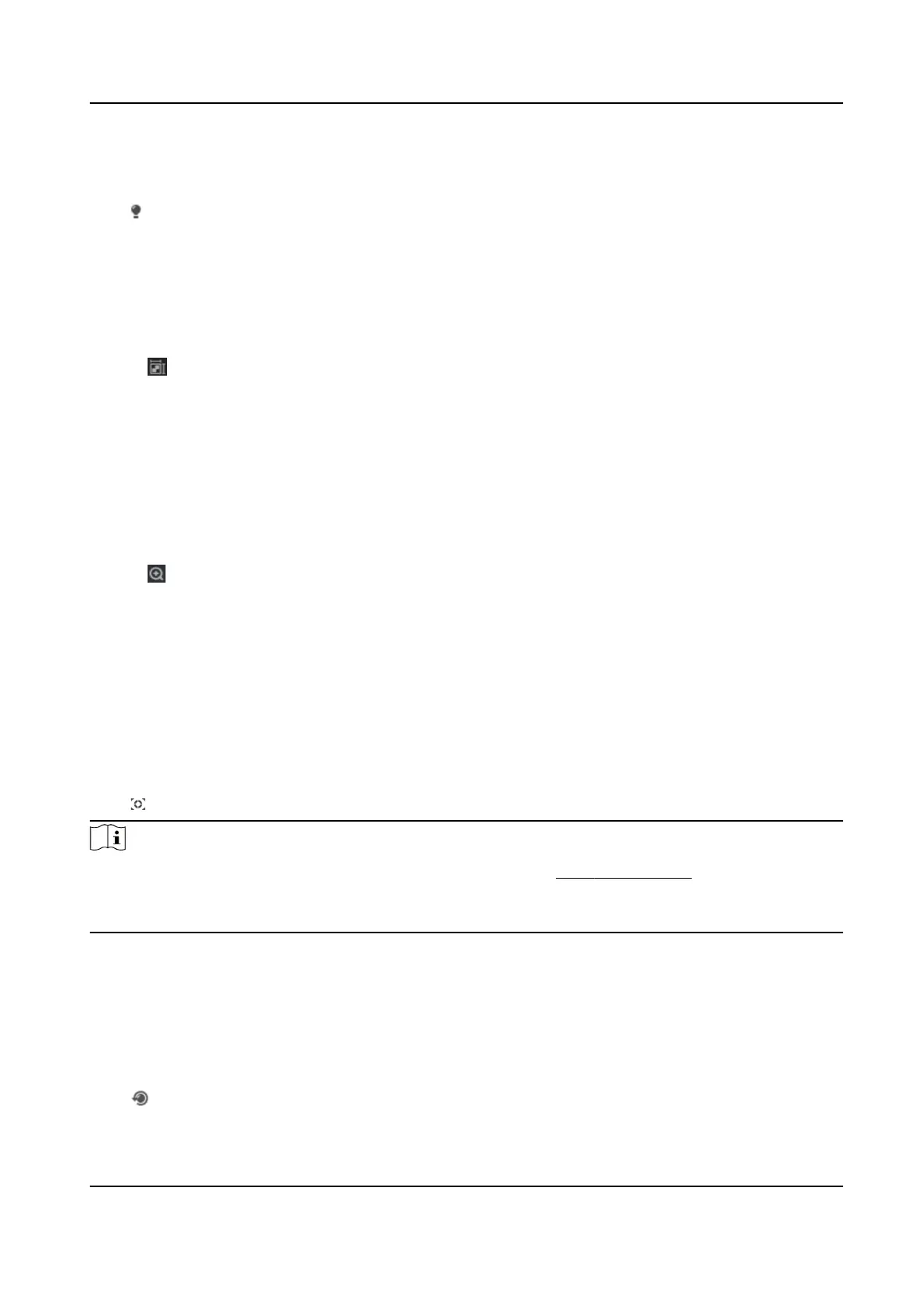3.1.5 Light
Click to turn on or turn o the illuminator.
3.1.6 Count Pixel
It helps to get the height and width pixel of the selected region in the live view image.
Steps
1.
Click
to enable the funcon.
2.
Drag the mouse on the image to select a desired rectangle area.
The width pixel and height pixel are displayed on the
boom of the live view image.
3.1.7 Start Digital Zoom
It helps to see a detailed informaon of any region in the image.
Steps
1.
Click to enable the digital zoom.
2.
In live view image, drag the mouse to select the desired region.
3.
Click in the live view image to back to the original image.
3.1.8 Auxiliary Focus
It is used for motorized device. It can improve the image if the device cannot focus clearly.
For the device that supports ABF, adjust the lens angle, then focus and click ABF buon on the
device. The device can focus clearly.
Click
to focus automacally.
Note
●
If the device cannot focus with auxiliary focus, you can use Lens Inializaon , then use auxiliary
focus again to make the image clear.
●
If auxiliary focus cannot help the device focus clearly, you can use manual focus.
3.1.9 Lens Inializaon
Lens inializaon is used on the device equipped with motorized lens. The funcon can reset lens
when long
me zoom or focus results in blurred image. This funcon varies according to dierent
models.
Click
to operate lens inializaon.
Network Camera User Manual
7
