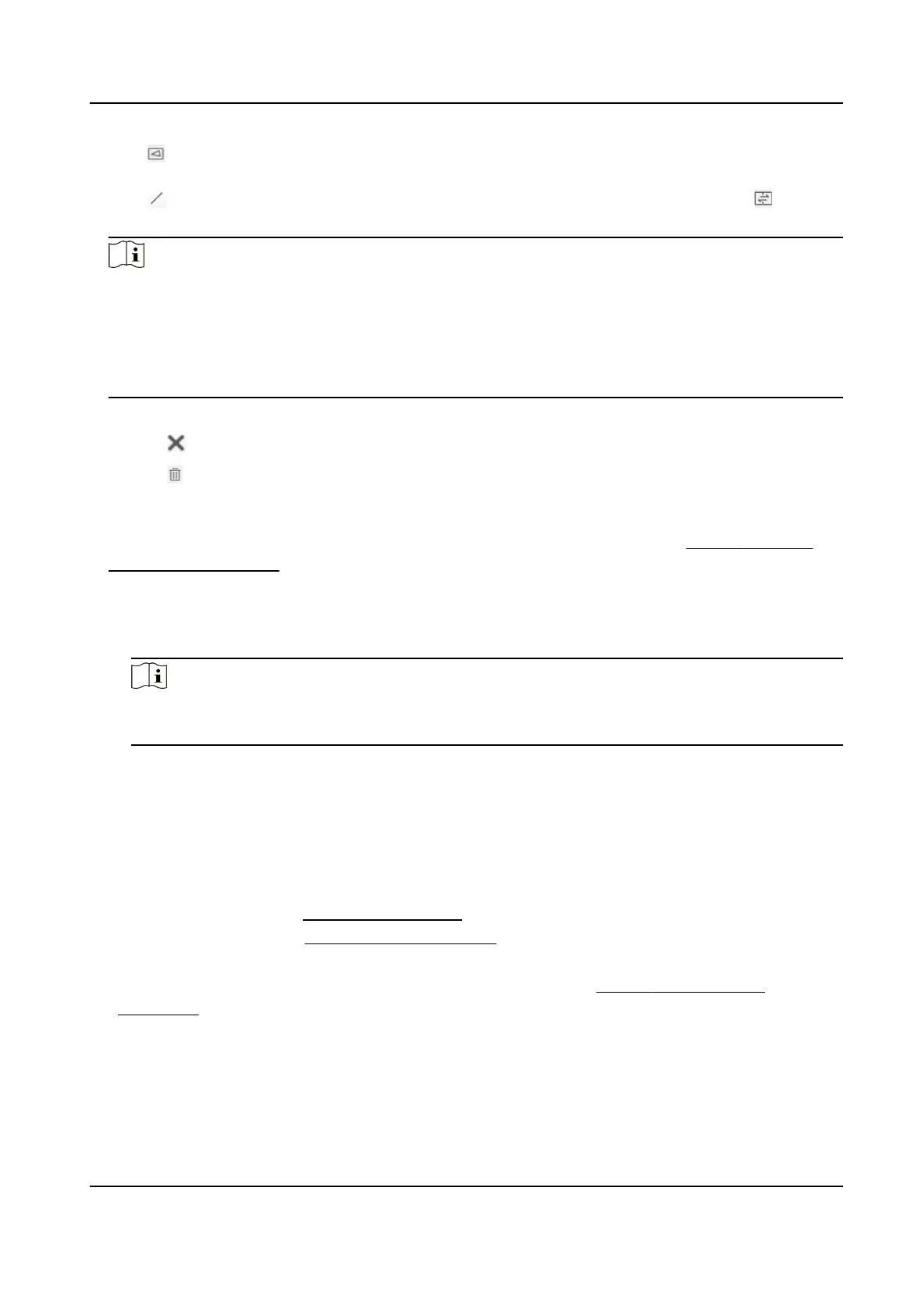4.
Click to draw the polygon detecon region (count area). Le-click end-points in the live view
window, and right-click to nish the drawing.
5.
Click to draw the detecon line. The arrow shows entering direcon, you can click to
change the
direcon.
Note
In order to improve the counng accuracy, please draw the detecon region according to the
following rules.
●
The detecon region needs to cover the people entering and exing access.
●
The
detecon line must be completely contained within the red detecon region and
perpendicular to the path of the person passing through.
6.
Oponal: Adjust the detecon region and detecon line.
Click Clear the selected detecon region or line.
Click Clear all detecon regions and lines.
7.
Oponal: Repeat the above steps to draw up to 3 detecon regions and corresponding
detecon lines.
8.
Oponal: Set people counng advanced parameters. For more sengs, see People Counng
Advanced Parameters .
Flow Overlay
Select the counng data type to be displayed in the live view image from the drop-down list,
and adjust the display
posion of people counng data in the live view image.
Note
OSD overlay only counts the number of the person on the current day. The data will be
cleared automacally when the device restarts or at the daily reset me.
Daily Reset Time
The device clears the data in 00:00 each day by default. You can select a me point through
the drop-down list.
Aer selecng, the counng data will be automacally cleared at this
me point every day.
You can click Manual Reset to manually trigger a data reset and clear the current people
counng data.
9.
Set arming schedule. See
Set Arming Schedule .
10.
Set linkage method. See Linkage Method Sengs .
11.
Click Save.
12.
Oponal: Set people counng data uploading parameters. See People Counng Data
Uploading .
Network Camera User Manual
92
