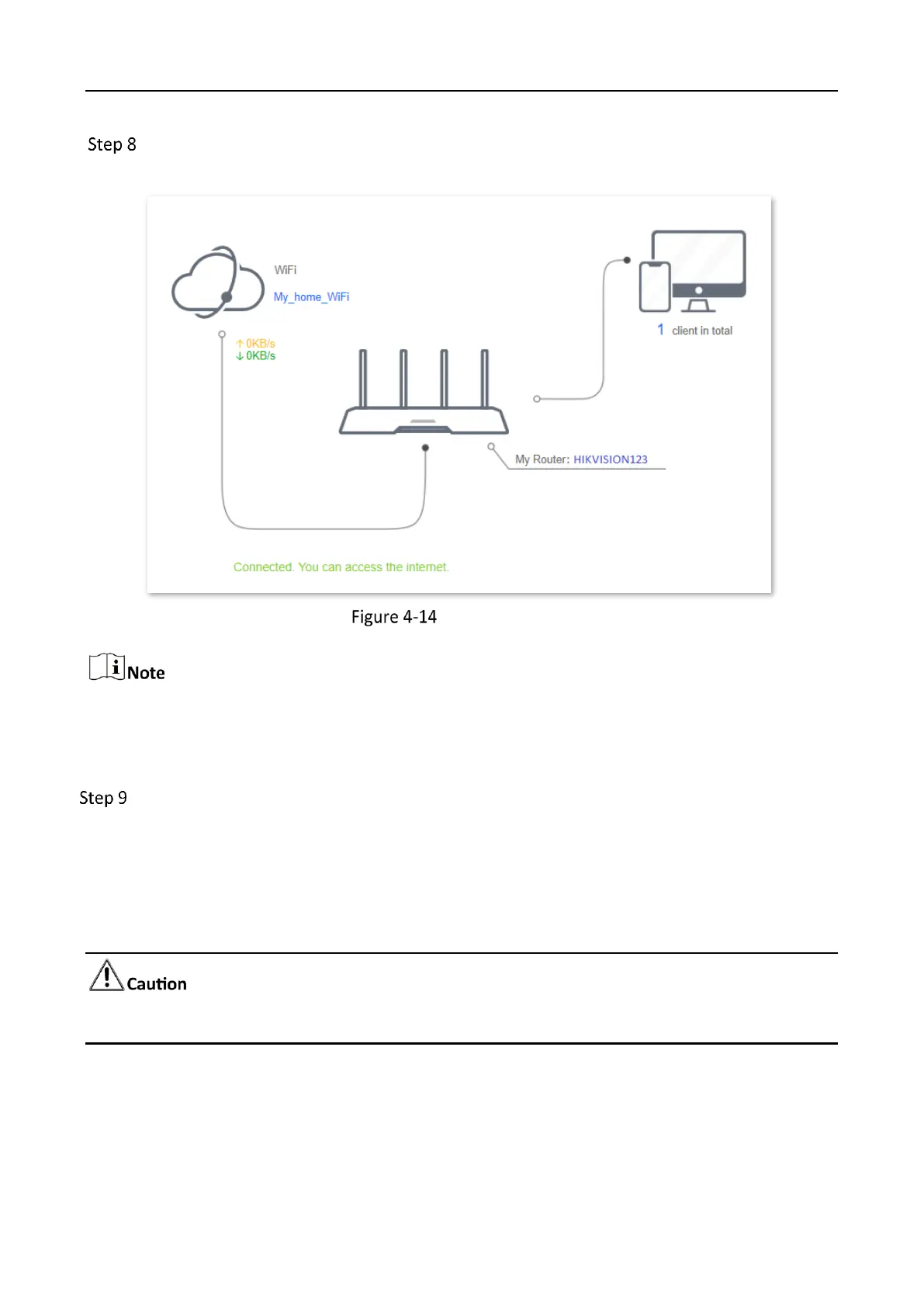Wireless Router • User Guide
29
Log in to the web UI of the router again, and navigate to Status > Connection Status to
ensure that Connected. You can access the internet. is shown on this page.
Connection status
If the connection between WiFi and My Router failed, try the following solutions:
Ensure that you have entered the correct WiFi password of the WiFi, and mind case sensitivity.
Ensure that My Router is within the wireless coverage of the WiFi.
Relocate the new router by referring to the following suggestions and power it on again:
- Between the original router and the uncovered area, but within the coverage of the
original router.
- Away from the microwave oven, electromagnetic oven or refrigerator.
- Above the ground with few obstacles.
Do not connect any device to the WAN port of the new router after setting the router to WISP mode.
