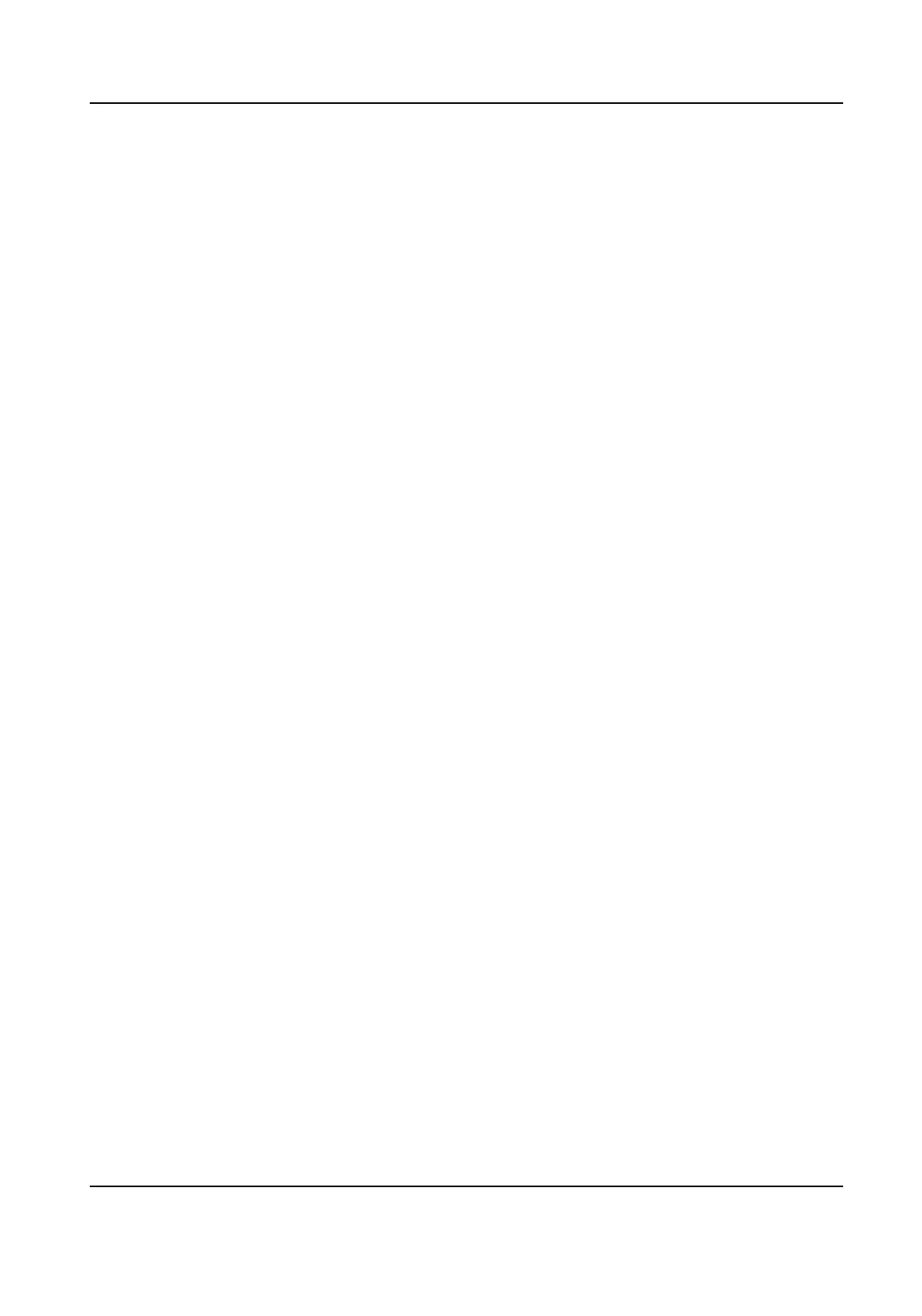6. Set the arming schedule.
7. Set the linkage
acons.
8. Click Apply.
Line Crossing Detecon
Line crossing detecon detects people, vehicles, and objects crossing a set virtual line. The
detecon direcon can be set as bidireconal, from le to right or from right to le.
Steps
1. Go to Conguraon → Event → Smart Event → Line Crossing .
2. Select Camera to congure.
3. Check Enable Line Crossing Detecon.
4. Check Save VCA Picture to save the captured pictures of VCA detecon.
5. Set the detecon rules and detecon areas.
1) Select Arming Area. Up to 4 arming areas are selectable.
2) Select Direcon as A<->B, A->B, or A<-B.
• A<->B:Only the arrow on the B side shows. An object crossing a
congured line in both
direcons can be detected and trigger alarms.
• A->B:Only an object crossing the
congured line from the A side to the B side can be
detected.
• B->AOnly an object crossing the
congured line from the B side to the A side can be
detected.
3) Click Draw Area and draw a quadrilateral in the preview window by specifying four vertexes
of the
detecon region.
6. Set the arming schedule.
7. Set the linkage
acons.
8. Click Apply.
Region Entrance
Detecon
Region entrance detecon funcon detects people, vehicle or other objects which enter a pre-
dened virtual region from the outside place, and some certain acons can be taken when the
alarm is triggered.
Steps
1. Go to
Conguraon → Event → Smart Event → Region Entrance .
2. Select Camera to congure.
3. Check Enable Region Entrance Detecon.
4. Check Save VCA Picture to save the captured pictures of VCA detecon.
5. Set the detecon rules and detecon areas.
1) Select Arming Area. Up to 4 arming areas are selectable.
Digital Video Recorder User Manual
59
